Practice Free SC-401 Exam Online Questions
Note: This question is part of a series of questions that present the same scenario. Each question in the series contains a unique solution that might meet the stated goals. Some question sets might have more than one correct solution, while others might not have a correct solution.
After you answer a question in this section, you will NOT be able to return to it. As a result, these questions will not appear in the review screen.
You recently discovered that the developers at your company emailed Azure Storage Account keys in plain text to third parties.
You need to ensure that when Azure Storage Account keys are emailed, the emails are encrypted.
Solution: You configure a mail flow rule that matches a sensitive info type.
Does this meet the goal?
- A . Yes
- B . No
B
Explanation:
To ensure Azure Storage Account keys are encrypted when sent via email, you need a Data Loss Prevention (DLP) policy that detects Azure Storage Account keys using a sensitive information type and automatically encrypts emails containing these keys.
Mail flow rules (transport rules) can detect sensitive info, but they are limited in encryption capabilities.
DLP policies provide more advanced protection and integration with Microsoft Purview for sensitive info detection.
You have a Microsoft 365 E5 subscription.
You need to create a sensitivity label named Label1. The solution must ensure that users can use Microsoft 365 Copilot to summarize files that have Label1 applied.
Which permission should you select for Label1?
- A . Export content(EXPORT)
- B . Copy and extract content(EXTRACT)
- C . Edit content(DOCEDIT)
- D . View rights(VIEW)
B
Explanation:
To allow Microsoft 365 Copilot to summarize files that have Label1 applied, the label must grant permission to extract content from the document. The correct permission for this is Copy and extract content (EXTRACT).
Microsoft 365 Copilot requires access to read and process content in documents to generate summaries. The EXTRACT permission allows users (and AI tools like Copilot) to copy and extract content for processing while still maintaining the protection applied by the sensitivity label.
HOTSPOT
You have a Microsoft 36S ES subscription that contains two Windows devices named Devicel1and Device2 Device1 has the default browser set to Microsoft Edge. Devke2 has the default browser set to Google Chrome.
You need to ensure that Microsoft Purview insider risk management can collect signals when a user copies files to a USB device by using their default browser.
What should you deploy to each device? To answer, select the appropriate options in the answer area. NOTE: Each correct selection is worth one point.
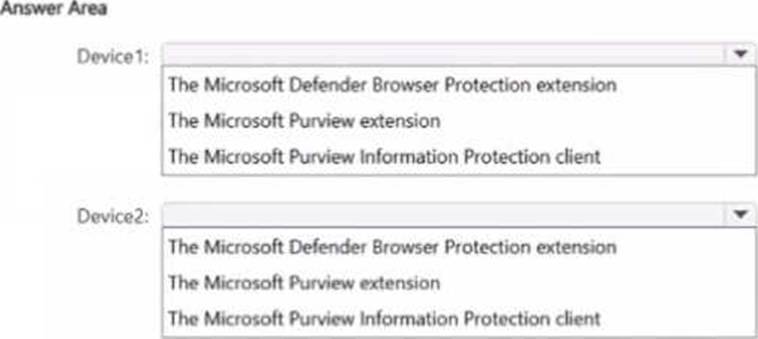
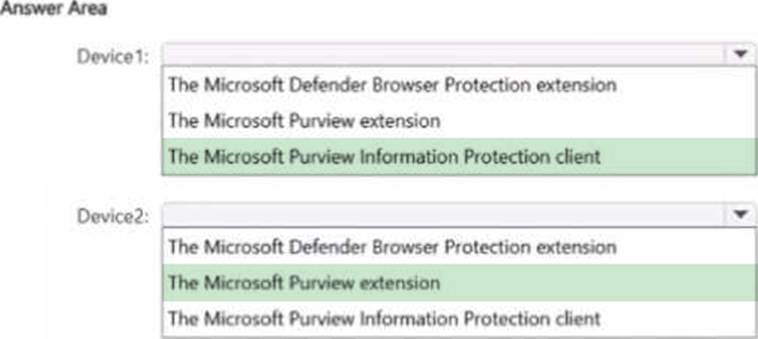
You have a Microsoft 365 E5 subscription that contains a Microsoft SharePoint Online site named Site! and the data loss prevention (DLP) policies shown in the following table.
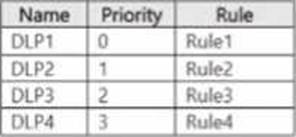
The DLP rules are configured as shown In the following table.
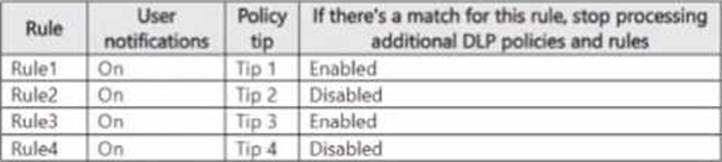
All the policies are assigned to Site1.
You need to ensure that if a user uploads a document to Site1 that matches all the rules, the user will be shown the Tip 2 policy tip.
What should you do?
- A . Change the priority of DLP2 to 0.
- B . Prevent additional processing of the policies if there is a match for Rule2
- C . Change the priority of DLP2 to 3.
- D . Enable additional processing of the policies if there is a match for Rule1.
You have Microsoft 365 E5 subscription that uses data loss prevention (DLP) to protect sensitive information.
You have a document named Form.docx.
You plan to use PowerShell to create a document fingerprint based on Form.docx.
You need to first connect to the subscription.
Which cmdlet should you run?
- A . Connect-IPPSSession
- B . Connect-SPOService
- C . Connect-ExchangeOnline
- D . Connect-MgGraph
A
Explanation:
To create a document fingerprint in Microsoft 365 Data Loss Prevention (DLP), you need to use PowerShell for Microsoft Purview. The correct cmdlet to connect to the Microsoft 365 Security & Compliance Center (where DLP policies are managed) is Connect-IPPSSession. This cmdlet establishes a PowerShell session to manage DLP policies, compliance settings, and document fingerprinting.
You receive an email that contains a list of words that will be used for a sensitive information type.
You need to create a file that can be used as the source of a keyword dictionary.
In which format should you save the list?
- A . an XLSX file that contains one word in each cell of the first row
- B . an XML file that contains a keyword tag for each word
- C . an ACCDB database file that contains a table named Dictionary
- D . a text file that has one word on each line
D
Explanation:
To create a keyword dictionary for a sensitive information type in Microsoft Purview Data Loss Prevention (DLP), you must use a plain text (.txt) file where each keyword is on a separate line.
Format Example (TXT file):
confidential
sensitive
classified
top secret
This format is simple, efficient, and directly compatible with Microsoft 365 DLP policies for keyword dictionaries.
How to use the keyword dictionary?
● Create a text file with one keyword per line.
● Upload it to Microsoft Purview under Data Classification > Sensitive Info Types.
● Use the dictionary in a DLP policy to identify and protect sensitive information.
HOTSPOT
You have a Microsoft 36S ES subscription that contains the devices shown in the following table.
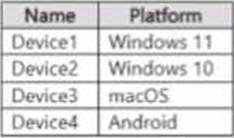
You plan to implement inside’ risk management and capture forensic evidence
Which devices support the collection of forensic evidence, and what should you do lo prepare each supported device? To answer, select the appropriate options in the answer area. NOTE: Each correct selection is worth one point.
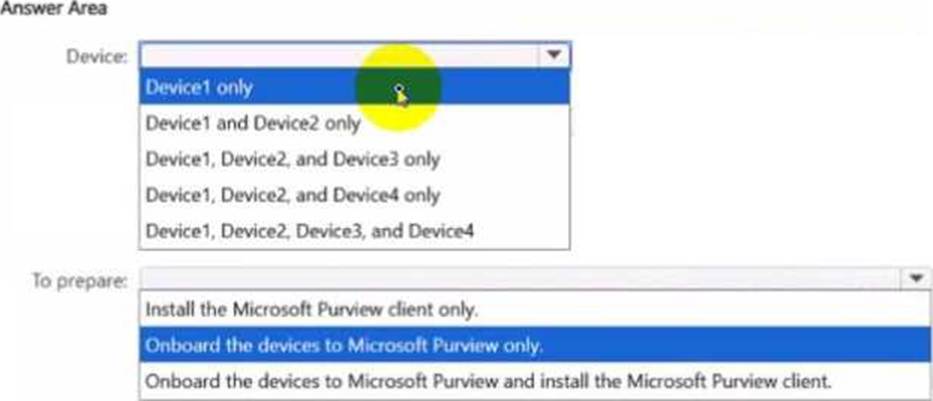
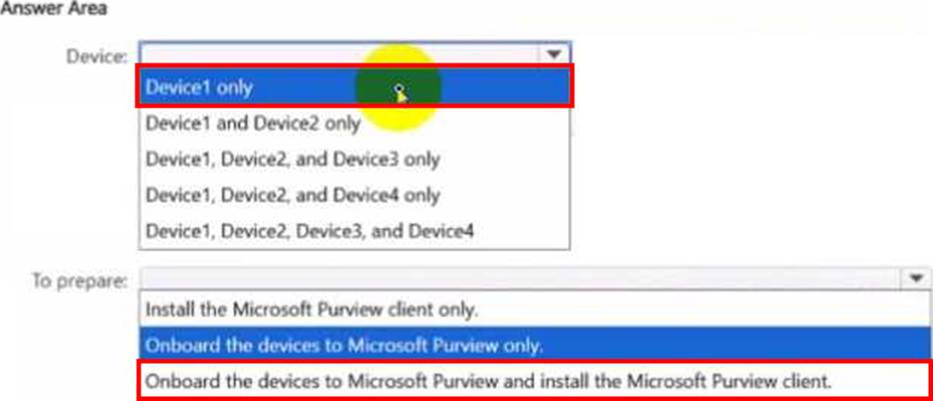
HOTSPOT
You have a Microsoft 365 E5 subscription that contains four users named User1, User2, User3, and User4 and a file named File1.docx.
To File1, you apply a sensitivity label that has the permissions shown in the following exhibit.
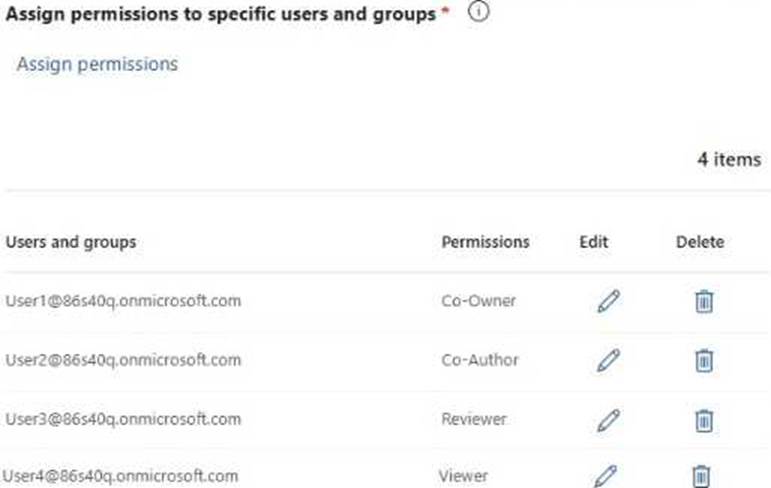
Use the drop-down menus to select the answer choice that completes each statement based on the information presented in the graphic. NOTE: Each correct selection is worth one point.
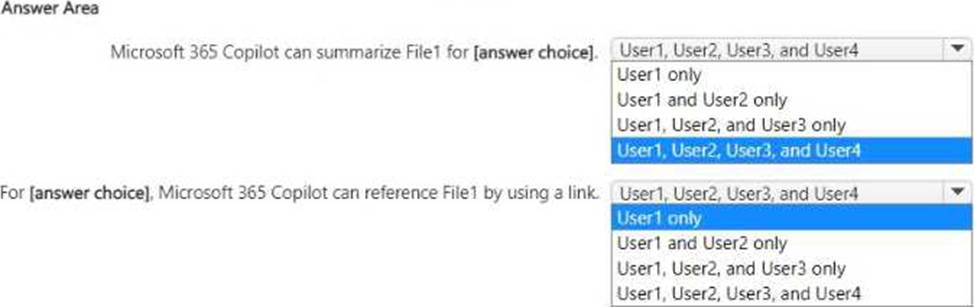
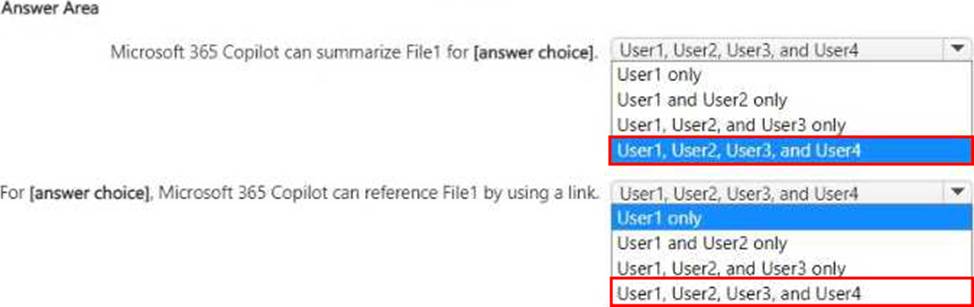
You have a Microsoft 365 E5 subscription. The subscription contains 500 Windows devices that are onboarded to Microsoft Purview.
You need to prevent users from sharing sensitive information with third-party generative Al websites.
Which Microsoft Purview solution should you use?
- A . Information Protection
- B . Information Barriers
- C . Insider Risk Management
- D . Data Loss Prevention
You have a Microsoft 365 subscription.
Users have devices that run Windows 11.
You plan to create a Microsoft Purview insider risk management policy that will detect when a user performs the following actions:
● Deletes files that contain a sensitive information type (SIT) from their device
● Copies files that contain a SIT to a USB drive
● Prints files that contain a SIT
You need to prepare the environment to support the policy.
What should you do?
- A . Configure the physical badging connector.
- B . Configure the HR data connector.
- C . Create a Microsoft Purview communication compliance policy.
- D . Onboard the devices to Microsoft Purview.
D
Explanation:
To ensure that Microsoft Purview Insider Risk Management can detect file deletions, USB copies, and print actions on sensitive information, you must onboard the Windows 11 devices to Microsoft Purview.
Device onboarding enables endpoint activity monitoring, allowing Purview to track and log user activities such as file deletions, USB transfers, and printing of sensitive files. Once onboarded, the Insider Risk Management policy can analyze these activities and generate risk alerts when sensitive information types (SITs) are involved.
