Practice Free UIPATH-ADPV1 Exam Online Questions
Which of the options below is not an action in Test Explorer?
- A . Run Selected
- B . Run Failed Test Cases
- C . Run All In View
- D . Run Passed Test Cases
D
Explanation:
The Test Explorer panel in UiPath Studio shows information relevant to test automation, such as test cases, test results, and activity coverage1. You can use the Test Explorer toolbar to filter test results based on result state, and to run or debug test cases using various options1. According to the UiPath documentation12, the available actions in Test Explorer are: Refresh: Refresh the information shown in the Test Results panel.
Clear execution results: Clear all execution results shown in the Test Explorer Panel.
Run All in View: Run tests that are currently in view through all filters.
Run All: Run all test cases and workflows.
Run Selected: Run only selected test cases and workflows.
Run Failed Test Cases: Run only failed test cases.
Debug Selected: Debug only selected test cases and workflows.
Debug Failed Test Cases: Debug only failed test cases.
Repeat Last Test Run: Run the latest test.
Passed Test Cases: Show only test cases that have passed.
Failed Test Cases: Show only test cases that have failed.
Not Executed Test Cases: Show only test cases that have not been executed.
Filter by Covered/Uncovered Activities: Choose whether to show in the Designer panel the activities that have been covered during the execution.
Filter by Test Cases/Workflows: Choose what to show in the Test Explorer panel.
Search Tests: Use the search function to look for test case names.
As you can see, there is no action called Run Passed Test Cases in Test Explorer, so this is the correct
answer to the question.
Reference: Studio – Test Explorer – UiPath Documentation Portal
Studio – Test Activities – UiPath Documentation Portal
Studio – Test Explorer – UiPath Documentation Portal
In an RPA Testing project, you created the mock "MySequencemock" for the file "MySequence". You have to update "MySequence" and add a Log Message activity and a Verify Expression activity.
What will happen to "MySequencemock" file when you save the project, assuming that the file is closed?
- A . Only the Verify Expression activity will be added to the mock file.
- B . The changes made in "MySequence" workflow file are applied to the mock file.
- C . Only the Log Message activity will be added to the mock file.
- D . The changes made in "MySequence" workflow file are not applied to the mock file.
B
Explanation:
A mock file is a copy of a workflow file that is used for testing purposes, where some activities are replaced by mock activities that simulate the expected behavior1. A mock file can be created by selecting Mock workflow under test in the Create Test Case window2. The mock file is stored in the Project > Mocks folder, and it has the same name as the original workflow file, with the suffix “_mock” added2.
For example, if the original workflow file is named “MySequence.xaml”, the mock file will be named “MySequence_mock.xaml”.
When a mock file is created, the changes made in the original workflow file are automatically applied to the mock file when the project is saved2. This means that any new activities or modifications in the original workflow file are reflected in the mock file, except for the activities that are surrounded by mock activities2. The mock activities are not affected by the changes in the original workflow file, and they can only be edited within the mock file2.
Therefore, if you update “MySequence” and add a Log Message activity and a Verify Expression activity, and then save the project, the changes will be applied to the mock file, assuming that the file is closed. This means that the mock file will also have the Log Message activity and the Verify Expression activity added, unless they are inside a mock activity
In an RPA Testing project, you created the mock "MySequencemock" for the file "MySequence". You have to update "MySequence" and add a Log Message activity and a Verify Expression activity.
What will happen to "MySequencemock" file when you save the project, assuming that the file is closed?
- A . Only the Verify Expression activity will be added to the mock file.
- B . The changes made in "MySequence" workflow file are applied to the mock file.
- C . Only the Log Message activity will be added to the mock file.
- D . The changes made in "MySequence" workflow file are not applied to the mock file.
B
Explanation:
A mock file is a copy of a workflow file that is used for testing purposes, where some activities are replaced by mock activities that simulate the expected behavior1. A mock file can be created by selecting Mock workflow under test in the Create Test Case window2. The mock file is stored in the Project > Mocks folder, and it has the same name as the original workflow file, with the suffix “_mock” added2.
For example, if the original workflow file is named “MySequence.xaml”, the mock file will be named “MySequence_mock.xaml”.
When a mock file is created, the changes made in the original workflow file are automatically applied to the mock file when the project is saved2. This means that any new activities or modifications in the original workflow file are reflected in the mock file, except for the activities that are surrounded by mock activities2. The mock activities are not affected by the changes in the original workflow file, and they can only be edited within the mock file2.
Therefore, if you update “MySequence” and add a Log Message activity and a Verify Expression activity, and then save the project, the changes will be applied to the mock file, assuming that the file is closed. This means that the mock file will also have the Log Message activity and the Verify Expression activity added, unless they are inside a mock activity
In an RPA Testing project, you created the mock "MySequencemock" for the file "MySequence". You have to update "MySequence" and add a Log Message activity and a Verify Expression activity.
What will happen to "MySequencemock" file when you save the project, assuming that the file is closed?
- A . Only the Verify Expression activity will be added to the mock file.
- B . The changes made in "MySequence" workflow file are applied to the mock file.
- C . Only the Log Message activity will be added to the mock file.
- D . The changes made in "MySequence" workflow file are not applied to the mock file.
B
Explanation:
A mock file is a copy of a workflow file that is used for testing purposes, where some activities are replaced by mock activities that simulate the expected behavior1. A mock file can be created by selecting Mock workflow under test in the Create Test Case window2. The mock file is stored in the Project > Mocks folder, and it has the same name as the original workflow file, with the suffix “_mock” added2.
For example, if the original workflow file is named “MySequence.xaml”, the mock file will be named “MySequence_mock.xaml”.
When a mock file is created, the changes made in the original workflow file are automatically applied to the mock file when the project is saved2. This means that any new activities or modifications in the original workflow file are reflected in the mock file, except for the activities that are surrounded by mock activities2. The mock activities are not affected by the changes in the original workflow file, and they can only be edited within the mock file2.
Therefore, if you update “MySequence” and add a Log Message activity and a Verify Expression activity, and then save the project, the changes will be applied to the mock file, assuming that the file is closed. This means that the mock file will also have the Log Message activity and the Verify Expression activity added, unless they are inside a mock activity
A user is working on their computer while an automation is running in PiP mode.
What can the user do while the process runs?
- A . Suspend the PiP session and resume it later without affecting the automation.
- B . Open a second PiP window to run a different automation.
- C . Directly interact with the automation running in PiP mode.
- D . Access files and modify documents without interrupting the automation.
D
Explanation:
Picture-in-Picture (PiP) mode allows the automation to run in an isolated desktop session, enabling the user to continue working in their main desktop session. While the PiP session runs the automation, the user can access files and modify documents in their own session without interference, making it ideal for attended automations.
Reference: UiPath Studio Guide > Picture in Picture > Overview
Given the following workflow:
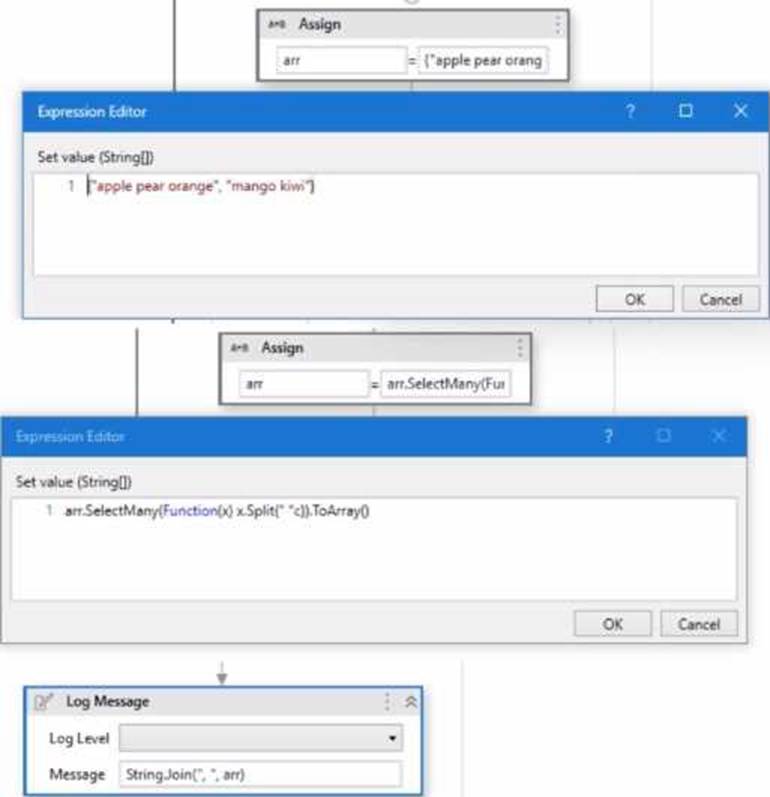
What will be the output of the Log Message activity?
- A . apple, pear, orange
- B . apple, pear, orange, mango, kiwi
- C . "apple pear orange", "mango kiwi"
- D . apple pear orange, mango kiwi
A developer configured the properties for a Click activity on an element inside a web page as shown in the following exhibit.
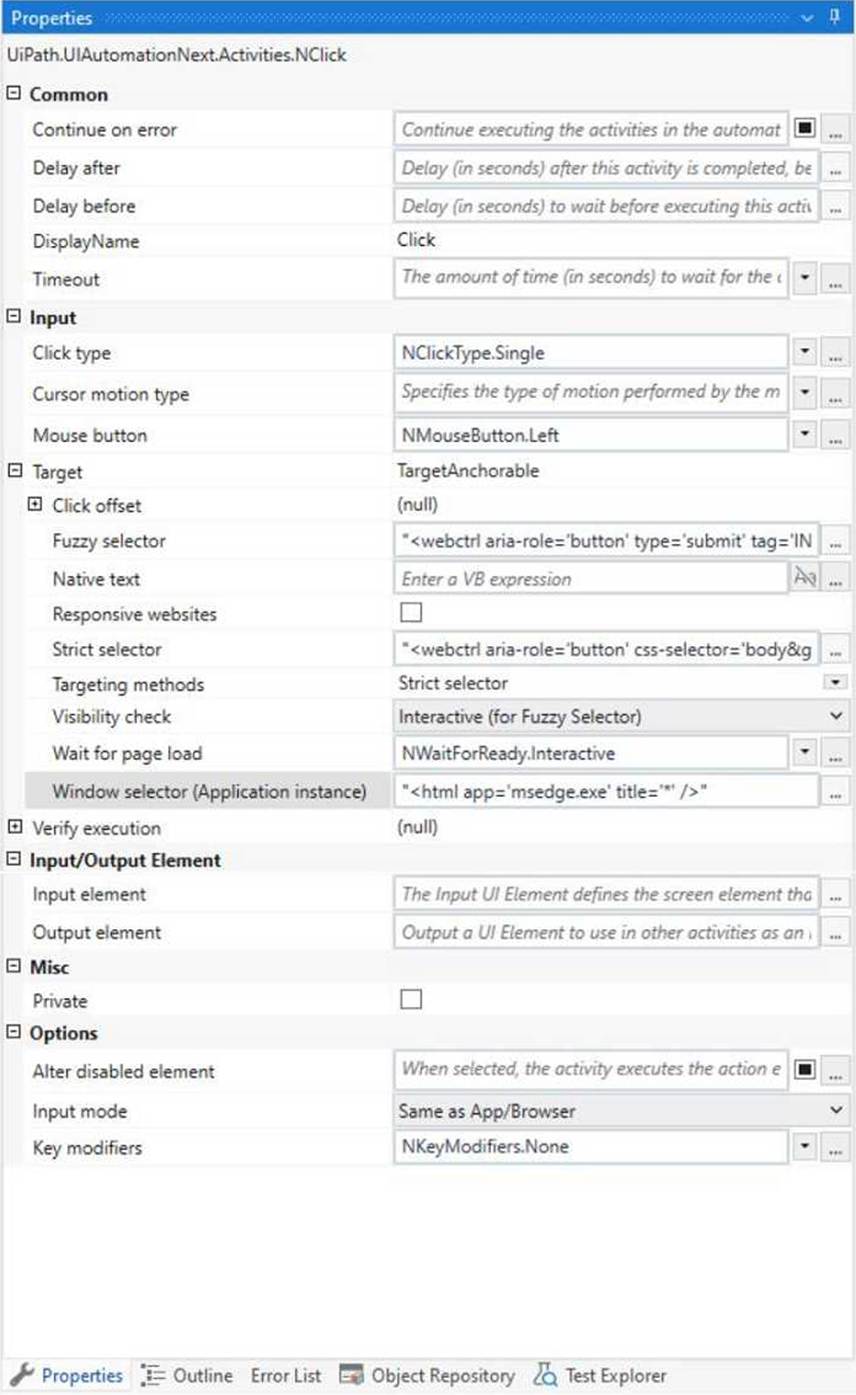
An animation on the web page never completely loads but the element indicated in the Click activity does load within the specified timeout duration.
What occurs when this Click activity executes?
- A . Element is clicked once the element is fully loaded.
- B . Timeout error occurs without clicking on the element.
- C . Continues to the next activity after 30 seconds without clicking on the element.
- D . Waits 10 seconds before clicking on the element.
A
Explanation:
Click activity has the following properties:
• ClickType: Single
• MouseButton: Left
• Target.Timeout: 30000 ms (30 seconds)
• Target.WaitForReady: Interactive
The Target.Timeout property specifies the amount of time (in milliseconds) to wait for the activity to run before the SelectorNotFoundException error is thrown1. The default value is 30000 milliseconds (30 seconds)2.
The Target.WaitForReady property determines how long the activity should wait for the target UI element to be ready before performing the action1.
The following options are available:
• None: Does not wait for anything except the target UI element to exist before executing the action1.
• Interactive: Waits until only a part of the app is loaded1.
• Complete: Waits for the entire app to be loaded1.
The default value is Interactive2, which means that the activity will wait until the UI element is visible and can be interacted with3.
Therefore, based on these properties, the Click activity will wait for the element indicated by the selector to be loaded and clickable within 30 seconds. If the element is loaded before the timeout, the activity will click it and continue to the next activity. If the element is not loaded within the timeout, the activity will throw an error and stop the execution. The animation on the web page does not affect the Click activity, as long as the target element is loaded and visible. Hence, the correct answer is A. Element is clicked once the element is fully loaded.
DRAG DROP
How should the computation of the signature be done for client apps that receive Orchestrator requests and need to check their authenticity?
Instructions: Drag the Description found on the left and drop on the correct Step Sequence found on the right.
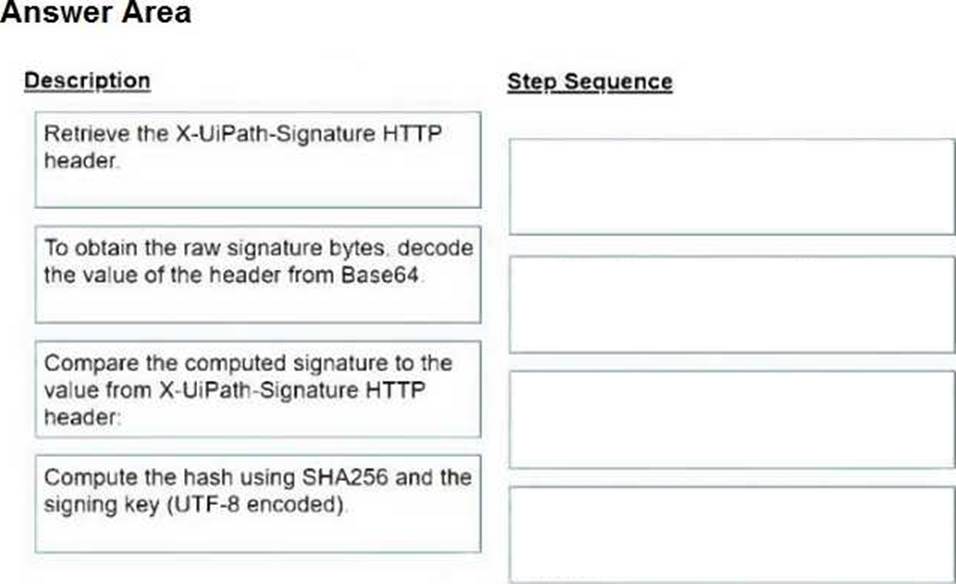
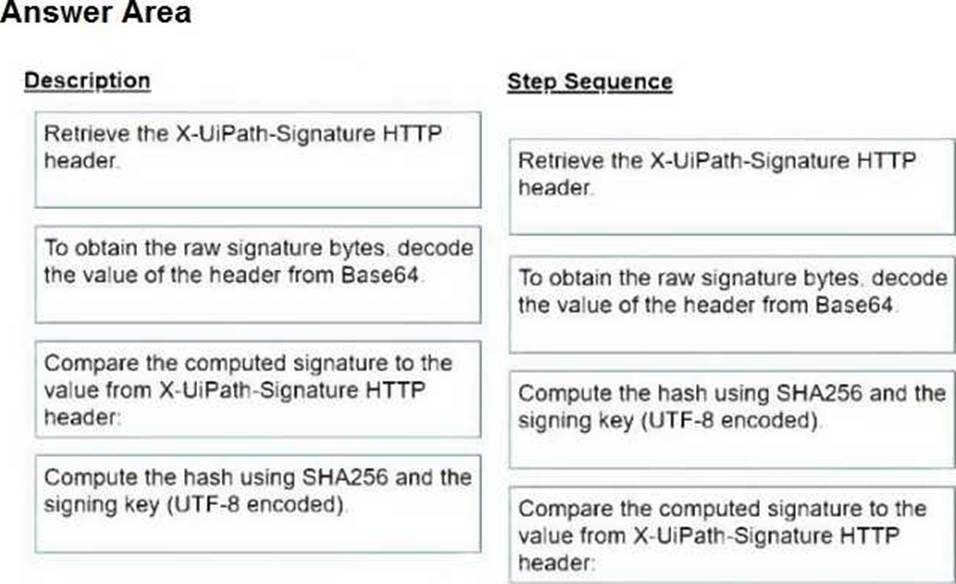
What is the recommended approach for handling tabular data when building a REFramework transactional project in UiPath?
- A . Utilize a DataTable variable to store and process the tabular data.
- B . Save the tabular data in multiple CSV files for easier manipulation.
- C . Use separate variables to store each column of the tabular data.D Implement custom activities to handle the tabular data
A
Explanation:
The recommended approach for handling tabular data when building a REFramework transactional project in UiPath is to utilize a DataTable variable to store and process the tabular data. A DataTable variable can hold data in a tabular format, with rows and columns, and can be easily manipulated using built-in activities such as Read Range, Write Range, Filter Data Table, For Each Row, etc. A DataTable variable can also be used as the input for the Get Transaction Data state in the REFramework, which retrieves each row of data as a transaction item for processing.
Reference: [UiPath Studio Guide – Data Tables], [UiPath Studio Guide – The REFramework]
How are mock files organized in an automation project structure?
- A . They are stored in a dedicated folder for mock testing configuration.
- B . They are stored in a separate folder called "Mocks".
- C . They are stored in the same folder as the source workflow.
- D . They are stored in a nested structure based on the source workflow’s file tree.
B
Explanation:
Mock files in an automation project structure are usually stored in a separate folder named "Mocks".
This organization helps in managing and accessing mock data efficiently during testing.
