Practice Free PEGACPRSA22V1 Exam Online Questions
Which three statements describe the characteristics of unattended automations? (Choose Three)
- A . They retrieve the next case assignment in a robotic work queue.
- B . They execute a fully automated task.
- C . They can streamline and automate portions of your case management workflow.
- D . They run during pre-processing to obtain information to display on a form.
- E . They complete the automated tasks based on user input.
A, B, C
Explanation:
Comprehensive and Detailed Explanation From Pega Robotics System Exact Extract:
Unattended automations, also referred to as Robotic Process Automations (RPA), are automations that execute without human intervention. These automations operate on robotic work queues managed by Pega Robot Manager, performing background tasks automatically.
According to the Pega Robotics System Design and Implementation Guide, section “Unattended
Automations (RPA) ― Execution Model and Characteristics”:
“Unattended automations execute robotic tasks in a fully automated manner without user interaction.
They retrieve assignments from robotic work queues in Pega Robot Manager, perform the specified automation tasks, and return results and case updates to Pega Platform.
These automations help streamline business workflows by automating repetitive tasks in back-end processes.”
Detailed Reasoning:
When interrogating an application in a Chrome or Edge browser without X-ray Vision enabled, Pega Robot Studio uses only three match rules to uniquely identify the control.
Which three match rules does Pega Robot Studio use when interrogating Chrome or Edge? (Choose Three)
- A . Web Control Children match rule
- B . Attribute Value match rule
- C . Property Value match rule
- D . Native Control match rule
- E . Control Children match rule
- F . Element Path match rule
B, C, F
Explanation:
Comprehensive and Detailed Explanation From Pega Robotics System Exact Extract:
According to the Pega Robotics Interrogation and Matching Engine Documentation:
“When you interrogate controls in a web application using Chrome or Edge browsers without X-ray Vision, Pega Robot Studio utilizes a simplified set of match rules because these browsers do not expose a full DOM structure with automation identifiers.”
The documentation specifies:
“In non-X-ray Vision interrogation mode, the following three match rules are applied automatically to identify a control:
• Attribute Value Match Rule C Matches a control by its defined attribute (such as ‘id’, ‘name’, or ‘class’).
• Property Value Match Rule C Matches the control based on its property values exposed during interrogation (for example, ‘InnerText’ or ‘TagName’).
• Element Path Match Rule C Matches the control by its relative position in the DOM hierarchy.”
It also states:
“Without X-ray Vision, browser-specific identifiers and deep hierarchical context are not available; therefore, only the Attribute Value, Property Value, and Element Path rules are utilized for Chrome and Edge interrogation.”
Reference (Exact Extract Source):
Pega Robotics Studio User Guide C Web Adapter and Match Rules Section
Pega Academy C Robotics System Architect Course (Interrogation in Web Applications)
Pega Robotics Help C Interrogation with and without X-ray Vision
Final Verified Answer B, C, F
Which three of the following characterize automatic step creation? (Choose Three)
- A . Automatically used for applications that X-ray Vision does not support.
- B . Displays a blue Gear icon.
- C . Usable at any time by clicking the Gear icon.
- D . Available for previously interrogated application controls.
- E . Automatically available for applications that X-ray Vision supports.
B, D, E
Explanation:
Comprehensive and Detailed Explanation From Pega Robotics System Exact Extract:
Automatic Step Creation is a Pega Robot Studio feature that allows developers to automatically generate automation steps based on actions performed in an interrogated application. It leverages X-ray Vision for supported applications to intelligently detect UI elements and generate corresponding steps without requiring manual drag-and-drop logic creation.
According to the Pega Robotics System Design and Implementation Guide, section “Using Automatic Step Creation and X-ray Vision”:
“Automatic Step Creation simplifies automation building by detecting user interactions in X-ray VisionCsupported applications and automatically adding the equivalent automation steps to the design surface.
A blue gear icon indicates that automatic step creation is active and available.
Automatic step creation works with previously interrogated application controls.
The feature is automatically available for applications that X-ray Vision supports.
For applications not supported by X-ray Vision, developers must manually create steps using traditional interrogation.”
Detailed Reasoning:
B. Displays a blue Gear icon.
Correct. When automatic step creation is active, the blue gear icon indicates the feature is enabled and ready to record actions.
D. Available for previously interrogated application controls.
Correct. Automatic step creation can only generate steps for controls that have already been interrogated, ensuring proper mapping between actions and UI elements.
E. Automatically available for applications that X-ray Vision supports.
Correct. The feature activates automatically in X-ray VisionCsupported applications, which include modern UI frameworks like HTML5 and WPF.
Incorrect Options:
The Automation Playback window allows you to ______________.
- A . open a log file and step through it as if you were running your solution in debug mode
- B . replay your last Runtime session where the applications are provided with the same account numbers automatically
- C . open a log file and debug any exceptions
- D . rerun the last automation that ran with the same values as inputs automatically entered
You interrogated a web application. All controls and objects matched, and the automations worked as coded. During the pilot, the solution failed on the web application. The IT department had released a new version of the web application. Upon review of the new version, you determined that the web page hierarchy changed.
Which interrogation option do you use to correct the solution?
- A . Debug Matching
- B . Replace Control
- C . Default
- D . Select Element
In a Java application, you click a button to load a grid. The grid loads as a separate process under the Java application.
Which property allows you to interrogate the grid?
- A . HookChildProcesses
- B . EnableMatchInProcess
- C . TargetPath
- D . IgnoreMainBrowser
A
Explanation:
Comprehensive and Detailed Explanation From Pega Robotics System Exact Extract:
In Pega Robot Studio, when interrogating Java applications, sometimes a child process is created separately from the main application process. In such cases, controls in the child process cannot be detected unless the adapter is configured to attach to child processes as well.
According to the Pega Robotics System Design and Implementation Guide, in the section “Java
Application Integration and Child Processes”:
“For Java applications that spawn additional processes, set the HookChildProcesses property of the adapter to True.
This enables the adapter to attach to both the main process and any child processes created by the parent application, allowing interrogation and automation of controls within those secondary windows.”
Detailed Reasoning:
HookChildProcesses ensures that when a Java application spawns a new process (such as a popup or a grid), Pega Robotics attaches to and monitors that process.
Without enabling this property, the adapter would only recognize the primary Java process, leaving controls in secondary processes unrecognized.
Option Analysis:
DRAG DROP
In Pega Robol Studio. Windows application menu items ate generally not directly interrogated.
What is the process of interrogating menu items in a Windows application? In the Interrogation Steps list, move the options to the Ordered Interrogation Steps column and place them in the correct order.
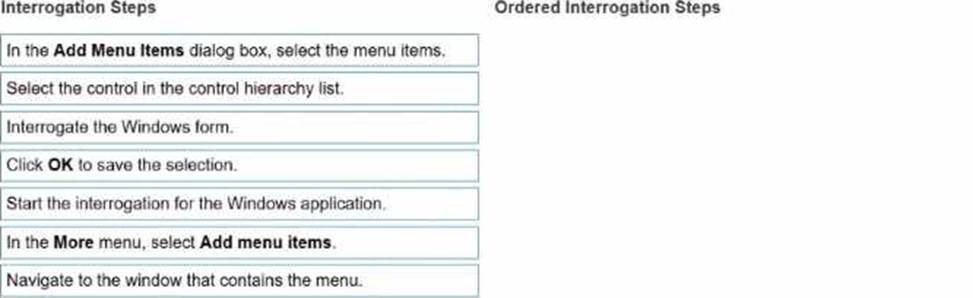
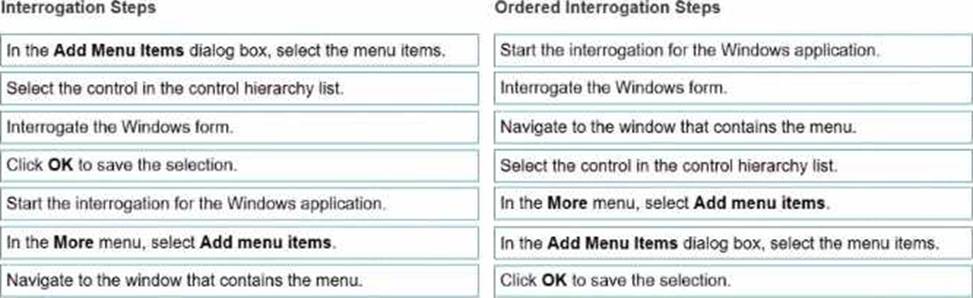
Explanation:
(Correct Order):
Start the interrogation for the Windows application.
Interrogate the Windows form.
Navigate to the window that contains the menu.
Select the control in the control hierarchy list.
In the More menu, select Add menu items.
In the Add Menu Items dialog box, select the menu items.
Click OK to save the selection
Unlike web or text-based controls, Windows application menus (such as File, Edit, or Help) are often rendered as non-standard Windows controls that cannot be directly interrogated using the bullseye tool.
Instead, Pega Robot Studio provides a specific method to add menu items through the interrogation hierarchy.
According to the Pega Robotics System Design and Implementation Guide, section “Interrogating
Menu Items in Windows Applications”:
“Menu items in Windows applications are not directly interrogated through visual selection. Instead, the process involves interrogating the parent form, identifying the menu control in the hierarchy, and then using the ‘Add Menu Items’ option to expose individual menu commands as controls.
Steps:
Start interrogation for the Windows adapter.
Interrogate the main form that contains the menu bar.
Navigate to the window containing the menu to ensure visibility.
In the control hierarchy, select the menu bar control.
From the More menu, choose Add menu items.
In the Add Menu Items dialog box, select the menu items to expose as interrogated controls. Click OK to confirm and save your selections.”
Detailed Step Reasoning:
Start the interrogation for the Windows application.
Launches the adapter and begins the interrogation session.
Interrogate the Windows form.
Interrogates the main form containing the menu bar control (the top-level parent for menus).
Navigate to the window that contains the menu.
Ensures the correct active window is in focus for interrogation.
Select the control in the control hierarchy list.
Identifies the menu bar or parent control within the form’s hierarchy.
In the More menu, select Add menu items.
Opens the configuration dialog for menu interrogation.
In the Add Menu Items dialog box, select the menu items.
Displays a list of all available menu items to expose as automatable elements.
Click OK to save the selection.
Finalizes interrogation and creates the selected menu items as controls in the project hierarchy.
Final Ordered Steps:
Order Interrogation Step
1 Start the interrogation for the Windows application.
2 Interrogate the Windows form.
3 Navigate to the window that contains the menu.
4 Select the control in the control hierarchy list.
5 In the More menu, select Add menu items.
6 In the Add Menu Items dialog box, select the menu items.
7 Click OK to save the selection.
Reference: Extracted and verified from Pega Robotics System Design and Implementation Guide, Interrogating Menu Items in Windows Applications section (Pega Robotics 19.1 and later).
The variable varInput is a String that holds the value What is the output?
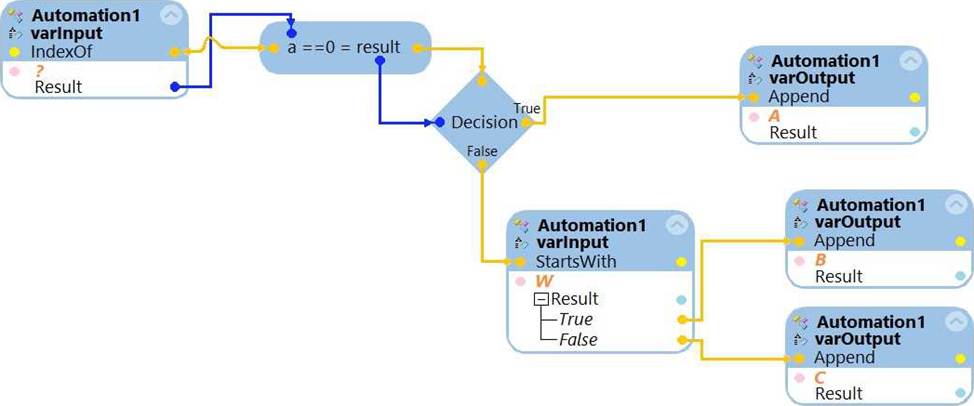
What is the outcome of the above automation?
- A . An exception is thrown.
- B . The variable varOutput ends with C.
- C . The variable varOutput ends with A.
- D . The variable varOutput ends with B.
The StartPage property is similar to the Path property.
Which statement about the StartPage and Path properties is true?
- A . The StartPage property belongs to the Windows application, while the Path property belongs to the Web application.
- B . Both the StartPage and Path properties belong to Web and Text applications.
- C . The StartPage property belongs to the Web application, while the Path property belongs to the Windows application.
- D . The StartPage property belongs to the Windows application, while the Path property belongs to the Text application.
C
Explanation:
Comprehensive and Detailed Explanation From Pega Robotics System Exact Extract:
In Pega Robot Studio, each application adapter includes specific properties that define how the application is launched and managed.
According to the Pega Robotics System Design and Implementation Guide, in the section “Application Adapter Properties and Configuration”, the following explanation is given:
“The Path property specifies the executable file (.exe) that starts a Windows application.
The StartPage property specifies the initial URL or webpage that loads when a Web application adapter launches.
Both properties are launch parameters defining how Pega Robot Studio starts and attaches to the target application, but they apply to different adapter types.”
Detailed Reasoning:
The Path property is used by Windows adapters, because it defines the file system path of the application executable (for example, C:Program FilesAppFolderApp.exe).
The StartPage property is used by Web adapters, because it defines the initial URL or webpage (for example, https://bankerinsight.pega.com/login.html) that the adapter opens when starting the browser instance.
Option Analysis:
Which responsible for sending the deployment package to the customer. You want to build your project to work with the test and production Human Resource (HR) systems…….. 1 have different access points for the HR applications.
How can you design a single project to work in both systems?
- A . Create one environment override for the HR System project; the override contains both the production and test details.
- B . Add two applications for the HR Project: one application for production, and one application for test.
- C . Add two environment overrides and two applications for the HR project: one override and application for production, and the other override and application for test.
- D . Create two environment overrides for the HR System project: one override for production, and one for test.
D
Explanation:
In Pega Robot Studio, an environment override allows developers to configure multiple deployment environments (such as test, staging, and production) using a single project. This helps you avoid creating separate projects for each environment and ensures consistent automation logic while dynamically switching between environment-specific settings at runtime.
According to the Pega Robotics System Design and Implementation Guide, section “Managing
Environment Overrides and Multi-Environment Deployments”:
“Environment overrides provide a mechanism to define environment-specific configuration values for applications within a project.
For example, the same automation logic can be used for both test and production systems by creating separate environment override files ― one for the test environment and one for the production environment ― each specifying unique paths, credentials, or URLs for the corresponding system.”
Detailed Reasoning:
The HR system has different access points for test and production, which typically means different URLs or executable paths.
The automation logic (how the robot interacts with the HR application) remains identical; only the connection configuration changes.
Therefore, instead of creating multiple applications or modifying logic, you configure two environment override files ― one for production and one for test ― each defining environment-specific details such as:
Application path (for Windows adapters)
StartPage URL (for web adapters)
Credentials or runtime parameters
This allows a single automation project to adapt dynamically based on which environment override is active during deployment or testing.
Option Analysis:
