Practice Free NCP-MCA Exam Online Questions
HOTSPOT
An administrator is creating a Single VM blueprint to deploy a windows 2019 Server.
As part of the package install phase of the deployment a task is needed to join the newly-provisioned server to an Active Directory domain.
In which order should the administrator correctly complete this task?
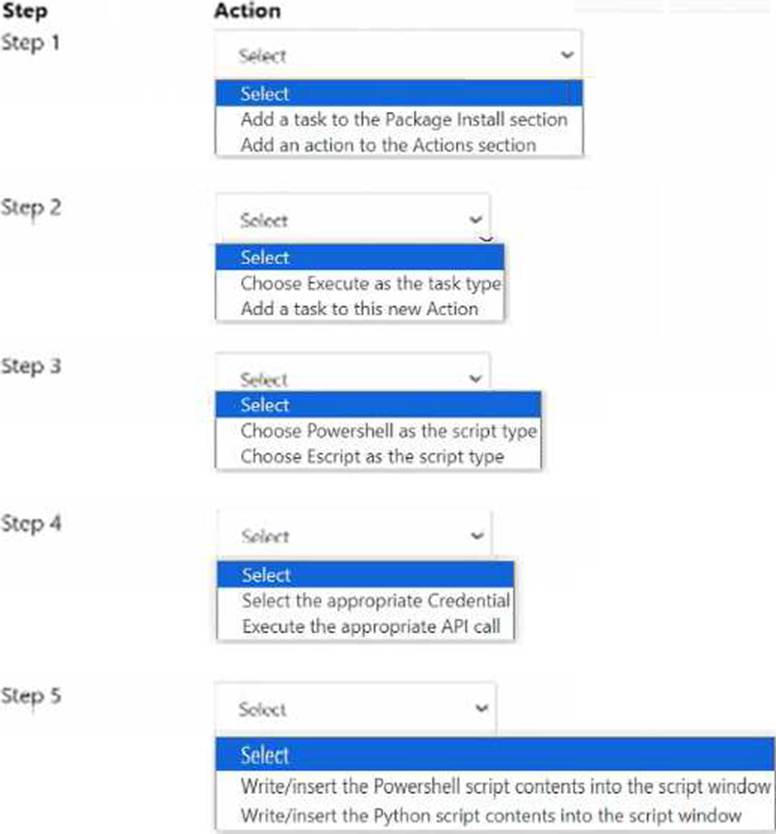
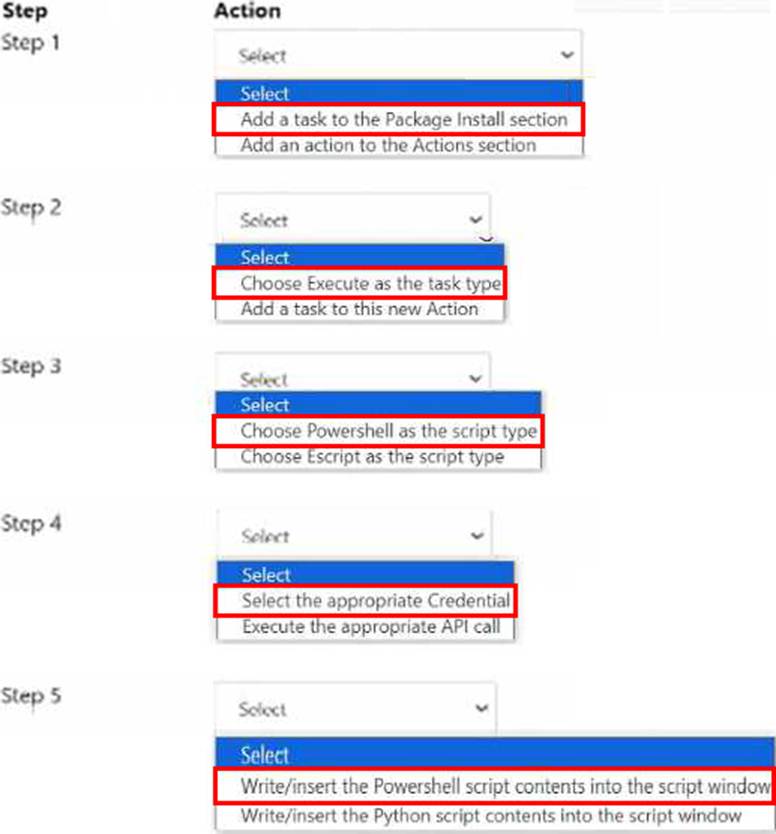
Explanation:
To complete the task of joining a newly-provisioned Windows 2019 Server to an Active Directory domain as part of the package install phase, follow these steps in the correct order:
Step 1: Add a task to the Package Install section.
Step 2: Choose Execute as the task type.
Step 3: Choose Powershell as the script type.
Step 4: Select the appropriate Credential.
Step 5: Write/insert the Powershell script contents into the script window.
Add a task to the Package Install section: This sets up the task within the phase where packages and scripts are to be executed.
Choose Execute as the task type: This specifies that the task will run a script or command.
Choose Powershell as the script type: Since joining a Windows Server to a domain typically involves running a PowerShell script, this is the appropriate script type.
Select the appropriate Credential: Use the credentials with the necessary permissions to join the server to the Active Directory domain.
Write/insert the Powershell script contents into the script window: Enter the PowerShell script that performs the domain join operation.
Add-Computer -DomainName "yourdomain.com" -Credential (Get-Credential) -Restart
Reference: Nutanix Calm documentation on Script Execution in Blueprints.
Nutanix Best Practices for Joining a Domain.
Which method will result in unique names per VM when scaling out a Service in a Calm Blueprint?
- A . Guest OS customization using sysprep contains <ComputerName>@@{name}@@</ComputerName>.
- B . Service VM Name field contains the macro variable @@{calm_array_index}@@.
- C . Call an external Python eScript that uses an IPAM API to register the VM name in DNS.
- D . Set the VM Name field to allow user edits at launch so the user can enter a custom value at launch.
B
Explanation:
The correct method to result in unique names per VM when scaling out a Service in a Calm Blueprint is to use the macro variable @@{calm_array_index}@@ in the Service VM Name field (Option B). This variable will append a unique index number to each VM name based on the scale-out count. For example, if the Service VM Name is MyAppVM-@@{calm_array_index}@@ and the scale-out count is 3, the resulting VM names will be MyAppVM-0, MyAppVM-1, and MyAppVM-2.
Option A is incorrect because the <ComputerName> tag in the sysprep file will only affect the hostname of the guest OS, not the VM name in the cloud provider.
Option C is incorrect because calling an external Python eScript to register the VM name in DNS will not change the VM name in the cloud provider either.
Option D is incorrect because setting the VM Name field to allow user edits at launch will require manual input from the user for each VM, which is not scalable or automated.
Reference: The information can be verified from Nutanix official training and certification documents available at Nutanix Training & Certification. You can also check out the Nutanix Certified Professional- Multicloud Automation (NCP-MCA) 6.5 Exam guide for more details on the exam objectives and format. Additionally, you can watch the Nutanix Calm – Multicloud Automation playlist on YouTube for some video tutorials on Nutanix Calm features and functionalities.
Reference: https://portal.nutanix.com/page/documents/details?targetId=Nutanix-Calm-Admin-Operations-Guide-v3_2_7:nuc-multi-vm-blueprints.html
A company has started a new project team and has asked an administrator to build the first blueprint for a new public cloud environment that was defined last week. This will be the first deployment to
AWS.
The administrator has been given the following information:
VM Name: web01-@@{unique}@@
IP Address: Provider-assigned
OS version: Windows Server 2016
Deployment location: AWS
Region: us-west-1
Project: Default
What should the administrator do first when building the first blueprint?
- A . Create a new blueprint
- B . Create a new provider
- C . Create a new project
- D . Create a new service
B
Explanation:
A provider is a configuration that allows Nutanix Calm to interact with a public cloud platform, such as AWS, Azure, or GCP. A provider contains the credentials, settings, and policies required to deploy and manage VMs on the public cloud. Before creating a blueprint for a new public cloud environment, the administrator should create a new provider for AWS and specify the region, access key, secret key, and other parameters. This will enable the administrator to select the AWS provider as the deployment location for the blueprint and configure the VM attributes accordingly.
Reference: Nutanix Multicloud Automation Administration (NMCAA), page 15; Nutanix Certified Professional – Multicloud Automation (NCP-MCA), section 2.
An administrator has just noticed that a play is stuck in a suspended state.
What is possible reason for this issue?
- A . The playbook is in a disabled status.
- B . The playbook was set with a Manual trigger and required being resourced.
- C . Autopilot was set for Wait for approval for every attempt.
- D . Autopilot status is set to disabled.
B
Explanation:
When a play is stuck in a suspended state, a common reason is that the playbook was set with a Manual trigger and requires manual intervention to proceed. This can occur if the playbook is designed to pause at a certain step, waiting for an administrator or user to manually approve or provide additional input before continuing.
Reference: Nutanix documentation on Playbook Triggers.
Nutanix Best Practices for Playbook Automation.
An administrator is tasked with setting up a Policy Engine for a Calm VM.
What information does the administrator require to complete this task?
- A . Public key of the Calm VM. For the Scale-Out Calm VIVI, provide the public key of all VMs,
- B . Private Key of the Calm VX’L For the Scale-Out Calm VMU provide the private key of all VMs.
- C . Every Prism Central Virtual IP address to be managed by the policy engine for Calm.
- D . Networking information for all devices to be managed by the policy engine for Calm.
D
Explanation:
The policy engine is a single VM setup for the single or scale-out Prism Central. When you enable the policy engine for your Calm instance, a new VM is created and deployed for the policy engine. All you need is an available IP address that belongs to the same network as that of your Prism Central VM for the policy engine VM. You do not need to provide any public or private keys, or any Prism Central virtual IP addresses for this task.
Reference: Nutanix Support & Insights, Calm on ESXi Deployment | Nutanix Community
Which Prism Central setting must first be configured in order to add users to a Project?
- A . HTTP Proxy
- B . Authentication Directory
- C . Pulse
- D . Local User Role Mapping
B
Explanation:
In order to add users to a Project, the Prism Central administrator must first configure an Authentication Directory. This is a service that provides user authentication and authorization for Prism Central, such as Active Directory or OpenLDAP. By configuring an Authentication Directory, the administrator can enable users to log in to Prism Central using their existing credentials and assign them roles and permissions based on their group membership. The administrator can also create local user accounts for users who do not belong to any Authentication Directory.
Reference: Nutanix Certified Professional – Multicloud Automation (NCP-MCA) Exam Blueprint Guide, Section 2, Objective 2.5
Nutanix Multicloud Automation Administration (NMCAA) Course, Module 2, Lesson 2.2 Configuring Authentication | Nutanix Community
Reference: https://download.nutanix.com/documentation/v60/Prism-Central-Guide-Prism-v6_0.pdf
Where would a Calm Developer find logging related to blueprint package failures?
- A . In Calm select Application icon > select application name > Audit Tab
- B . In Calm select Application icon > select application name > Services Tab
- C . SSH to Prism Central > /home/calm/log/styx.log
- D . In Prism Central go to Activities > Audits and get the audits filter by date
C
Explanation:
The styx.log file contains the logs related to blueprint packaging and deployment. It can be accessed by SSHing to Prism Central and navigating to the /home/calm/log directory. The other options are not relevant for blueprint package failures, as they show the application status, audit events, or service logs.
Reference: Nutanix Certified Professional – Multicloud Automation (NCP-MCA) 6.5 Exam Blueprint Guide, page 9; Nutanix Certified Professional – Multicloud Automation (NCP-MCA), section 3; NCP-MCA Exam Dumps – Nutanix Certified Professional – Multicloud …, question 63.
Where can an administrator view captured snapshot for a single VM blueprint running with Nutanix as the provider?
- A . AMIS tab
- B . Snapshot tab
- C . Recovery point tab
- D . Manage tab.
B
Explanation:
The Snapshot tab allows you to view the captured snapshots, restore applications from snapshots, and delete the snapshots for an application. Use this tab to create snapshots of single VM applications that are running with Nutanix as the provider1. You can also view the date and time, and the name of the snapshot, and perform actions like Delete, Clone, Restore2. The AMIS tab is for Amazon Machine Images, the Recovery point tab is for Calm applications, and the Manage tab is for day 2 actions3.
Reference: Nutanix Support & Insights, List VMs with snapshots on Nutanix AHV, Nutanix Calm: Introducing Snapshot and Restore Actions
An administrator needs to configure a Prism Central automation task to be notified if production VMs
exceed the CPU threshold of 70%.
How can this be achieved?
- A . Create an NCC alert based on performance data.
- B . Create an Alert policy for Category Env:Production.
- C . Create an Alert policy for all VMs.
- D . Create a script from the Guest OS for the alert.
B
Explanation:
To create a custom alert policy, the administrator needs to specify the entity type, the impact, the severity, the condition, and the notification method. In this case, the entity type is VM, the impact is performance, the severity is warning, the condition is CPU usage > 70%, and the notification method is email. Additionally, the administrator can use categories to filter the entities that are affected by the alert policy. By selecting the category Env:Production, the administrator can limit the alert policy to only apply to the production VMs.
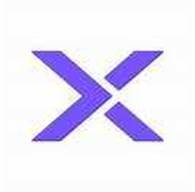
Reference:
Nutanix Certified Professional – Multicloud Automation (NCP-MCA) v6.5, Section 2 – Deploy and Configure Self-service and Related Components, Objective 2.5 – Identify required configuration settings for a Self-Service deployment
How to create custom alert policies | Prism central | Nutanix Community
Reference: https://portal.nutanix.com/page/documents/details?targetId=Prism-Central-Guide-Prism-v6_0:mul-alerts-management-pc-c.html
A task has failed in a Multi VM Blueprint deployment due to a typographical error. The error has been fixed.
What action should the administrator take to launch the Blueprint again?
- A . Delete the failed application and relaunch the Blueprint.
- B . Clone the fixed Blueprint and move it to another project.
- C . Choose Skip task and let the Blueprint continue.
- D . Choose Retry task and let the Blueprint continue.
D
Explanation:
When a task fails in a Multi VM Blueprint deployment within Nutanix Calm due to an issue such as a typographical error, and the error has been corrected, the administrator has options to handle the situation without needing to start the entire process from scratch.
According to Nutanix Calm documentation, the appropriate action after fixing the error is to choose the "Retry task" option. This allows the deployment process to continue from the point of failure, saving time and resources as opposed to deleting and relaunching the entire application or moving the blueprint to another project.
Reference: Nutanix Calm Administration Guide
Nutanix Calm Troubleshooting and Best Practices
