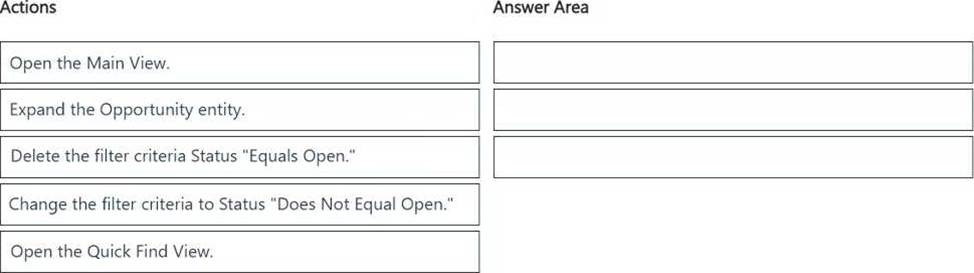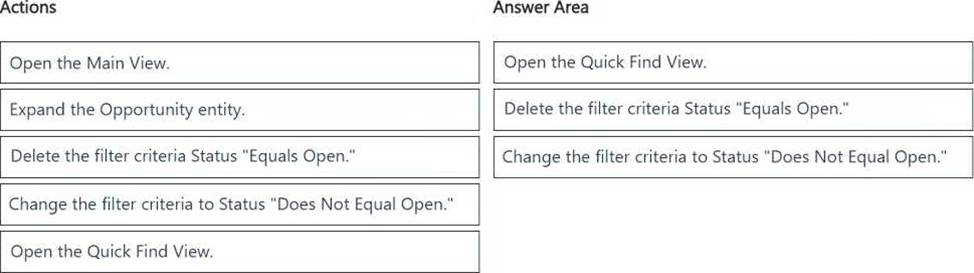Practice Free MB-280 Exam Online Questions
A company manually assigns leads to salespeople.
The sales manager requires automated lead assignment rules. An administrator enables the feature.
However, you are unable to access the Assignment rules area.
You need to request access from the administrator.
Which security role should you request?
- A . Sales Manager
- B . Playbook Manager
- C . Vice President of Sales
- D . Sequence Manager
D
Explanation:
Dynamics 365 Sales, Create and activate assignment rules
You can create and manage sequences and assignment rules through navigating to ‘Personal Settings’ area if users have sequence manager role.
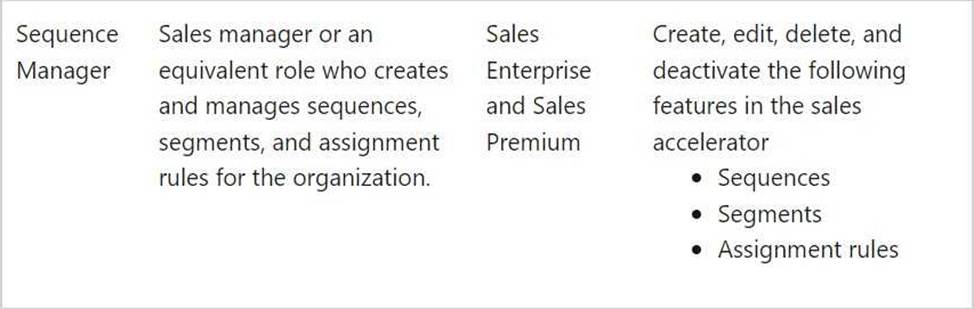
Reference: https://community.dynamics.com/forums/thread/details/?threadid=36a7818d-0ff5-48c8-a9ea-
f9b25d8d9e7e
Note: This question is part of a series of questions that present the same scenario. Each question in the series contains a unique solution that might meet the stated goals. Some question sets might have more than one correct solution, while others might not have a correct solution.
After you answer a question in this section, you will NOT be able to return to it. As a result, these questions will not appear in the review screen.
A company’s IT department has a .CSV file stored on one of their Shared Documents folders within their Microsoft SharePoint sites. The data from the .CSV file is ingested into Dynamics 365 Customer Insights – Data.
The file contains a row header and columns of different types, such as quantities and prices. The file also contains some rows with a high proportion of nulls.
You need to clean and transform the data in Customer Insights – Data to be ready for unification.
Solution: Remove any rows where the primary key is missing, delete any leading or trailing zeros on the primary key, and name the query. Select Next and your data is now ready for unification.
Does this meet the goal?
- A . Yes
- B . No
B
Explanation:
Correct:
* Transform the first row to be used as headers. Define column types to be the appropriate field types and name the query. Create a full name and full address columns by merging the appropriate columns if they exist. Select Next and your data is now ready for unification.
The proposed solution effectively prepares the data for unification in Dynamics 365 Customer Insights – Data. Here’s how each step contributes to meeting the goal:
Transform the first row to be used as headers: This step is necessary to define the column names, which is critical for accurate data interpretation.
Define column types to be the appropriate field types: Specifying the correct data types for each column ensures that the data will be processed correctly during unification, maintaining data integrity.
Create a full name and full address columns by merging the appropriate columns if they exist: This step enhances the dataset by consolidating relevant information into single columns, which can simplify data usage and improve data quality. Merging columns helps ensure that users can easily access essential information without navigating through multiple fields.
Select Next: This indicates that the data transformation steps are completed and the dataset is ready
for the unification process.
Incorrect:
* Define column types to be appropriate field types and name the query. Create a full name and full address columns by merging the appropriate columns, if they exist. Select Next and your data is now ready for unification.
Does not address the problem with null values.
* Remove any rows where the primary key is missing, delete any leading or trailing zeros on the primary key, and name the query. Select Next and your data is now ready for unification.
Problem not related to the primary key.
* Transform the first row to be used as headers, and remove any special characters or spaces from header row. Remove rows with missing primary keys and name the query. Select Next and your data is now ready for unification.
Does not address the problem with null values.
* Transform the first row to be used as headers, define column types to be the appropriate field types and name the query. Select Next and your data is now ready for unification.
Solution removes all rows with null values, which can lead to significant data loss, especially if those rows contain important information.
It may compromise data quality by eliminating rows, which can impact analysis and insights.
* Transform the first row to be used as headers, remove rows that contain null values, and name the query. Select Next and your data is now ready for unification.
While the solution includes transforming the first row to be used as headers and naming the query, the step of removing rows that contain null values is problematic.
Removing all rows with null values can lead to significant data loss, particularly if those rows contain relevant information.
HOTSPOT
You are updating the current relationship behavior of the primary owner (Contact) to pet relationship.
You need to ensure the case study requirements are met.
Which two options must be changed? To answer, select the appropriate options in the answer area. NOTE: Each correct selection is worth one point.
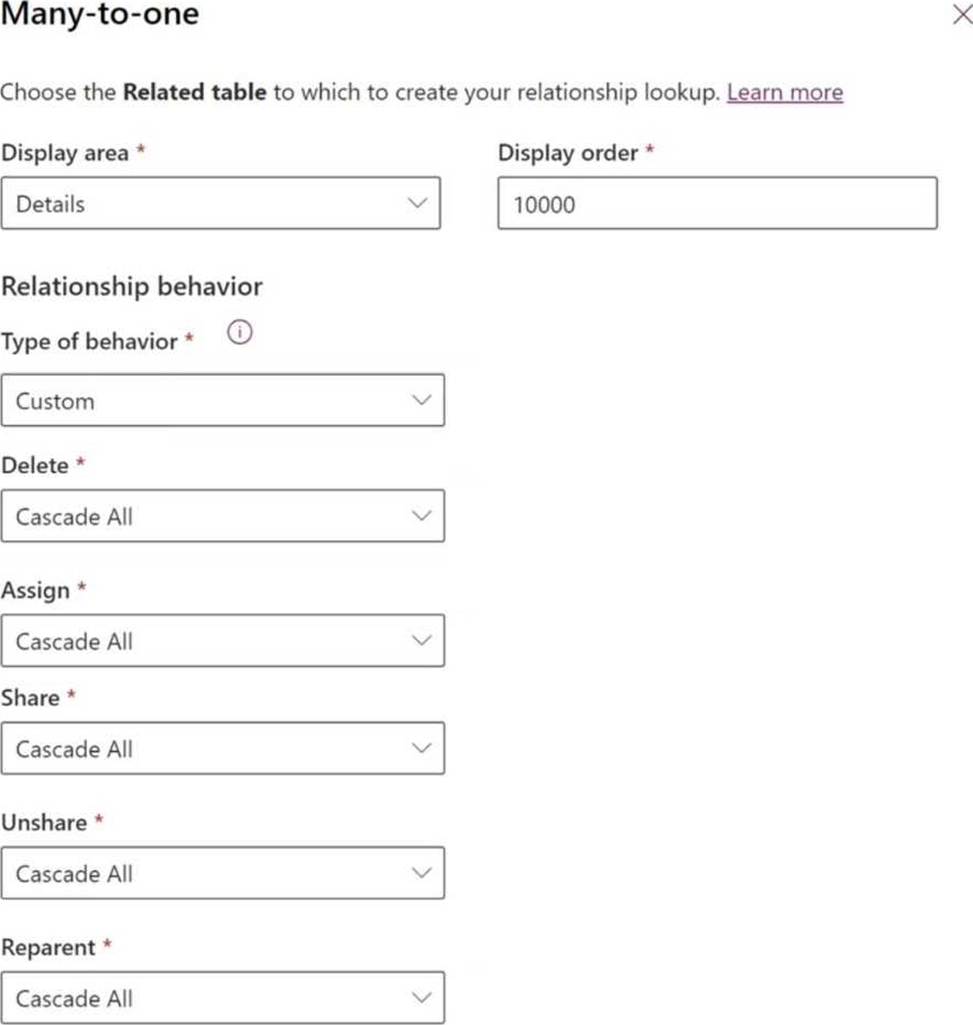
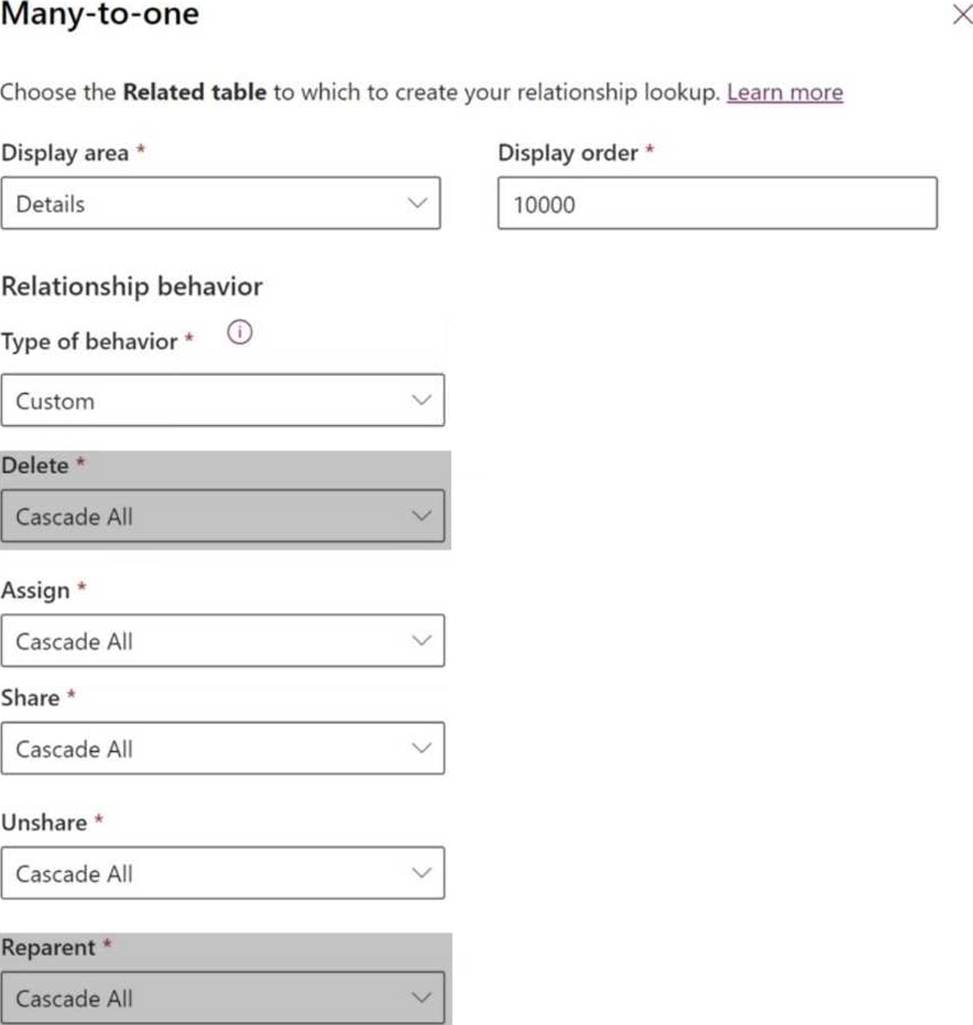
Explanation:
Delete: Currently set to "Cascade All," which is causing the issue of deleting the pet records when the Contact record is deleted. This should be changed to "Restrict" to prevent deletion if related Pet records exist.
Reparent: Since any active bookings should be updated when the Pet’s primary owner is reassigned, the Reparent option should be set to "Cascade Active" instead of "Cascade All" to ensure that only active bookings are updated, not inactive ones.
HOTSPOT
You are updating the current relationship behavior of the primary owner (Contact) to pet relationship.
You need to ensure the case study requirements are met.
Which two options must be changed? To answer, select the appropriate options in the answer area. NOTE: Each correct selection is worth one point.
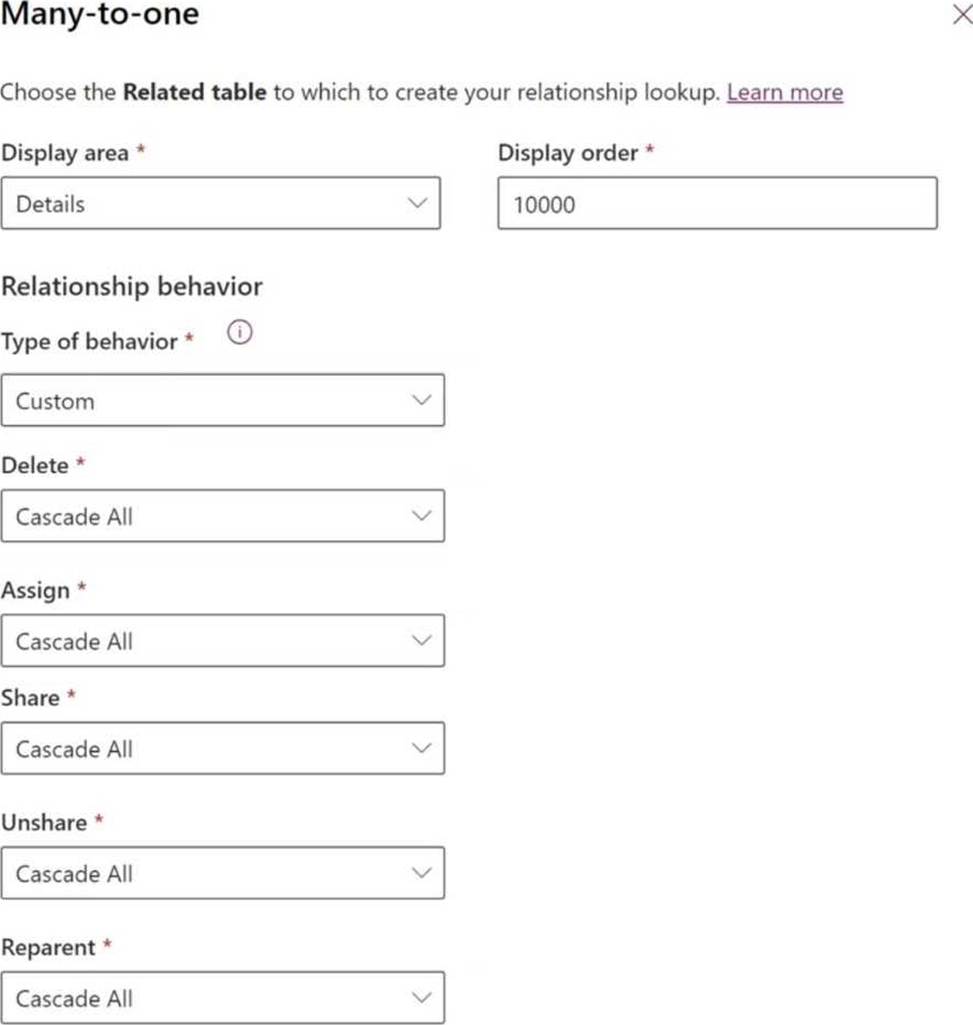
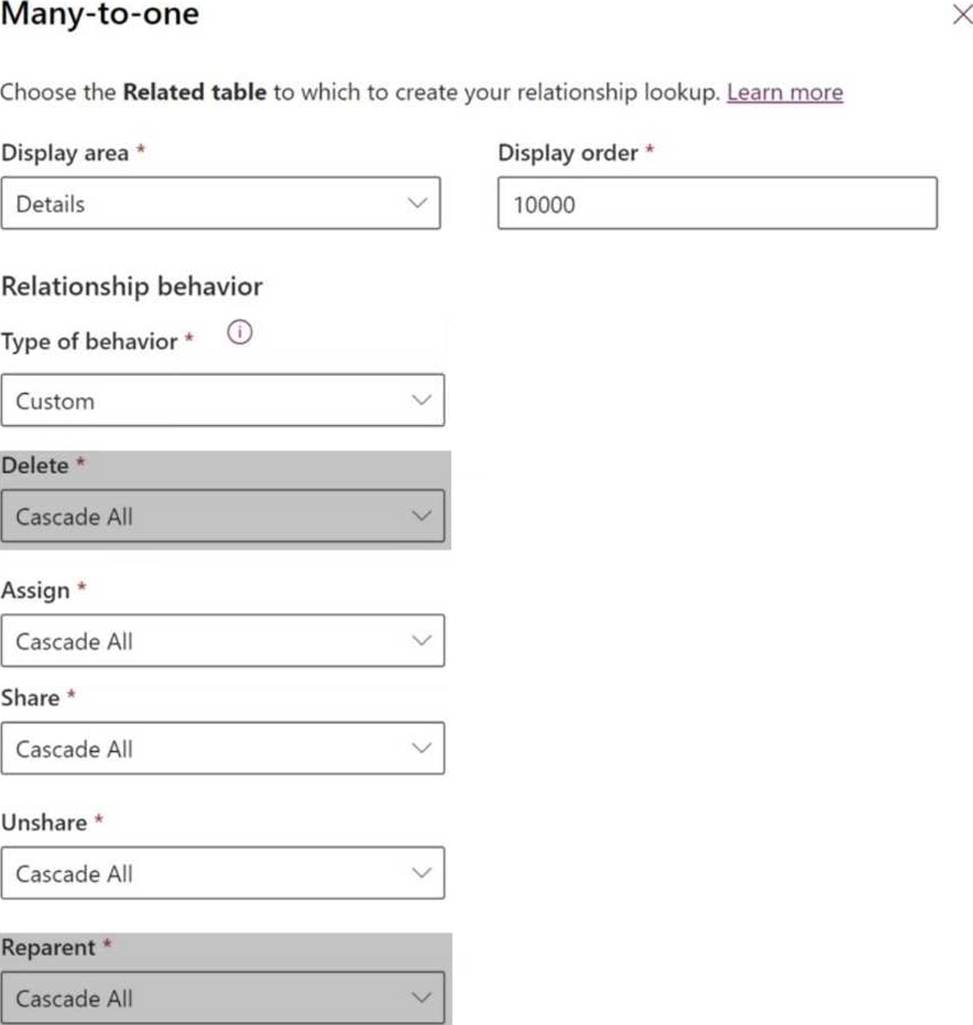
Explanation:
Delete: Currently set to "Cascade All," which is causing the issue of deleting the pet records when the Contact record is deleted. This should be changed to "Restrict" to prevent deletion if related Pet records exist.
Reparent: Since any active bookings should be updated when the Pet’s primary owner is reassigned, the Reparent option should be set to "Cascade Active" instead of "Cascade All" to ensure that only active bookings are updated, not inactive ones.
You are the Dynamics 365 administrator at an organization that uses both Dynamics 365 Customer Insights – Journeys and Dynamics 365 Sales.
You have configured Customer Insights – Journeys to create leads from web form submissions. You also allow your sales users to create leads using the user interface. Your organization has recently hosted an event at a conference.
• You have a Customer Insights – Journeys web form to capture leads immediately at the conference.
• You expect sales users to enter lead information for prospects they meet at the event in the week after the conference.
You need to keep your data clean while also capturing all the valid leads from the event.
What should you do?
- A . Go to the classic editor and remove Create permissions from the security group for sales users.
- B . Go to the form in Customer Insights – Journeys and update the form so that it can either create new leads or update existing leads.
- C . Go to The settings area in Customer Insights – Journeys and ensure the default form matching strategy is selected.
- D . Go to business management settings and enable duplicate detection on leads based on email.
D
Explanation:
Requirement Analysis:
The organization is collecting lead data from two sources: a web form created in Customer Insights – Journeys and manual entries by sales users. This setup could lead to duplicate entries if a lead is submitted through the web form and then entered manually by a sales user afterward.
To ensure data integrity and avoid duplication, it is essential to implement a mechanism that identifies and manages duplicates automatically.
Solution – Enabling Duplicate Detection:
In Dynamics 365, duplicate detection can be configured to alert users or prevent the creation of records that already exist based on certain criteria (such as email).
By enabling duplicate detection based on email addresses, the system will compare incoming lead data with existing records and prompt users if a duplicate is identified. This feature will ensure that leads collected from different sources are not duplicated unnecessarily.
Steps to Enable Duplicate Detection for Leads Based on Email:
Navigate to Settings > Data Management > Duplicate Detection Rules in Dynamics 365.
Create a new Duplicate Detection Rule for the Lead entity. Specify that the system should check for duplicate records based on the email field.
Publish the rule and ensure it is activated.
After activation, this rule will prompt users whenever a duplicate email is detected, either from the Customer Insights – Journeys web form or manual entry by sales users.
Reference: Microsoft Documentation – Configure Duplicate Detection Rules in Dynamics 365
Benefits of Using Duplicate Detection:
This approach does not restrict users from creating leads but ensures that duplicate entries are flagged, allowing users to review and decide whether to proceed.
It maintains data cleanliness by preventing unnecessary duplicates while ensuring all valid leads are captured from different sources.
By implementing this solution, the organization can effectively manage potential duplicate leads, keeping the data clean and accurate across both Customer Insights – Journeys and Dynamics 365 Sales.
You are the Dynamics 365 administrator at an organization that uses both Dynamics 365 Customer Insights – Journeys and Dynamics 365 Sales.
You have configured Customer Insights – Journeys to create leads from web form submissions. You also allow your sales users to create leads using the user interface. Your organization has recently hosted an event at a conference.
• You have a Customer Insights – Journeys web form to capture leads immediately at the conference.
• You expect sales users to enter lead information for prospects they meet at the event in the week after the conference.
You need to keep your data clean while also capturing all the valid leads from the event.
What should you do?
- A . Go to the classic editor and remove Create permissions from the security group for sales users.
- B . Go to the form in Customer Insights – Journeys and update the form so that it can either create new leads or update existing leads.
- C . Go to The settings area in Customer Insights – Journeys and ensure the default form matching strategy is selected.
- D . Go to business management settings and enable duplicate detection on leads based on email.
D
Explanation:
Requirement Analysis:
The organization is collecting lead data from two sources: a web form created in Customer Insights – Journeys and manual entries by sales users. This setup could lead to duplicate entries if a lead is submitted through the web form and then entered manually by a sales user afterward.
To ensure data integrity and avoid duplication, it is essential to implement a mechanism that identifies and manages duplicates automatically.
Solution – Enabling Duplicate Detection:
In Dynamics 365, duplicate detection can be configured to alert users or prevent the creation of records that already exist based on certain criteria (such as email).
By enabling duplicate detection based on email addresses, the system will compare incoming lead data with existing records and prompt users if a duplicate is identified. This feature will ensure that leads collected from different sources are not duplicated unnecessarily.
Steps to Enable Duplicate Detection for Leads Based on Email:
Navigate to Settings > Data Management > Duplicate Detection Rules in Dynamics 365.
Create a new Duplicate Detection Rule for the Lead entity. Specify that the system should check for duplicate records based on the email field.
Publish the rule and ensure it is activated.
After activation, this rule will prompt users whenever a duplicate email is detected, either from the Customer Insights – Journeys web form or manual entry by sales users.
Reference: Microsoft Documentation – Configure Duplicate Detection Rules in Dynamics 365
Benefits of Using Duplicate Detection:
This approach does not restrict users from creating leads but ensures that duplicate entries are flagged, allowing users to review and decide whether to proceed.
It maintains data cleanliness by preventing unnecessary duplicates while ensuring all valid leads are captured from different sources.
By implementing this solution, the organization can effectively manage potential duplicate leads, keeping the data clean and accurate across both Customer Insights – Journeys and Dynamics 365 Sales.
You are the Dynamics 365 administrator at an organization that uses both Dynamics 365 Customer Insights – Journeys and Dynamics 365 Sales.
You have configured Customer Insights – Journeys to create leads from web form submissions. You also allow your sales users to create leads using the user interface. Your organization has recently hosted an event at a conference.
• You have a Customer Insights – Journeys web form to capture leads immediately at the conference.
• You expect sales users to enter lead information for prospects they meet at the event in the week after the conference.
You need to keep your data clean while also capturing all the valid leads from the event.
What should you do?
- A . Go to the classic editor and remove Create permissions from the security group for sales users.
- B . Go to the form in Customer Insights – Journeys and update the form so that it can either create new leads or update existing leads.
- C . Go to The settings area in Customer Insights – Journeys and ensure the default form matching strategy is selected.
- D . Go to business management settings and enable duplicate detection on leads based on email.
D
Explanation:
Requirement Analysis:
The organization is collecting lead data from two sources: a web form created in Customer Insights – Journeys and manual entries by sales users. This setup could lead to duplicate entries if a lead is submitted through the web form and then entered manually by a sales user afterward.
To ensure data integrity and avoid duplication, it is essential to implement a mechanism that identifies and manages duplicates automatically.
Solution – Enabling Duplicate Detection:
In Dynamics 365, duplicate detection can be configured to alert users or prevent the creation of records that already exist based on certain criteria (such as email).
By enabling duplicate detection based on email addresses, the system will compare incoming lead data with existing records and prompt users if a duplicate is identified. This feature will ensure that leads collected from different sources are not duplicated unnecessarily.
Steps to Enable Duplicate Detection for Leads Based on Email:
Navigate to Settings > Data Management > Duplicate Detection Rules in Dynamics 365.
Create a new Duplicate Detection Rule for the Lead entity. Specify that the system should check for duplicate records based on the email field.
Publish the rule and ensure it is activated.
After activation, this rule will prompt users whenever a duplicate email is detected, either from the Customer Insights – Journeys web form or manual entry by sales users.
Reference: Microsoft Documentation – Configure Duplicate Detection Rules in Dynamics 365
Benefits of Using Duplicate Detection:
This approach does not restrict users from creating leads but ensures that duplicate entries are flagged, allowing users to review and decide whether to proceed.
It maintains data cleanliness by preventing unnecessary duplicates while ensuring all valid leads are captured from different sources.
By implementing this solution, the organization can effectively manage potential duplicate leads, keeping the data clean and accurate across both Customer Insights – Journeys and Dynamics 365 Sales.
You are the Dynamics 365 administrator at an organization that uses both Dynamics 365 Customer Insights – Journeys and Dynamics 365 Sales.
You have configured Customer Insights – Journeys to create leads from web form submissions. You also allow your sales users to create leads using the user interface. Your organization has recently hosted an event at a conference.
• You have a Customer Insights – Journeys web form to capture leads immediately at the conference.
• You expect sales users to enter lead information for prospects they meet at the event in the week after the conference.
You need to keep your data clean while also capturing all the valid leads from the event.
What should you do?
- A . Go to the classic editor and remove Create permissions from the security group for sales users.
- B . Go to the form in Customer Insights – Journeys and update the form so that it can either create new leads or update existing leads.
- C . Go to The settings area in Customer Insights – Journeys and ensure the default form matching strategy is selected.
- D . Go to business management settings and enable duplicate detection on leads based on email.
D
Explanation:
Requirement Analysis:
The organization is collecting lead data from two sources: a web form created in Customer Insights – Journeys and manual entries by sales users. This setup could lead to duplicate entries if a lead is submitted through the web form and then entered manually by a sales user afterward.
To ensure data integrity and avoid duplication, it is essential to implement a mechanism that identifies and manages duplicates automatically.
Solution – Enabling Duplicate Detection:
In Dynamics 365, duplicate detection can be configured to alert users or prevent the creation of records that already exist based on certain criteria (such as email).
By enabling duplicate detection based on email addresses, the system will compare incoming lead data with existing records and prompt users if a duplicate is identified. This feature will ensure that leads collected from different sources are not duplicated unnecessarily.
Steps to Enable Duplicate Detection for Leads Based on Email:
Navigate to Settings > Data Management > Duplicate Detection Rules in Dynamics 365.
Create a new Duplicate Detection Rule for the Lead entity. Specify that the system should check for duplicate records based on the email field.
Publish the rule and ensure it is activated.
After activation, this rule will prompt users whenever a duplicate email is detected, either from the Customer Insights – Journeys web form or manual entry by sales users.
Reference: Microsoft Documentation – Configure Duplicate Detection Rules in Dynamics 365
Benefits of Using Duplicate Detection:
This approach does not restrict users from creating leads but ensures that duplicate entries are flagged, allowing users to review and decide whether to proceed.
It maintains data cleanliness by preventing unnecessary duplicates while ensuring all valid leads are captured from different sources.
By implementing this solution, the organization can effectively manage potential duplicate leads, keeping the data clean and accurate across both Customer Insights – Journeys and Dynamics 365 Sales.
DRAG DROP
You are a Dynamics 365 Sales system customizer.
Salespeople report that they cannot search for open and closed opportunities using the search tool in the Quick Find View.
You need to configure the search tool to show the open and closed opportunities in the Customize the System area.
Which three actions should you perform in sequence? To answer, move the three appropriate actions from the list of actions to the answer area. Arrange the three actions in the correct order.