Practice Free MB-280 Exam Online Questions
A company has three business units. User privileges are set to ensure that users can only see records owned by their own business units.
If a contact is needed for all business units, one contact record must be created for each business unit. A contact is considered a duplicate if the First Name, Last Name, Email or Preferred Phone, and Business Unit columns match.
You must ensure that duplicate records are NOT created for contacts.
You need to create the duplicate detection rules.
Which two filters should you configure? Each correct answer is part of the complete solution. NOTE: Each correct selection is worth one point. (Choose two.)
- A . First Name and Last Name and Preferred Phone and Business Unit
- B . First Name and Last Name and Email and Business Unit
- C . First Name and Last Name and Preferred Phone
- D . First Name and Last Name and Owner
- E . First Name and Last Name and Email
A, B
Explanation:
First Name, Last Name, and Business Unit must be match in both filter.
Additionally Preferred Phone in one of the filters.
Also Email in the other filter.
A company has three business units. User privileges are set to ensure that users can only see records owned by their own business units.
If a contact is needed for all business units, one contact record must be created for each business unit. A contact is considered a duplicate if the First Name, Last Name, Email or Preferred Phone, and Business Unit columns match.
You must ensure that duplicate records are NOT created for contacts.
You need to create the duplicate detection rules.
Which two filters should you configure? Each correct answer is part of the complete solution. NOTE: Each correct selection is worth one point. (Choose two.)
- A . First Name and Last Name and Preferred Phone and Business Unit
- B . First Name and Last Name and Email and Business Unit
- C . First Name and Last Name and Preferred Phone
- D . First Name and Last Name and Owner
- E . First Name and Last Name and Email
A, B
Explanation:
First Name, Last Name, and Business Unit must be match in both filter.
Additionally Preferred Phone in one of the filters.
Also Email in the other filter.
DRAG DROP
Your organization introduced a new loyalty solution that exposes the loyalty profile and related point transactions in an Azure SQL Database.
You need to ensure the new loyalty data is imported from the Azure SQL Database into Dynamics 365 Customer Insights C Data and refreshed incrementally.
Which five actions should you perform in sequence within Customer Insights C Data before selecting Save to complete the creation? To answer, move the five appropriate actions from the list of actions to the answer area. Arrange the five actions in the correct order.
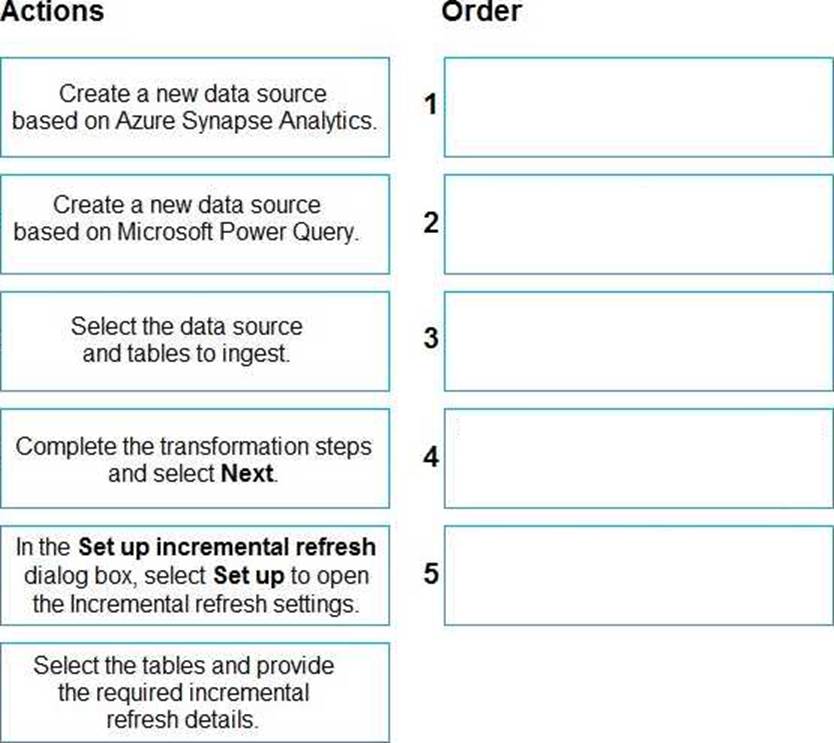
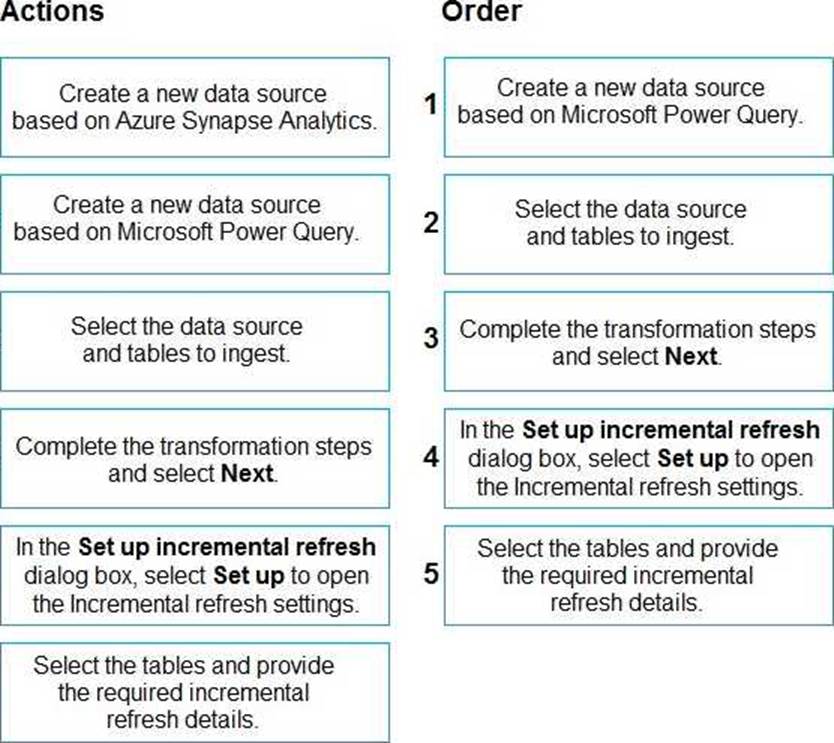
A company is implementing the Dynamics 365 Sales mobile app.
The company requires setup of several push notifications for sellers who use the app.
You need to create the push notifications.
Which feature should you use?
- A . Plug-in
- B . Cloud flow
- C . Classic Dataverse workflow
B
Explanation:
Understanding the Requirement:
The company wants to send push notifications to sellers using the Dynamics 365 Sales mobile app. This requires setting up automated notifications triggered by certain events or conditions.
Solution – Using Cloud Flows:
Cloud flows in Power Automate are ideal for creating automated workflows that can trigger push notifications based on events in Dynamics 365.
Power Automate provides connectors for Dynamics 365 Sales and mobile notifications, enabling the setup of push notifications without requiring custom code or plugins.
Reference: Microsoft Documentation – Set Up Cloud Flows with Power Automate Steps to Create a Cloud Flow for Push Notifications: Go to Power Automate and create a new Cloud Flow.
Set up a trigger based on a Dynamics 365 event (e.g., when a record is created or updated).
Add an action to send a push notification to the user’s mobile device.
Customize the notification message and publish the flow to activate the notifications. Using Cloud Flows in Power Automate enables dynamic push notifications for mobile users, providing timely updates to sales team members based on real-time data changes.
A company is using Dynamics 365 Sales to provide quotes to their customers.
Preferred customers must be granted a separate flat rate discount on specific products, depending on their countries or regions.
What should you create?
- A . A discount list for Preferred Customers.
- B . A sequence command step.
- C . A product bundle for each country/region.
- D . A price list for the currency of each country/region.
A
Explanation:
Understanding the Requirement:
The company needs to apply a separate flat rate discount for preferred customers on specific products. This discount varies depending on the customer’s country or region.
A Discount List in Dynamics 365 Sales is used to apply specific discounts on products under defined conditions.
Solution – Creating a Discount List:
A Discount List can be tailored to preferred customers and configured to apply discounts based on specific products and customer attributes, such as their country or region.
Using a Discount List ensures flexibility and control over the discount structure, allowing the organization to manage regional variations in pricing for preferred customers.
Reference: Microsoft Documentation – Configure Discount Lists in Dynamics 365
Steps to Create a Discount List for Preferred Customers:
Navigate to Settings > Product Catalog > Discount Lists.
Create a new Discount List and specify criteria for preferred customers.
Add discount values for the specific products and set conditions based on regions or countries as needed.
Save and publish the Discount List for it to be available for quotes.
By using a Discount List, the company can apply specific discounts to preferred customers while taking into account regional pricing variations, providing a tailored and efficient solution for quote management.
A company is using Dynamics 365 Sales to provide quotes to their customers.
Preferred customers must be granted a separate flat rate discount on specific products, depending on their countries or regions.
What should you create?
- A . A discount list for Preferred Customers.
- B . A sequence command step.
- C . A product bundle for each country/region.
- D . A price list for the currency of each country/region.
A
Explanation:
Understanding the Requirement:
The company needs to apply a separate flat rate discount for preferred customers on specific products. This discount varies depending on the customer’s country or region.
A Discount List in Dynamics 365 Sales is used to apply specific discounts on products under defined conditions.
Solution – Creating a Discount List:
A Discount List can be tailored to preferred customers and configured to apply discounts based on specific products and customer attributes, such as their country or region.
Using a Discount List ensures flexibility and control over the discount structure, allowing the organization to manage regional variations in pricing for preferred customers.
Reference: Microsoft Documentation – Configure Discount Lists in Dynamics 365
Steps to Create a Discount List for Preferred Customers:
Navigate to Settings > Product Catalog > Discount Lists.
Create a new Discount List and specify criteria for preferred customers.
Add discount values for the specific products and set conditions based on regions or countries as needed.
Save and publish the Discount List for it to be available for quotes.
By using a Discount List, the company can apply specific discounts to preferred customers while taking into account regional pricing variations, providing a tailored and efficient solution for quote management.
A company is using Dynamics 365 Sales to provide quotes to their customers.
Preferred customers must be granted a separate flat rate discount on specific products, depending on their countries or regions.
What should you create?
- A . A discount list for Preferred Customers.
- B . A sequence command step.
- C . A product bundle for each country/region.
- D . A price list for the currency of each country/region.
A
Explanation:
Understanding the Requirement:
The company needs to apply a separate flat rate discount for preferred customers on specific products. This discount varies depending on the customer’s country or region.
A Discount List in Dynamics 365 Sales is used to apply specific discounts on products under defined conditions.
Solution – Creating a Discount List:
A Discount List can be tailored to preferred customers and configured to apply discounts based on specific products and customer attributes, such as their country or region.
Using a Discount List ensures flexibility and control over the discount structure, allowing the organization to manage regional variations in pricing for preferred customers.
Reference: Microsoft Documentation – Configure Discount Lists in Dynamics 365
Steps to Create a Discount List for Preferred Customers:
Navigate to Settings > Product Catalog > Discount Lists.
Create a new Discount List and specify criteria for preferred customers.
Add discount values for the specific products and set conditions based on regions or countries as needed.
Save and publish the Discount List for it to be available for quotes.
By using a Discount List, the company can apply specific discounts to preferred customers while taking into account regional pricing variations, providing a tailored and efficient solution for quote management.
A company is using Dynamics 365 Sales to provide quotes to their customers.
Preferred customers must be granted a separate flat rate discount on specific products, depending on their countries or regions.
What should you create?
- A . A discount list for Preferred Customers.
- B . A sequence command step.
- C . A product bundle for each country/region.
- D . A price list for the currency of each country/region.
A
Explanation:
Understanding the Requirement:
The company needs to apply a separate flat rate discount for preferred customers on specific products. This discount varies depending on the customer’s country or region.
A Discount List in Dynamics 365 Sales is used to apply specific discounts on products under defined conditions.
Solution – Creating a Discount List:
A Discount List can be tailored to preferred customers and configured to apply discounts based on specific products and customer attributes, such as their country or region.
Using a Discount List ensures flexibility and control over the discount structure, allowing the organization to manage regional variations in pricing for preferred customers.
Reference: Microsoft Documentation – Configure Discount Lists in Dynamics 365
Steps to Create a Discount List for Preferred Customers:
Navigate to Settings > Product Catalog > Discount Lists.
Create a new Discount List and specify criteria for preferred customers.
Add discount values for the specific products and set conditions based on regions or countries as needed.
Save and publish the Discount List for it to be available for quotes.
By using a Discount List, the company can apply specific discounts to preferred customers while taking into account regional pricing variations, providing a tailored and efficient solution for quote management.
A company deploys Dynamics 365 Sales.
You are deploying Dynamics 365 App for Outlook to all users in the environment.
You complete the following steps of the deployment:
● Assign all users the required security privileges.
● Enable and test all mailboxes.
Users report that the app is NOT visible within their Outlook client.
You need to make Dynamics 365 App for Outlook available to all users.
Which two actions should you perform? Each correct answer presents a complete solution. NOTE: Each correct selection is worth one point. (Choose two.)
- A . Add the app for all users.
- B . Share the app with all users.
- C . Assign the Dynamics 365 App for Outlook User security role to all users.
- D . Instruct users to install the app.
- E . Provide the app URL to the users.
A, D
Explanation:
Deploy and install Dynamics 365 App for Outlook
Step 1: Set the default synchronization method [Assume done]
Step 2: Test email configuration and enable mailboxes [Done]
Step 3: Provide security role access [Done]
The security role Dynamics 365 App for Outlook User is available from build 9.1.0.4206 or later. If a user doesn’t have this security role or its underlying privileges, they’ll receive the following error: You haven’t been authorized to use this app. Check with your system administrator to update your settings. You must add users to this role so they can use Dynamics 365 App for Outlook. This will ensure that the users have the basic privileges needed to access App for Outlook.
Step 4: Install App for Outlook
Follow these steps to push Dynamics 365 App for Outlook to selected users, all users, or have users install it themselves as needed.
Step 4.1: Push the app to your users
Replace the current online form used by their team to capture new leads. The new form should automatically handle duplicates using the rules the team currently applies manually.
DRAG DROP
A company uses Dynamics 365 Sales to manage product lines.
You need to set up the product catalog, including the ability for sellers to apply quantity discounts.
In which order should you perform the actions? To answer, move all actions from the list of actions to the answer area and arrange them in the correct order. NOTE: More than one order of answer choices is correct. You will receive credit for any of the correct orders you select.
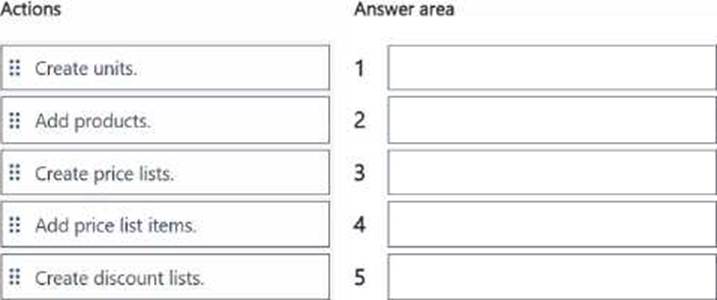
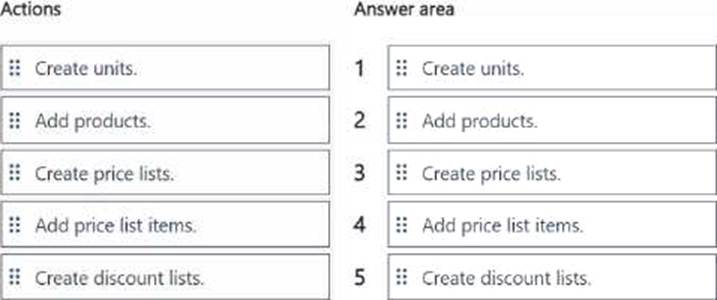
Explanation:
The correct order of actions to set up a product catalog, including the ability for sellers to apply quantity discounts, is as follows:
Create units.
Add products.
Create price lists.
Add price list items.
Create discount lists.
Create Units:
Start by defining units (e.g., each, box, dozen) for your products. Units specify how products are measured and sold, which is essential for setting pricing and discounts.
This step ensures that all products have consistent units of measure before adding them to the catalog.
Reference: Microsoft Documentation – Set Up Units in Dynamics 365 Sales Add Products:
After units are created, add products to the catalog. Each product will have an associated unit and a description that defines it within the catalog.
Ensure products are added with complete details to enable proper pricing and discounting later.
Reference: Microsoft Documentation – Create and Manage Products Create Price Lists:
Next, create price lists that define the pricing for products. Price lists can be specific to regions, customer types, or other criteria and are essential for associating products with prices.
A price list is necessary for assigning product prices, enabling you to link prices with discount lists in the subsequent steps.
Reference: Microsoft Documentation – Set Up Price Lists
Add Price List Items:
Add price list items to assign specific products to price lists and set their prices. This links each
product with its pricing based on the price list created earlier.
It allows flexibility to have different pricing structures for the same product across multiple price lists if needed.
Reference: Microsoft Documentation – Add Price List Items Create Discount Lists:
Finally, create discount lists to apply quantity discounts on products. Discount lists define percentage or flat rate discounts based on purchase quantities, which can then be applied when products are added to sales orders or quotes.
This step ensures that sellers can apply quantity-based discounts, meeting the requirement for the product catalog setup.
Reference: Microsoft Documentation – Create and Configure Discount Lists
By following these steps in the specified order, you can set up a product catalog that includes units, products, price lists, price list items, and discount lists, allowing sellers to manage product pricing and apply quantity discounts effectively.
