Practice Free MB-280 Exam Online Questions
A company uses Microsoft SharePoint document management in Dynamics 365 Sales to store contracts.
The company wants only the contracts team to have access to the documents. The contracts team has a custom security role.
You need to restrict privileges to secure the documents.
What should you do?
- A . Create a new security role in Dynamics 365 Sales.
- B . Update the users list in the SharePoint site.
- C . Update privileges in the Dynamics 365 Sales security role of the contract team.
- D . Create a new group in the SharePoint site.
B
Explanation:
Since the company uses Microsoft SharePoint for document storage, access to documents is controlled through SharePoint permissions rather than Dynamics 365 security roles.
To restrict document access to only the contracts team, you should update the users list in the SharePoint site where the documents are stored. This involves configuring SharePoint permissions to ensure that only the contracts team (or a specific SharePoint group associated with them) has access to the document library where contracts are stored.
Reference: Microsoft Documentation – Manage SharePoint Permissions for Document Management
in Dynamics 365
A company is using Dynamics 365 Sales to provide quotes to their customers.
Preferred customers must be granted a separate flat rate discount on specific products, depending on their countries or regions.
What should you create?
- A . A discount list for Preferred Customers.
- B . A sequence command step.
- C . A product bundle for each country/region.
- D . A price list for the currency of each country/region.
A
Explanation:
Understanding the Requirement:
The company needs to apply a separate flat rate discount for preferred customers on specific products. This discount varies depending on the customer’s country or region.
A Discount List in Dynamics 365 Sales is used to apply specific discounts on products under defined
conditions.
Solution – Creating a Discount List:
A Discount List can be tailored to preferred customers and configured to apply discounts based on specific products and customer attributes, such as their country or region.
Using a Discount List ensures flexibility and control over the discount structure, allowing the organization to manage regional variations in pricing for preferred customers.
Reference: Microsoft Documentation – Configure Discount Lists in Dynamics 365
Steps to Create a Discount List for Preferred Customers:
Navigate to Settings > Product Catalog > Discount Lists.
Create a new Discount List and specify criteria for preferred customers.
Add discount values for the specific products and set conditions based on regions or countries as needed.
Save and publish the Discount List for it to be available for quotes.
By using a Discount List, the company can apply specific discounts to preferred customers while taking into account regional pricing variations, providing a tailored and efficient solution for quote management.
An organization is using Microsoft Power Query when connecting to data sources in Dynamics 365 Customer Insights – Data. You need to load contacts to Customer Insights – Data using Power Query.
Which is an appropriate action to take when using Power Query to ingest data?
- A . You must create a separate Power Query data source for each table you wish to ingest.
- B . You can only add additional columns to the dataset in Power Query before the data source is created in Customer Insights – Data.
- C . After you save a Power Query data source, you have to manually trigger the initial refresh process.
- D . You can add additional tables to the data source using Get Data functionality in the Power Query.
D
Explanation:
In Dynamics 365 Customer Insights – Data, when using Power Query to ingest data, the Get Data functionality allows users to add multiple tables from various data sources.
This flexibility enables users to enrich the dataset by pulling in additional tables that may be related or necessary for the data unification process.
Power Query in Customer Insights supports creating robust data flows by allowing multiple tables to be added within a single data source setup, providing a comprehensive data modeling environment.
Reference: Microsoft Documentation – Use Power Query in Customer Insights
You use document management in Dynamics 365 Sales. You use a single, parent SharePoint site collection with several child site records configured for each geographical region. You make a change on SharePoint to rename one of the child sites.
You need to ensure the document management capabilities continue to function for all associated records.
What should you do?
- A . Create a new document location.
- B . Update the relative URL.
- C . Create a new site record.
- D . Update the absolute URL.
B
Explanation:
Since a child site within the existing SharePoint site collection has been renamed, the best approach is to update the relative URL in Dynamics 365 Sales. The relative URL defines the path within the parent site and must match the new name to ensure document management continues to function correctly.
You need to configure search to ensure the administrators can find all records which reference Corgis.
Which action must you perform?
- A . Within system settings, select up to 10 relevant tables.
- B . Within the solution, ensure all relevant tables are indexed.
- C . For all relevant tables, ensure that the Can enable sync to external search index setting is False.
- D . Add columns to be searched to the Lookup view for each relevant table.
B
Explanation:
To enable comprehensive search capabilities for administrators to find all records referencing specific terms (such as “Corgis”), it is essential to ensure that all relevant tables are indexed.
In Dynamics 365, configuring search functionality for specific tables involves setting up the tables to be searchable, which can be done by indexing them within the solution.
Indexing relevant tables makes them accessible in the search feature and ensures all fields within those tables can be searched, allowing for quick retrieval of records that reference specific terms. System settings (Option A) is limited to selecting up to 10 tables and is more about quick search rather than full indexing. The sync to external search index setting (Option C) is for integration with external search tools and does not directly impact internal search capabilities.
Adding columns to the Lookup view (Option D) affects how lookups work but does not influence full-text search results.
Reference from Microsoft Documentation:
For configuring search indexing, refer to Configure relevance search in Dynamics 365 for more information on indexing tables to enhance search capabilities.
You need to configure search to ensure the administrators can find all records which reference Corgis.
Which action must you perform?
- A . Within system settings, select up to 10 relevant tables.
- B . Within the solution, ensure all relevant tables are indexed.
- C . For all relevant tables, ensure that the Can enable sync to external search index setting is False.
- D . Add columns to be searched to the Lookup view for each relevant table.
B
Explanation:
To enable comprehensive search capabilities for administrators to find all records referencing specific terms (such as “Corgis”), it is essential to ensure that all relevant tables are indexed.
In Dynamics 365, configuring search functionality for specific tables involves setting up the tables to be searchable, which can be done by indexing them within the solution.
Indexing relevant tables makes them accessible in the search feature and ensures all fields within those tables can be searched, allowing for quick retrieval of records that reference specific terms. System settings (Option A) is limited to selecting up to 10 tables and is more about quick search rather than full indexing. The sync to external search index setting (Option C) is for integration with external search tools and does not directly impact internal search capabilities.
Adding columns to the Lookup view (Option D) affects how lookups work but does not influence full-text search results.
Reference from Microsoft Documentation:
For configuring search indexing, refer to Configure relevance search in Dynamics 365 for more information on indexing tables to enhance search capabilities.
You need to configure search to ensure the administrators can find all records which reference Corgis.
Which action must you perform?
- A . Within system settings, select up to 10 relevant tables.
- B . Within the solution, ensure all relevant tables are indexed.
- C . For all relevant tables, ensure that the Can enable sync to external search index setting is False.
- D . Add columns to be searched to the Lookup view for each relevant table.
B
Explanation:
To enable comprehensive search capabilities for administrators to find all records referencing specific terms (such as “Corgis”), it is essential to ensure that all relevant tables are indexed.
In Dynamics 365, configuring search functionality for specific tables involves setting up the tables to be searchable, which can be done by indexing them within the solution.
Indexing relevant tables makes them accessible in the search feature and ensures all fields within those tables can be searched, allowing for quick retrieval of records that reference specific terms. System settings (Option A) is limited to selecting up to 10 tables and is more about quick search rather than full indexing. The sync to external search index setting (Option C) is for integration with external search tools and does not directly impact internal search capabilities.
Adding columns to the Lookup view (Option D) affects how lookups work but does not influence full-text search results.
Reference from Microsoft Documentation:
For configuring search indexing, refer to Configure relevance search in Dynamics 365 for more information on indexing tables to enhance search capabilities.
DRAG DROP
You need to create a custom insight card to display tier change notifications per the global sales lead’s request.
Which five actions should you perform in sequence? To answer, move the five appropriate actions from the list of actions to the answer area. Arrange the five actions in the correct order.
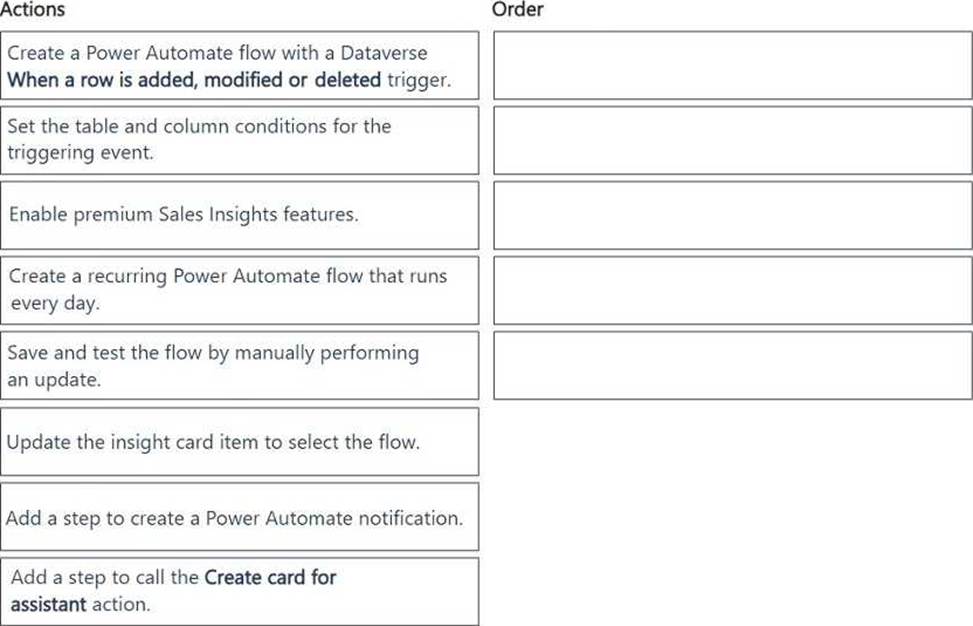
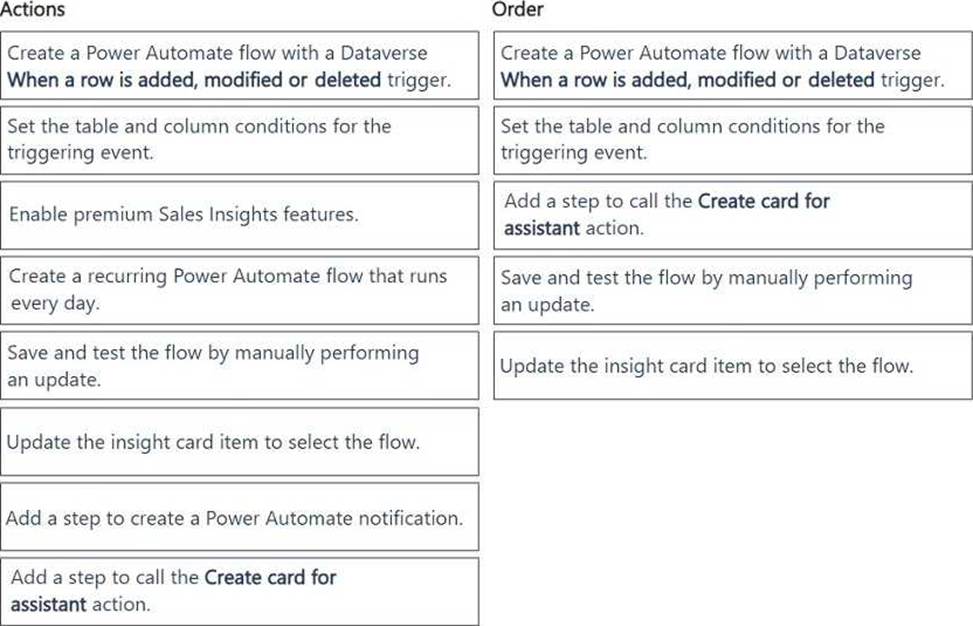
Explanation:
DRAG DROP
You need to create a custom insight card to display tier change notifications per the global sales lead’s request.
Which five actions should you perform in sequence? To answer, move the five appropriate actions from the list of actions to the answer area. Arrange the five actions in the correct order.
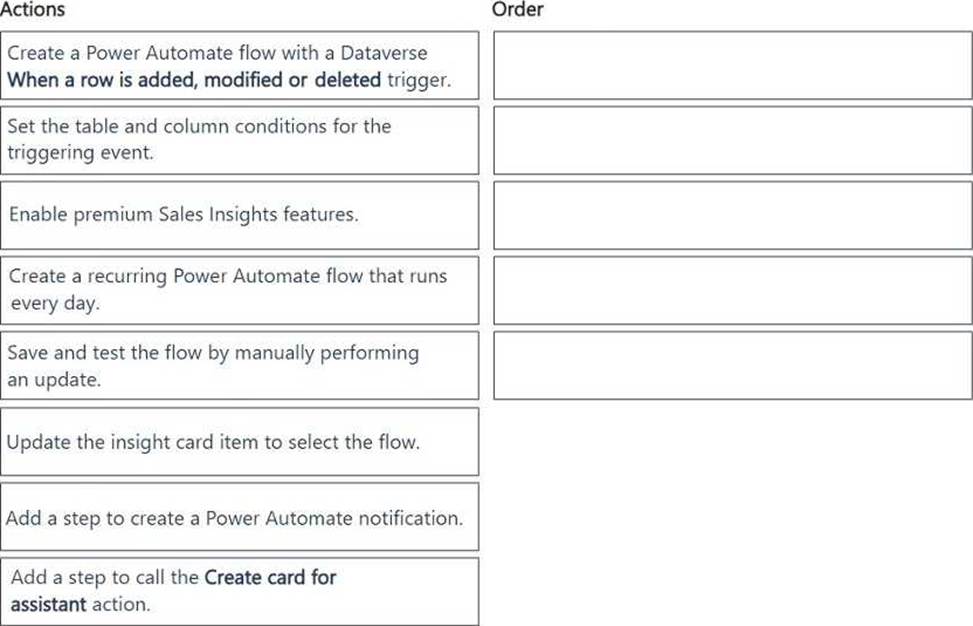
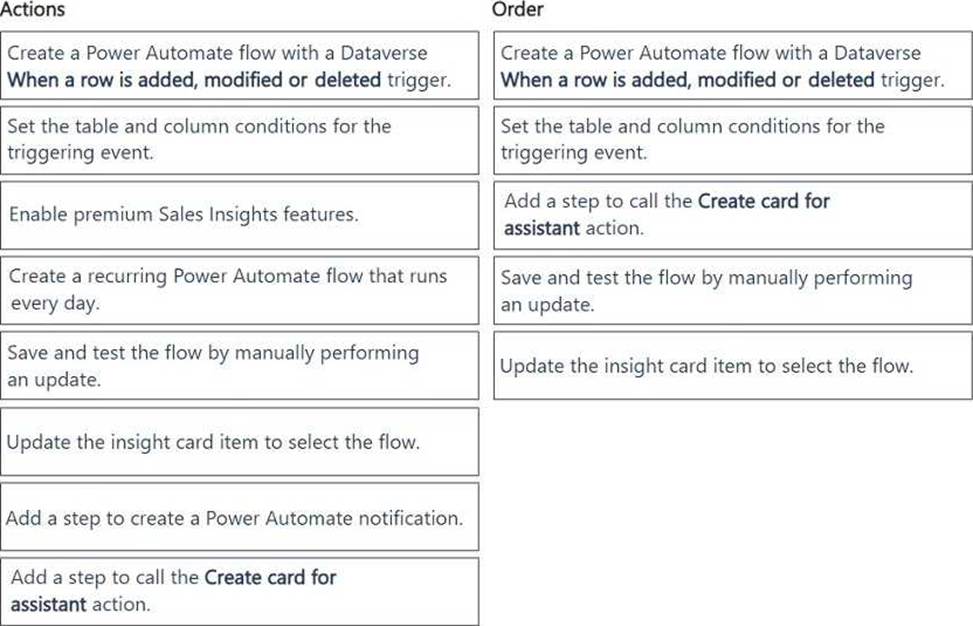
Explanation:
HOTSPOT
BDM1 has returned from vacation and needs to catch up on their scheduled tasks and activities.
Which two items can BMD1 select to see a reminder card for the meeting BDM2 scheduled in the assistant? To answer, select the appropriate options in the answer area. NOTE: Each correct selection is worth one point.
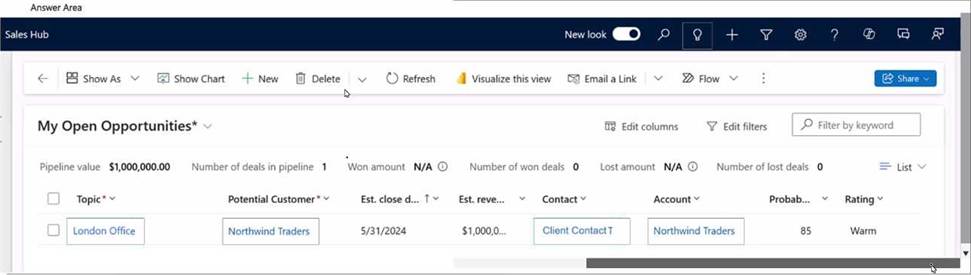
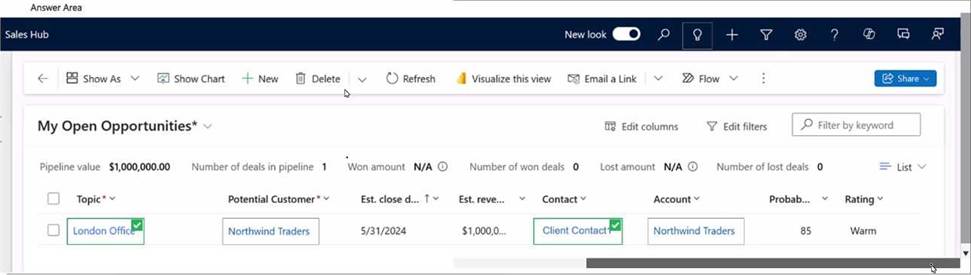
Explanation:
Show As
Visualize this view
To catch up on scheduled tasks and activities, BDM1 can use specific features in the Dynamics 365
Sales Hub interface. Here’s how they work in this scenario:
Show As:
The "Show As" option allows users to change the view of their current page. BDM1 can use this
feature to switch to a timeline or agenda view, which can help display upcoming activities, tasks, and
reminders in a format that may highlight pending actions, like the meeting scheduled by BDM2.
When in the appropriate view, reminder cards for tasks and meetings can surface based on relevance
and priority.
Visualize this view:
The "Visualize this view" option helps BDM1 to see an overview of upcoming tasks, scheduled meetings, and associated records in a graphical format.
This visualization can be particularly useful for identifying key upcoming events like the meeting BDM2 scheduled, as it provides a clear summary of upcoming activities, aiding in prioritization and catch-up efforts.
Microsoft Dynamics 365
Reference: Using assistant cards in Dynamics 365 Sales
Configuring views and visualizations in Dynamics 365
By selecting these options, BDM1 can effectively access and view the assistant card related to the scheduled meeting, facilitating a quick catch-up on all pending activities.
