Practice Free AZ-800 Exam Online Questions
DRAG DROP
You have an on-premises server named Server 1 that runs Windows Server. Server 1 contains a file share named Share 1.
You have an Azure subscription.
You perform the following actions:
• Deploy Azure File Sync
• Install the Azure File Sync agent on Server1.
• Register Server1 with Azure File Sync
You need to ensure that you can add Share1 as an Azure File Sync server endpoint.
Which three actions should you perform in sequence? To answer, move the appropriate actions from the list of actions to the answer area and arrange them in the correct order.
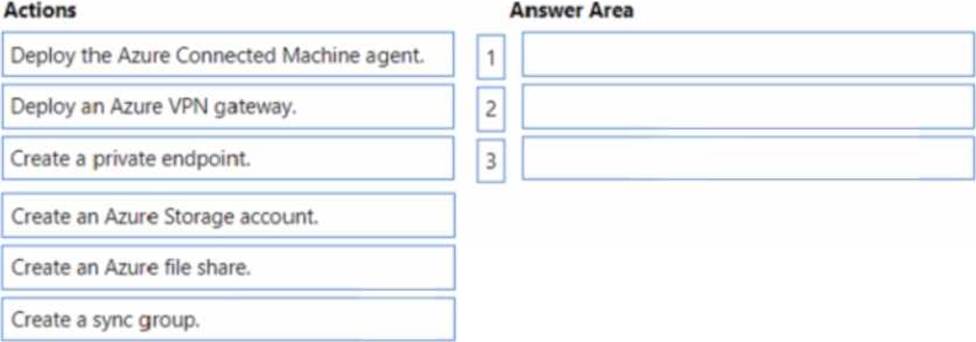
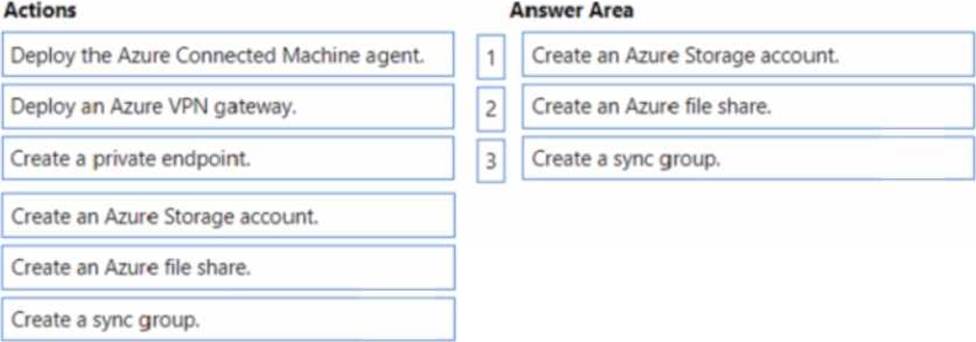
HOTSPOT
Your network contains an Active Directory Domain Services (AD DS) domain named adatum.com.
The domain contains a server named Server1 and the users shown In the following table.
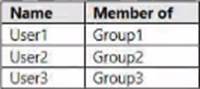
Server1 contains a folder named D:Folder1.
The advanced security settings for Folder 1 are configured as shown in the Permissions exhibit. (Click the Permissions lab.)

Folder1 is shared by using the following configurations
![]()
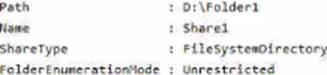
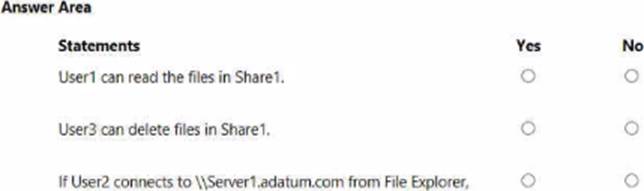
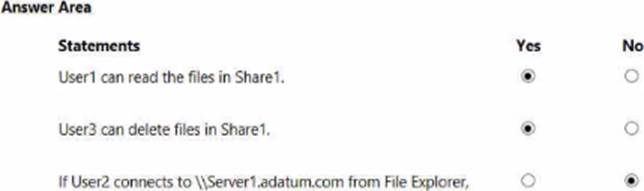
Note: This question is part of a series of questions that present the same scenario. Each question in the series contains a unique solution that might meet the stated goals. Some question sets might have more than one correct solution, while others might not have a correct solution.
After you answer a question in this section, you will NOT be able to return to it. As a result, these questions will not appear in the review screen.
Your network contains an Active Directory Domain Services (AD DS) domain named contoso.com.
You need to identify which server is the PDC emulator for the domain.
Solution: From Active Directory Domains and Trusts, you right-click Active Directory Domains and Trusts in the console tree, and then select Operations Master.
Does this meet the goal?
- A . Yes
- B . No
You have a server named Server1 that runs Windows Server.
The disks on Server1 are configured as shown in the following exhibit.
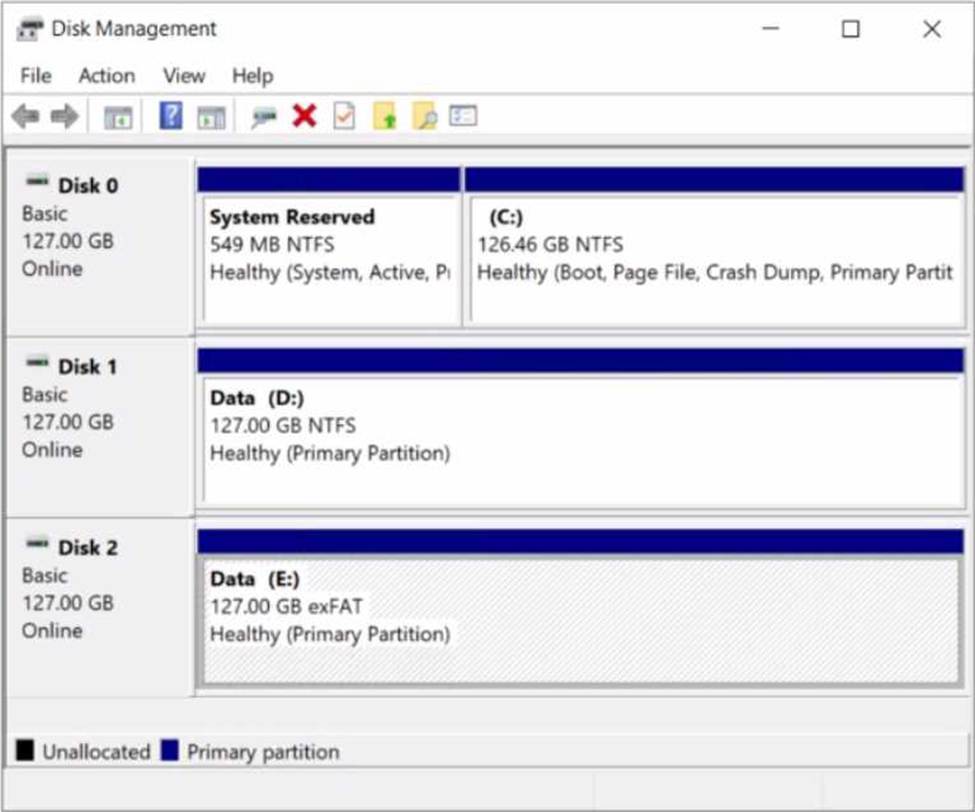
You need to convert volume E to ReFS.
The solution must meet the following requirements:
• Preserve the existing data on volume E.
• Minimize administrative effort.
What should you do first?
- A . Take Disk 2 offline.
- B . Back up the data on volume E.
- C . Convert Disk 2 to a dynamic disk.
- D . Runconvert.exe.
You have an Azure virtual machine named VM1 that has a private IP address only.
You configure the Windows Admin Center extension on VM1.
You have an on-premises computer that runs Windows 11. You use the computer for server management.
You need to ensure that you can use Windows Admin Center from the Azure portal to manage VM1.
What should you configure?
- A . an Azure Bastion host on the virtual network that contains VM1.
- B . a VPN connection to the virtual network that contains VM1.
- C . a network security group 1NSG) rule that allows inbound traffic on port 443.
- D . a private endpoint on the virtual network that contains VM1.
B
Explanation:
Reference: https://docs.microsoft.com/en-us/windows-server/manage/windows-admin-center/azure/manage-vm
You have an Active Directory Domain Services (AD DS) domain. The domain contains a member server named Server1 that runs Windows Server.
You need to ensure that you can manage password policies for the domain from Serve1.
Which command should you run first on Server1?
- A . Install-Windows Feature RSAT-AO-PowerShell
- B . Install-Windows Feature 6PHC
- C . Install-Windows Feature RSAT-AD-Tool$
- D . Install-windows Feature RSAT-AWIMS
Your network contains an Active Directory Domain Services (AD DS) domain named contoso.com.
You need to identify which server is the PDC emulator for the domain.
Solution: From Active Directory Sites and Services, you right-click Default-First-Site-Name in the console tree, and then select Properties.
Does this meet the goal?
- A . Yes
- B . No
You have an on-premises Active Directory Domain Services (AD DS) domain that syncs with a Microsoft Entra tenant.
You deploy an app that adds custom attributes to the domain.
From Azure Cloud Shell, you discover that you cannot query the custom attributes of users.
You need to ensure that the custom attributes are available in Microsoft Entra ID.
Which task should you perform from Microsoft Entra Connect first?
- A . Refresh directory schema
- B . Configure device options
- C . Customize synchronization options
- D . Manage federation
DRAG DROP
You have two on-premises servers named Server1 and Servet2 that run Windows Server.
You have an Azure Storage account named storage1 that contains a file share named share’. Server1 syncs with share1 by using Azure File Sync
You need to configure Server2 to sync with share1.
Which three actions should you perform in sequence? To answer, move the appropriate actions from the list of actions to the answer area and arrange them in the correct order.
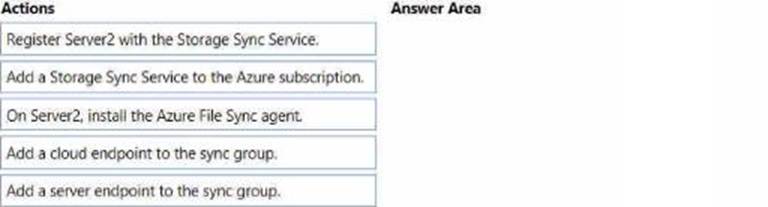
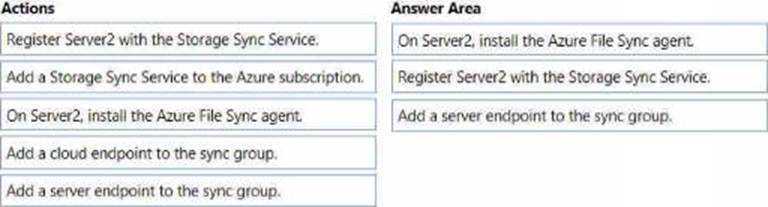
Your network contains an Active Directory Domain Services (AD DS) forest. The forest contains three Active Directory sites named Site1, Site2, and Site3. Each site contains two domain controllers. The sites are connected by using DEFAULTIPSITELINK.
You open a new branch office that contains only client computers.
You need to ensure that the client computers in the new office are primarily authenticated by the domain controllers in Site1.
Solution: You create a new subnet object that is associated to Site1.
Does this meet the goal?
- A . Yes
- B . No
