Practice Free AZ-800 Exam Online Questions
HOTSPOT
You need to configure Azure File Sync to meet the file sharing requirements.
What should you do? To answer, select the appropriate options in the answer area. NOTE Each correct selection is worth one point.
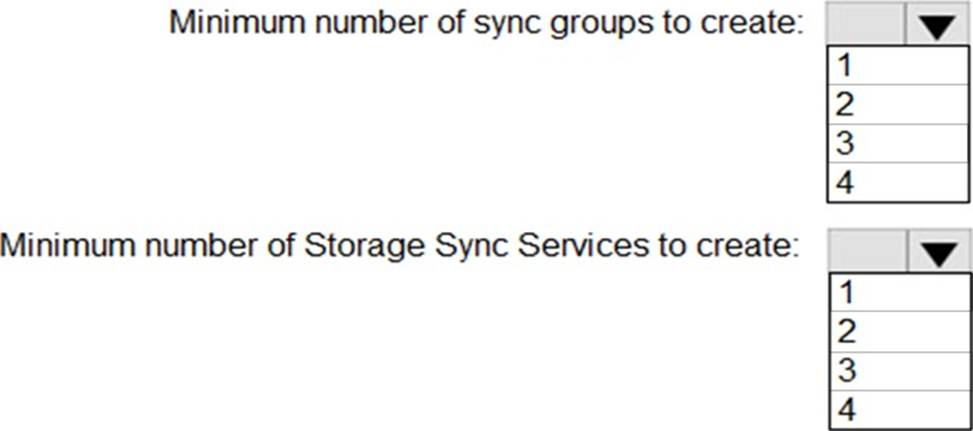
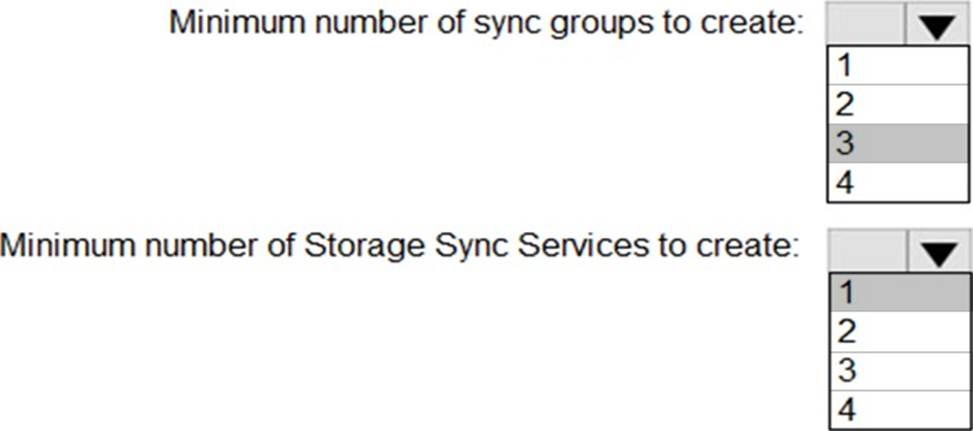
Explanation:
Reference: https://docs.microsoft.com/en-us/azure/storage/file-sync/file-sync-planning
HOTSPOT
You have an Azure subscription named sub1 and 500 on-premises virtual machines that run Windows Server.
You plan to onboard the on-premises virtual machines to Azure Arc by running the Azure Arc deployment script
You need to create an identity that mil be used by the script to authenticate access to sub1. The solution must use the principle of least privilege.
How should you complete the command? To answer, select the appropriate options in the answer area. NOTE: Each correct selection is worth one point.


Explanation:
Reference: https://docs.microsoft.com/en-us/azure/azure-arc/servers/onboard-service-principal
SIMULATION
Task 2
You need to ensure that you can manage SRV1 remotely by using PowerShell
Here’s a step-by-step guide:
Step 1: Enable PowerShell Remoting on SRV1 On SRV1, run the following command to enable
PowerShell Remoting:
Enable-PSRemoting -Force
This command configures the computer to receive PowerShell remote commands that are sent by using the WS-Management technology.
Step 2: Configure the TrustedHosts List (If Needed) If you’re managing SRV1 from a computer that is not part of the same domain, you’ll need to add the managing computer’s name to the TrustedHosts list on SRV1:
Set-Item wsman:localhostClientTrustedHosts -Value "ManagingComputerName" -Concatenate – Force
Replace “ManagingComputerName” with the name of your managing computer.
Step 3: Start a Remote Session From your managing computer, start a remote session with SRV1 using the Enter-PSSession cmdlet:
Enter-PSSession -ComputerName SRV1 -Credential (Get-Credential)
This command prompts you for credentials and then starts a remote session with SRV1.
Step 4: Run Remote Commands Once the remote session is established, you can run any PowerShell command as if you were directly on SRV1. For example:
Get-Service
This command gets the status of services on SRV1.
Step 5: Exit the Remote Session When you’re finished, exit the remote session:
Exit-PSSession
Note: Ensure that both the managing computer and SRV1 are properly configured to communicate over the network, and that any firewalls allow for the necessary ports (default is 5985 for HTTP and 5986 for HTTPS) to be open for WS-Management traffic12.
By following these steps, you should be able to manage SRV1 remotely using PowerShell. Make sure you have the appropriate administrative privileges to perform these actions.
Your network contains an Active Directory Domain Services (AD DS) domain named contoso.com.
The domain contains two servers named Server1 and Server2.
Server1 contains a disk named Disk2. Disk2 contains a folder named UserData. UserData is shared to the Domain Users group. Disk2 is configured for deduplication. Server1 is protected by using Azure Backup.
Server1 fails.
You connect Disk2 to Server2.
You need to ensure that you can access all the files on Disk2 as quickly as possible.
What should you do?
- A . Create a storage pool.
- B . Restore files from Azure Backup.
- C . Install the File Server Resource Manager server role.
- D . Install the Data Deduplication server role.
C
Explanation:
Reference: https://docs.microsoft.com/en-us/windows-server/storage/data-deduplication/overview
HOTSPOT
You have on-premises servers that run Windows Server as shown in the following table.
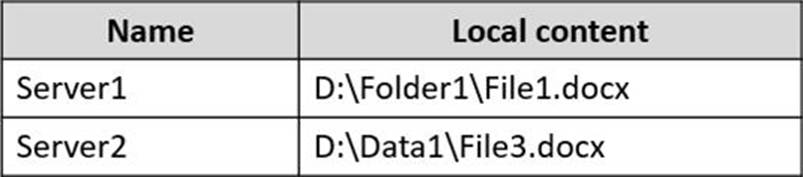
You have an Azure file share named share1 that stores two files named File2.docx and File3.docx.
You create an Azure File Sync sync group that includes the following endpoints:
✑ share
✑ D:Folder1 on Server1
✑ D:Datal on Server2
For each of the following statements, select Yes if the statement is true. Otherwise, select No. NOTE: Each correct selection is worth one point.
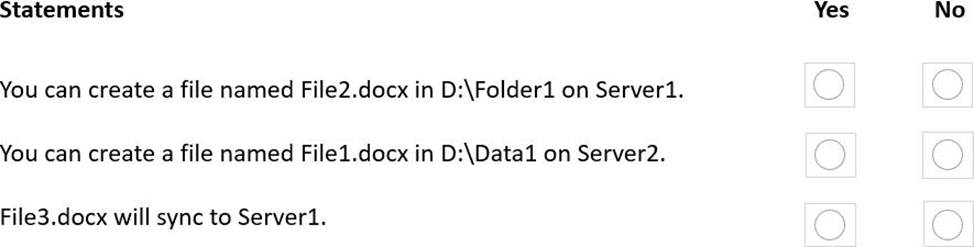
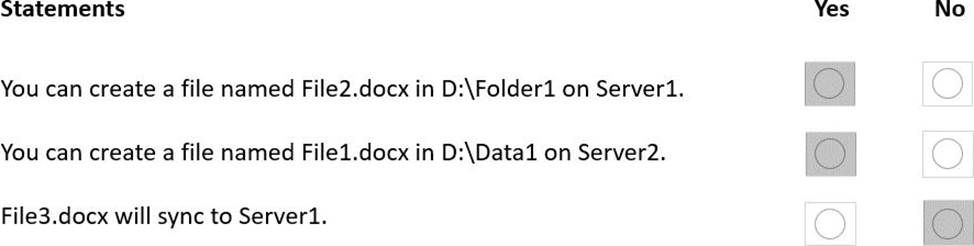
Explanation:
Reference: https://docs.microsoft.com/en-us/azure/storage/file-sync/file-sync-introduction
You have on-premises servers that run Windows Server as shown in the following table.
![]()
You have an Azure subscription that contains a virtual machine named VMV
You need to ensure that you can manage all the servers by using Azure Arc. The solution must minimize administrative effort.
On which servers should you install the Azure Connected Machine agent?
- A . Server1 only
- B . VM1 only
- C . VM2only
- D . VM1 and VM2 only
- E . Server1 and VM2 only
- F . Server1, VM1, and VM2
SIMULATION
Task 9
You need to ensure that all the computers in the domain use DNSSEC to resolve names in the adatum.com zone.
Here’s how you can do it:
Step 1: Sign the adatum.com Zone First, you need to sign the adatum.com DNS zone. This can be done using the DNS Manager or PowerShell. Here’s a PowerShell example:
Add-DnsServerSigningKey -ZoneName "adatum.com" -CryptoAlgorithm RsaSha256
Set-DnsServerDnsSecZoneSetting -ZoneName "adatum.com" -DenialOfExistence NSEC3 – NSEC3Parameters 1,0,10,""
This will add a signing key and configure DNSSEC for the zone with NSEC3 parameters.
Step 2: Configure DNS Servers Ensure that your DNS servers are configured to support DNSSEC. This includes setting up trust anchors for the zones that you want to validate and configuring the DNS servers to provide DNSSEC validation for DNS queries.
Step 3: Configure DNS Clients For DNSSEC validation to occur on the client side, the client computers
must be configured to trust the DNS server’s validation process. This typically involves configuring the client’s DNS settings to point to a DNS server that supports DNSSEC.
Step 4: Validate Configuration You can validate that DNSSEC is working correctly by using tools like nslookup or dig to query DNS records and check for the presence of DNSSEC signatures in the responses.
Note: The exact steps may vary depending on your environment and the version of Windows Server you are using. Ensure that you have the appropriate administrative rights to make these changes and that you test the configuration in a controlled environment before deploying it domain-wide12.
By following these steps, you should be able to ensure that all computers in your domain use DNSSEC to resolve names in the adatum.com zone.
You have an Azure subscription that contains the following resources:
• An Azure Log Analytics workspace
• An Azure Automation account
• Azure Arc.
You have an on-premises server named Server1 that is onboaraed to Azure Arc You need to manage Microsoft updates on Server! by using Azure Arc
Which two actions should you perform? Each correct answer presents part of the solution. NOTE: Each correct selection is worth one point
- A . Add Microsoft Sentinel to the Log Analytics workspace
- B . On Server1, install the Azure Monitor agent
- C . From the Automation account, enable Update Management for Server1.
- D . From the Virtual machines data source of the Log Analytics workspace, connect Server1.
BC
Explanation:
Reference: https://docs.microsoft.com/en-us/azure/cloud-adoption-framework/manage/hybrid/server/best-practices/arc-update-management
DRAG DROP
You have a server named Server1.
You plan to use Storage Spaces to expand the storage available to Server1. You attach eight physical disks to Server1. Four disks are HDDs and four are SSDs.
You need to create a volume on Server1 that will use the storage on all the new disks. The solution must provide the fastest read performance for frequently used files.
Which three actions should you perform in sequence? To answer, move the appropriate actions from the list of actions to the answer area and arrange them in the correct order.
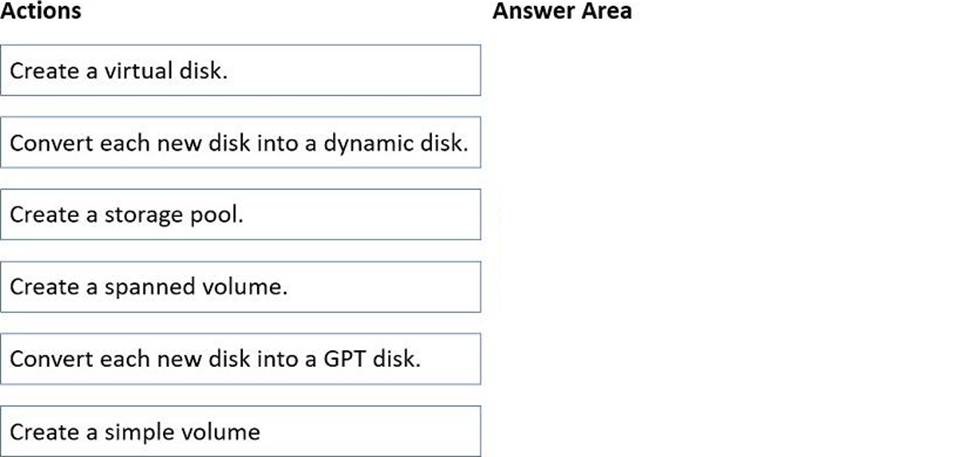
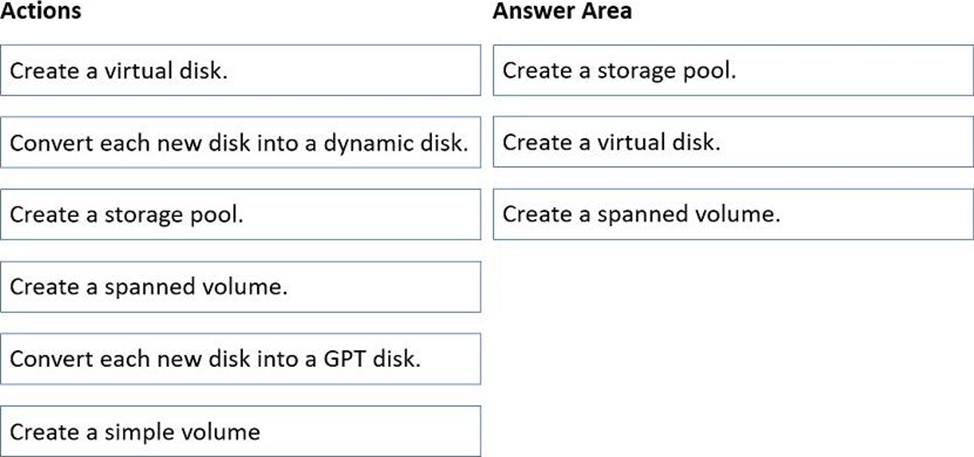
Explanation:
Reference:
https://redmondmag.com/articles/2018/07/31/storage-spaces-windows-server-2016-1.aspx
https://redmondmag.com/articles/2018/08/02/storage-spaces-windows-server-2016-2.aspx
Your network contains a DHCP server.
You plan to add a new subnet and deploy Windows Server to the subnet.
You need to use the server as a DHCP relay agent.
Which role should you install on the server?
- A . Network Policy and Access Services
- B . Remote Access
- C . Network Controller
- D . DHCP Server
