Practice Free AZ-800 Exam Online Questions
DRAG DROP
You have a server named Server 1 that runs Windows Server and has the Hyper-V server role installed.
Server1 hosts a virtual machine named VM1. Server1 has an NV Me storage device that is assigned to VM1 by using Discrete Device Assignment.
You need to make the device available to the host.
Which four actions should you perform in sequence? To answer, move the appropriate actions from the list of actions to the answer area and arrange them in the correct order.
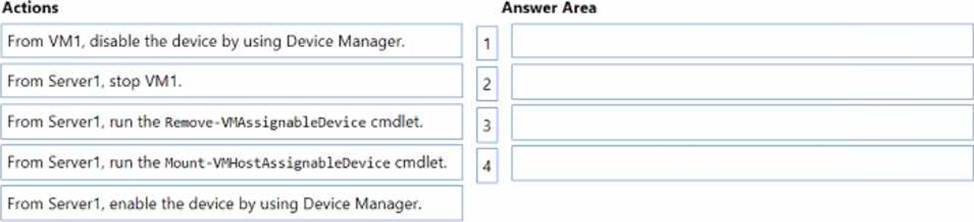
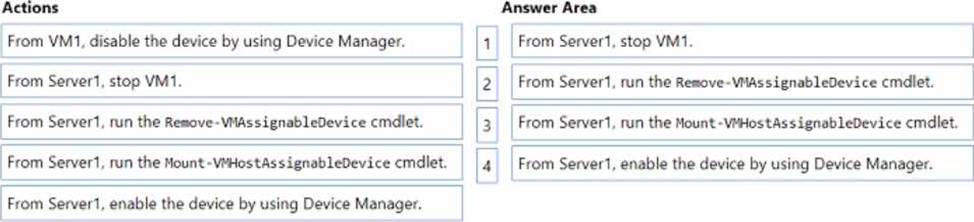
DRAG DROP
Your network contains an Active Directory domain, a web app named App1, and a perimeter network. The perimeter network contains a server named Server1 that runs Windows Server. You plan to provide external access to App1.
You need to implement the Web Application Proxy role service on Server1.
Which role should you add to Server1, and which role should you add to the network? To answer, drag the appropriate roles to the correct targets. Each role may be used once, more than once, or not at all. You may need to drag the split bar between panes or scroll to view content.


HOTSPOT
You have an Azure subscription and a computer named Computed that runs Windows 11.
From the Azure portal, you deploy a virtual machine named VM1 that runs Windows Server. You configure VM1 to use the default settings.
You need to ensure that you can connect to VM1 by using PowerShell remoting.
Which cmdlet should you run, and what should you use to run the cmdlet? To answer, select the appropriate options in the answer area. NOTE: Each correct selection is worth one point.
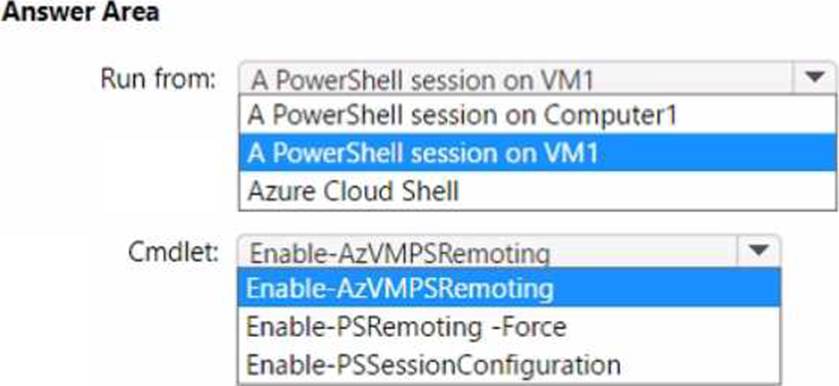
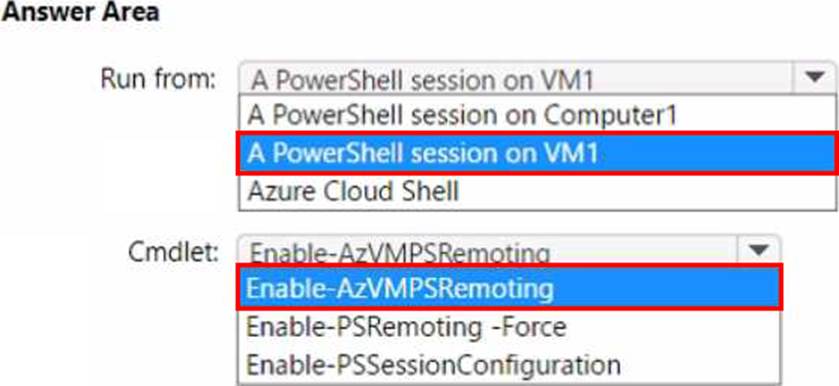
DRAG DROP
You have a server named Server1 that runs Windows Server and has the Hyper V server role installed. Server1 hosts a virtual machine named VM1.
Server1 has an NVMe storage device. The device is currently assigned to VM1 by using Discrete Device Assignment.
You need to make the device available to Server1.
Which four actions should you perform in sequence? To answer, move the appropriate actions from the list of actions to the answer area and arrange them in the correct order.
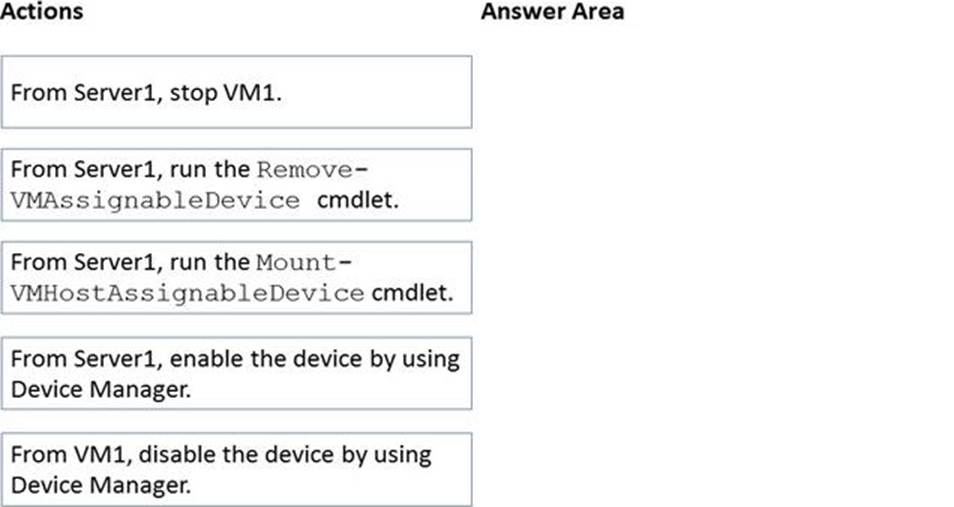
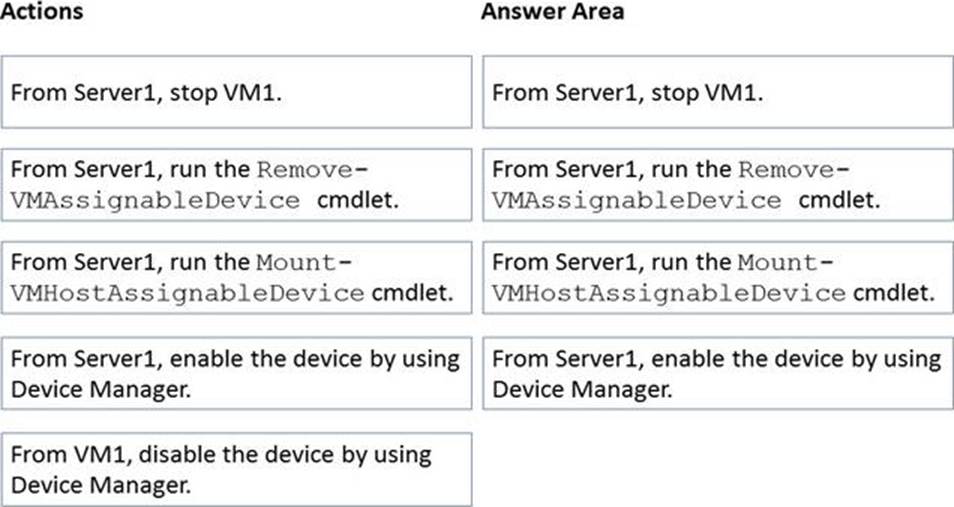
Explanation:
Reference: https://docs.microsoft.com/en-us/windows-server/virtualization/hyper-v/deploy/deploying-storage-devices-using-dda
What should you implement for the deployment of DC3?
- A . Azure Active Directory Domain Services (Azure AD DS}
- B . Azure AD Application Proxy
- C . an Azure virtual machine
- D . an Azure AD administrative unit
C
Explanation:
Create a domain controller named dc3.corp.fabrikam.com in Vnet1.
In a hybrid network, you can configure Azure virtual machines as domain controllers. The domain controllers in Azure communicate with the on-premises domain controllers in the same way that on-premises domain controllers communicate with each other.
Note: This question is part of a series of questions that present the same scenario. Each question in the series contains a unique solution that might meet the stated goals. Some question sets might have more than one correct solution, while others might not have a correct solution.
After you answer a question in this section, you will NOT be able to return to it. As a result, these questions will not appear in the review screen.
You are planning the deployment of DNS to a new network.
You have three internal DNS servers as shown in the following table.

The contoso.local zone contains zone delegations for east.contoso.local and west.contoso.local. All the DNS servers use root hints.
You need to ensure that all the DNS servers can resolve the names of all the internal namespaces and internet hosts.
Solution: On Server2, you create a conditional forwarder for contoso.local and west.contoso.local. On Server3, you create a conditional forwarder for contoso.local and east.contoso.local.
Does this meet the goal?
- A . Yes
- B . No
HOTSPOT
Your network contains an Active Directory Domain Services (AD DS) domain named contoso.com.
The network contains the servers shown in the following table.

You plan to implement IP Address Management (IPAM).
You need to use the Group Policy based provisioning method for managed servers. The solution must support server discovery.
What should you do? To answer, select the appropriate options in the answer area. NOTE: Each correct selection is worth one point.
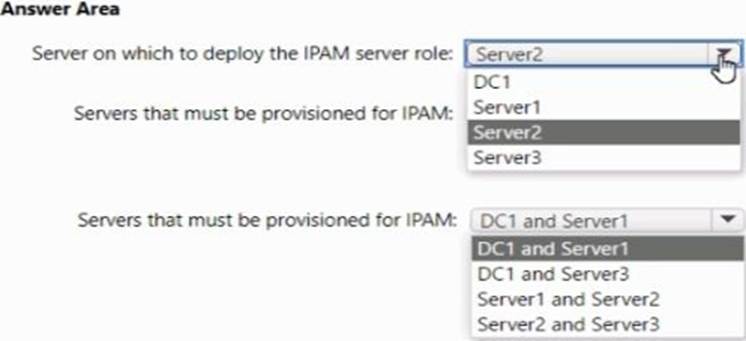
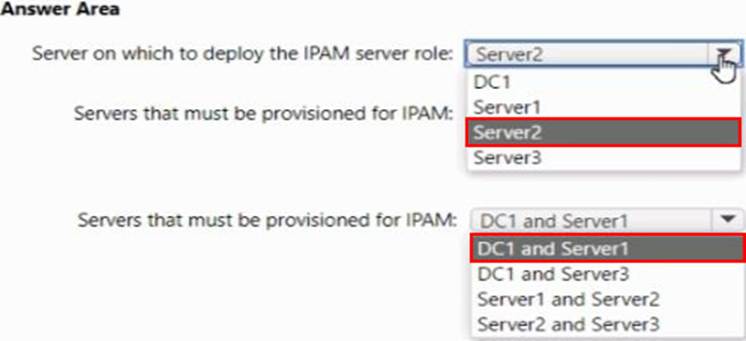
You have two servers that have the Hyper-V server role installed. The servers are joined to a failover cluster both servers can connect to the same disk on an iSCSi storage device. You plan to use the iSCSI storage to store highly available Hyper-V virtual machines that will support live migration functionality. You need to configure a storage resource in the failover cluster to store the virtual machines.
What should you configure?
- A . a storage pool
- B . attributed File System (DFS) Replication
- C . a mirrored volume
- D . Cluster Shared volumes (CSV)
Your network contains an Active Directory forest.
The forest contains two domains named contoso.com and east.contoso.com and the servers shown in the following table.
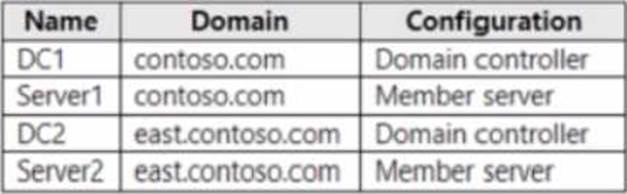
Contoso.com contains a user named User1.
You add User1 to the built-in Backup Operators group in contoso.com.
Which servers can User1 back up?
- A . DC1 only
- B . Server1 only
- C . DC! and DC2 only
- D . DC1 and Server! only
- E . DC1. DCZ Serve1, and Server2
You need to implement the planned changes for Microsoft Entra users to sign in to Server1.
Which PowerShell cmdlet should you run?
- A . Add-ADComputerServiceAccount
- B . Set-AzVM
- C . Set-AzVMExtension
- D . New-ADComputer
