Practice Free AZ-800 Exam Online Questions
Note: This question is part of a series of questions that present the same scenario. Each question in the series contains a unique solution that might meet the stated goals. Some question sets might have more than one correct solution, while others might not have a correct solution.
After you answer a question in this section, you will NOT be able to return to it. As a result, these questions will not appear in the review screen.
You have a server named Server1 that runs Windows Server 2022 and has the DHCP Server role.
Server1 contains a single DHCP scope named Scope1.
You deploy five printers to the network.
You need to ensure that the printers are always assigned the same IP address.
Solution: You create a DHCP reservation for each printer.
Does this meet the requirement?
- A . Yes
- B . No
HOTSPOT
You need to meet the technical requirements for VM1.
Which cmdlet should you run first? To answer, select the appropriate options in the answer area. NOTE: Each correct selection is worth one point.
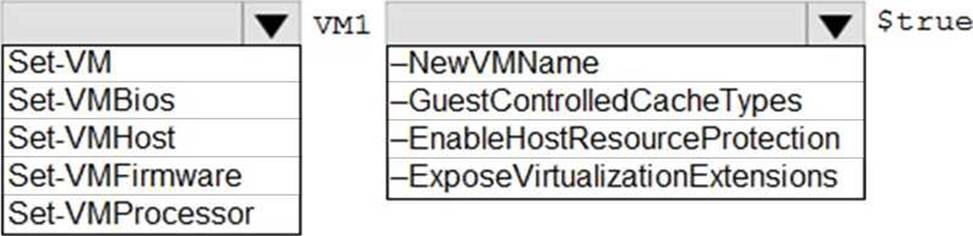
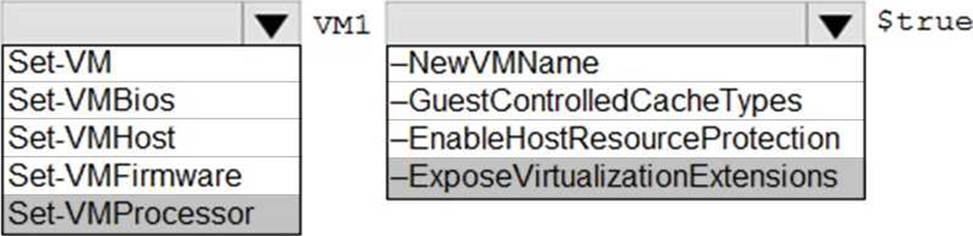
You have an Azure virtual machine named VM1 that runs Windows Server and has the following configurations:
✑ Size: D2s_v4
✑ Operating system disk: 127-GiB standard SSD
✑ Data disk 128-GiB standard SSD
✑ Virtual machine generation: Gen 2
You plan to perform the following changes to VM1:
✑ Change the virtual machine size to D4s_v4.
✑ Detach the data disk.
✑ Add a new standard SSD.
Which changes require downtime for VM1?
- A . Detaching the data disk only and adding a new standard SSD.
- B . Detaching the data disk only.
- C . Changing the virtual machine size only.
- D . Adding a new standard SSD only.
C
Explanation:
Data disks can be added and detached without requiring downtime. Changing the VM size requires the VM to be restarted.
SIMULATION
Task 10
You need to ensure that SRV1 only leases IP addresses from the range of 192.168.1.190 to 192.168.1.200 to computers that have a MAC address that starts with aabb.
Configure the DHCP server SRV1 to lease IP addresses only to computers with MAC addresses starting with AABB in a specific range.
Step-by-Step Guide
✅ Step 1: Open DHCP Management Console
Log in to SRV1 with Domain Admin or DHCP Admin privileges.
Open DHCP Manager:
Press Windows + R, type dhcpmgmt.msc, and press Enter.
✅ Step 2: Create a New DHCP Scope In the DHCP console, expand SRV1. Right-click IPv4 and select New Scope. The New Scope Wizard opens.
✅ Step 3: Configure the Scope Name:
Enter a name (e.g., MAC-Filtered Scope). Click Next.
IP Address Range: Start IP: 192.168.1.190 End IP: 192.168.1.200
Subnet mask: as appropriate (e.g., 255.255.255.0).
Click Next.
Add Exclusions:
None needed unless you want to reserve certain addresses.
Click Next.
Lease Duration:
Set as needed, default is usually fine.
Click Next.
Configure DHCP Options:
You can skip or configure as needed (gateway, DNS, etc.).
Click Next.
Activate Scope:
Click Yes to activate it.
✅ Step 4: Configure MAC Address Filtering (Allow List) In the DHCP console, expand the scope you created. Right-click Filters under the scope and choose New Filter.
Enter the MAC address pattern to match devices with MAC addresses starting with AABB: MAC Address: AABB*
Description: e.g., Allow devices starting with AABB. Click Add.
✅ Step 5: Enable Allow Filters
Right-click Filters under the scope and select Enable.
Ensure that only devices matching the AABB pattern will receive leases.
✅ Step 6: Test and Verify
Use a test client with a MAC address starting with AABB to ensure it receives an IP address in the 192.168.1.190C192.168.1.200 range.
Use ipconfig /renew on the client, or check the DHCP leases in the Address Leases section.
SIMULATION
Task 10
You need to configure Hyper-V to ensure that running virtual machines can be moved between SRV1 and SRV2 without downtime.
You do NOT need to move any virtual machines at this time.
On both SRV1 and SRV2, open Hyper-V Manager from the Administrative Tools menu or by typing virtmgmt.msc in the Run box.
In the left pane, right-click on the name of the server and select Hyper-V Settings.
In the Hyper-V Settings dialog box, select Live Migrations in the navigation pane.
Check the box Enable incoming and outgoing live migrations.
Under Authentication protocol, select the method that you want to use to authenticate the live migration traffic between the servers. You can choose either Kerberos or CredSSP. Kerberos does not require you to sign in to the source server before starting a live migration, but it requires you to configure constrained delegation on the domain controller. CredSSP does not require you to configure constrained delegation, but it requires you to sign in to the source server through a local console session, a Remote Desktop session, or a remote Windows PowerShell session. For more information on how to configure constrained delegation, see Configure constrained delegation.
Under Performance options, select the option that best suits your network configuration and performance requirements. You can choose either TCP/IP or Compression or SMB. TCP/IP uses a single TCP connection for the live migration traffic. Compression uses multiple TCP connections and compresses the live migration traffic to reduce the migration time and network bandwidth usage. SMB uses the Server Message Block (SMB) 3.0 protocol and can leverage SMB features such as SMB Multichannel and SMB Direct. For more information on how to choose the best performance option, see Choose a live migration performance option.
Under Advanced Features, you can optionally enable the Use any available network for live migration option, which allows Hyper-V to use any available network adapter on the source and destination servers for live migration. If you do not enable this option, you need to specify one or more network adapters to be used for live migration by clicking on the Add button and selecting the network adapter from the list. You can also change the order of preference by using the Move Up and Move Down buttons.
Click OK to apply the settings.
Now, you have configured Hyper-V to enable live migration between SRV1 and SRV2. You can use Hyper-V Manager or Windows PowerShell to initiate a live migration of a running virtual machine from one server to another.
HOTSPOT
Your network contains an Active Directory Domain Services (AD DS) forest named contoso.com.
The forest contains the servers shown in the following table.
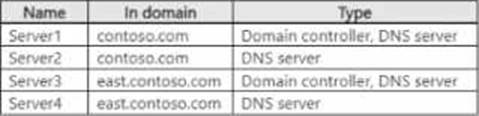
Server 1 hosts the DNS zone tor contoso.com.
The General tab of the eontoso.com properties is configured as shown in the following exhibit.
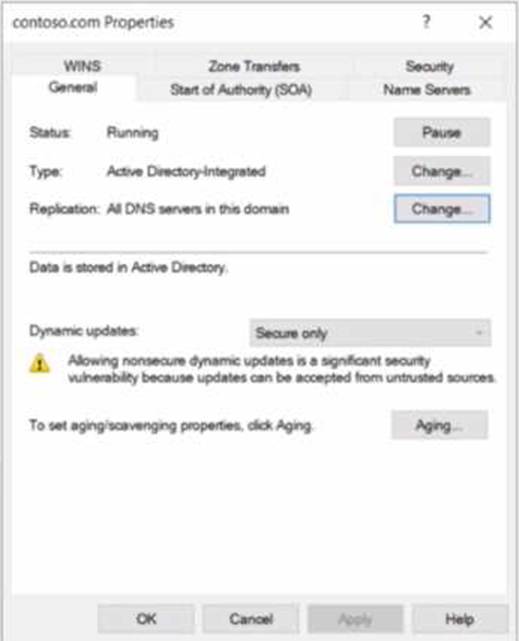
Server3 hosts the DNS zone for east.contoso.com and is configured as shown in the following exhibit.
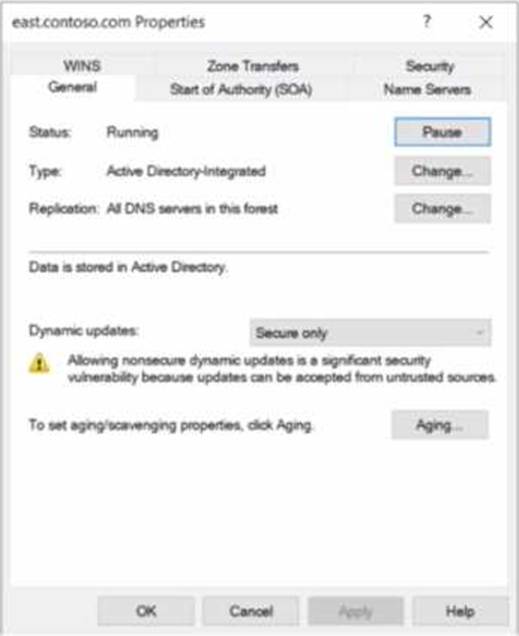
for each of the following statements, select Yes if the statement is true. Otherwise, select No. NOTE: Each correct selection is worth one point.
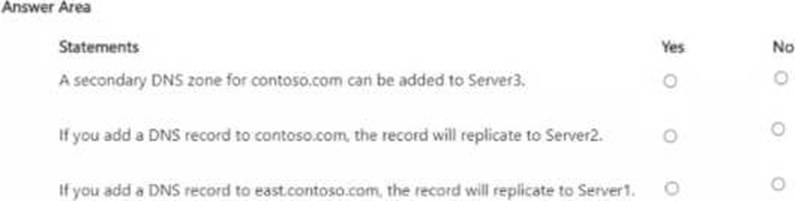
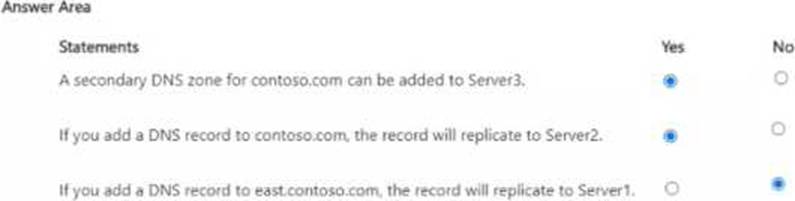
HOTSPOT
Your network contains an Active Directory Domain Services (AD DS) forest.
The forest contains the sites and site links shown in the following exhibit.
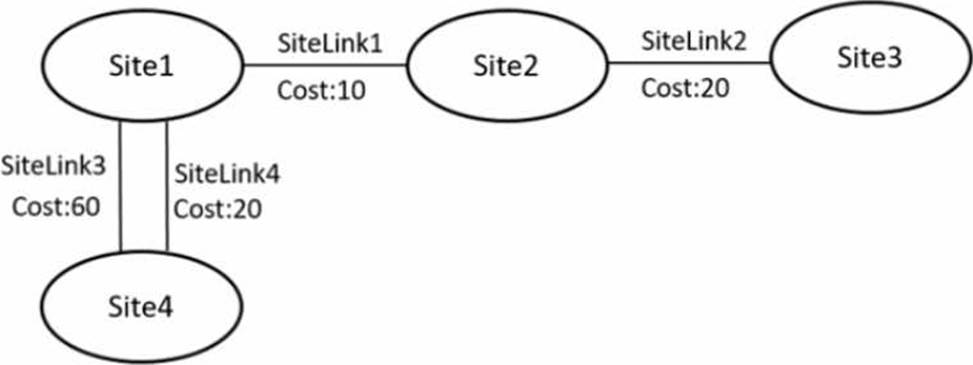
The sites contain the bridgehead domain controllers shown in the following table.
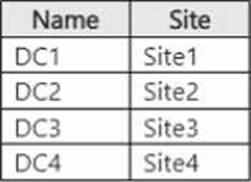
The IP intersite transport container is configured as shown in the following exhibit.
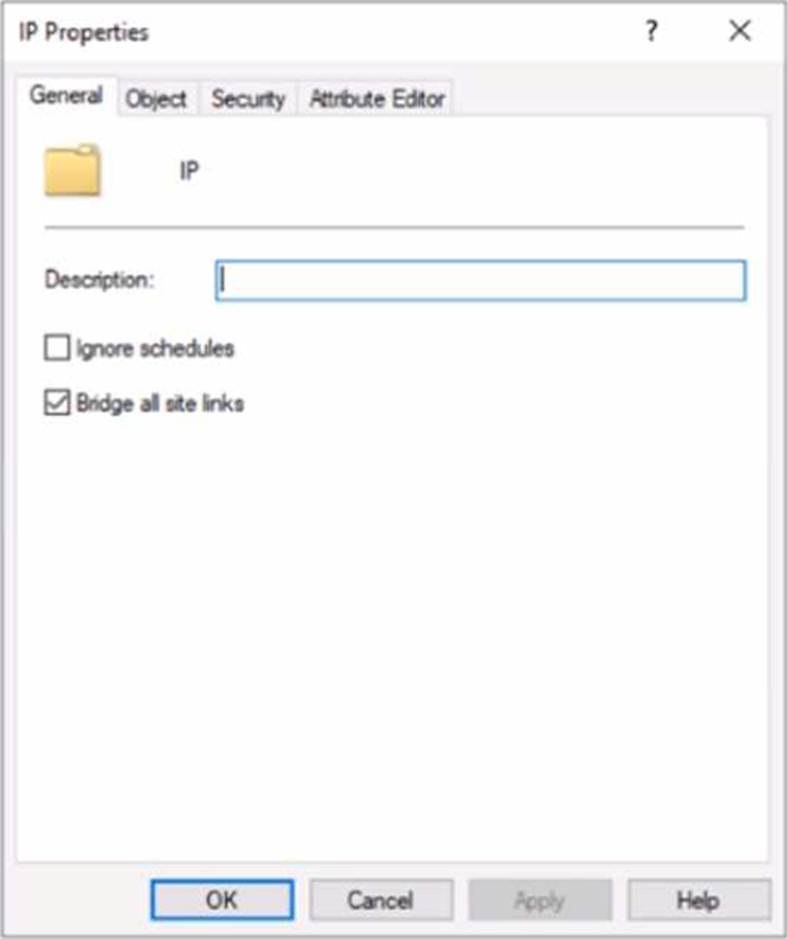
For each of the following statements, select Yes if the statement is true. Otherwise, select No. NOTE: Each correct selection is worth one point.
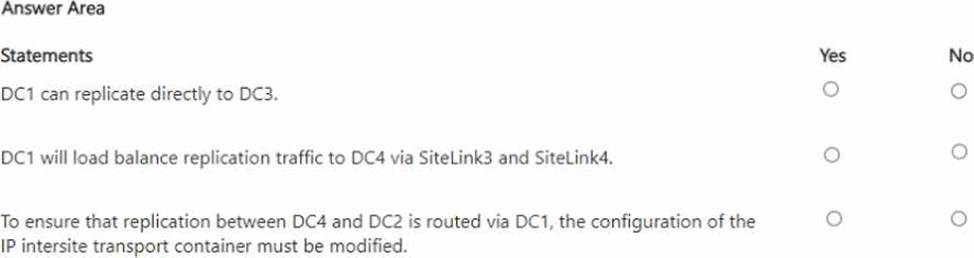
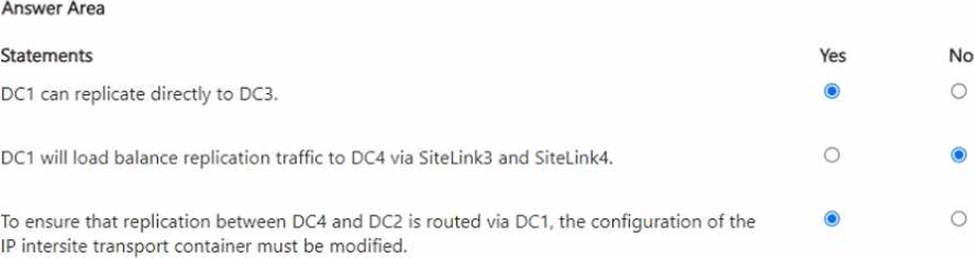
HOTSPOT
Your network contains an Active Directory Domain Services (AD DS) forest.
The forest contains the sites and site links shown in the following exhibit.
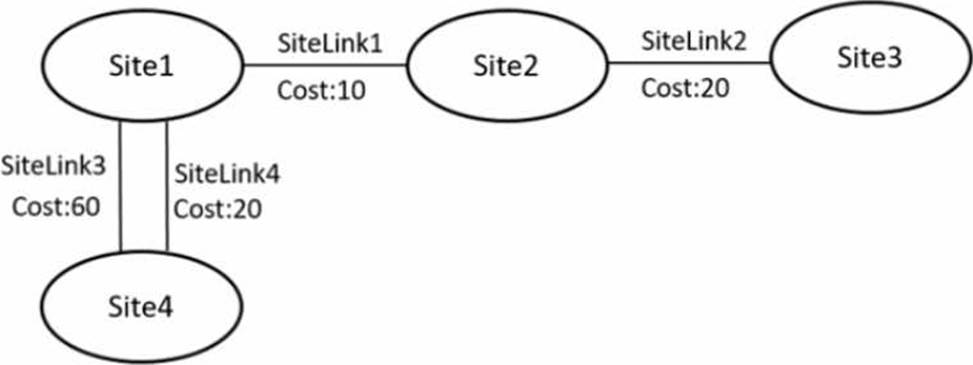
The sites contain the bridgehead domain controllers shown in the following table.
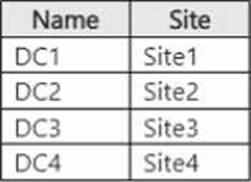
The IP intersite transport container is configured as shown in the following exhibit.
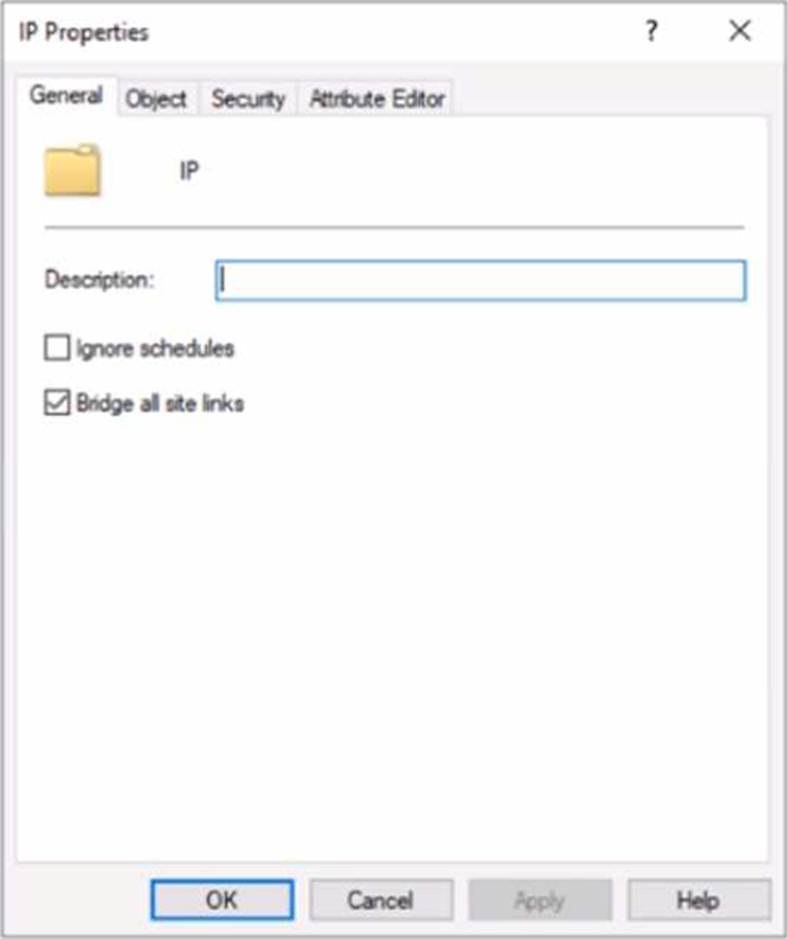
For each of the following statements, select Yes if the statement is true. Otherwise, select No. NOTE: Each correct selection is worth one point.
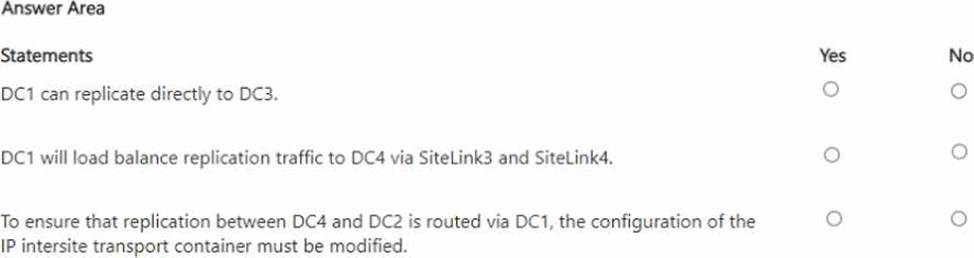
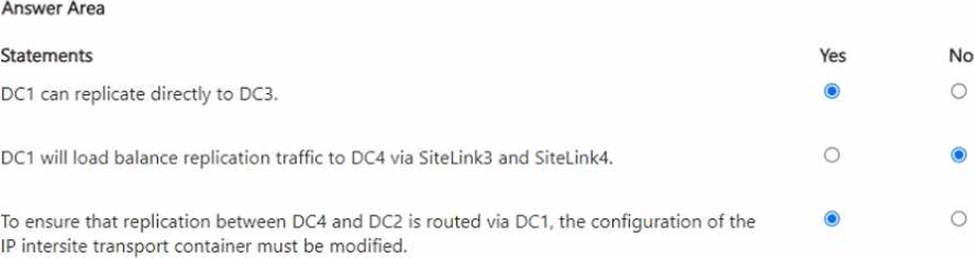
Note: This question is part of a series of questions that present the same scenario. Each question in the series contains a unique solution that might meet the stated goals. Some question sets might have more than one correct solution, while others might not have a correct solution.
After you answer a question in this section, you will NOT be able to return to it. As a result, these questions will not appear in the review screen.
You have a server named Server1 that runs Windows Server 2022 and has the DHCP Server role.
Server1 contains a single DHCP scope named Scope1.
You deploy five printers to the network.
You need to ensure that the printers are always assigned the same IP address.
Solution: You configure the DHCP scope options for Scope1.
Does this meet the requirement?
- A . Yes
- B . No
You are planning the implementation Azure Arc to support the planned changes. You need to configure the environment to support configuration management policies.
What should you do?
- A . Hybrid Azure AD join all the servers.
- B . Create a hybrid runbook worker m Azure Automation.
- C . Deploy the Azure Connected Machine agent to all the servers.
- D . Deploy the Azure Monitor agent to all the servers.
C
Explanation:
Reference: https://docs.microsoft.com/en-us/azure/azure-arc/servers/plan-at-scale-deployment
