Practice Free AZ-140 Exam Online Questions
You have an Azure Virtual Desktop session host named Host 1.
You need to check the status of Microsoft Defender Antivirus on Host 1.
Which PowerShell cmdlet should you run?
- A . Get-KdsConfiguration
- B . Get-DscConfigurationStatus
- C . Get-MpComputerStatus
- D . Get-BCStatus
DRAG DROP
You have an Azure Virtual Desktop personal host pool. Each session host in the pool that has an operating system disk and a data disk.
You need to back up the session host data disks.
Which three actions should you perform in sequence? To answer, move the appropriate actions from the list of actions to the answer area and arrange them in the correct order.
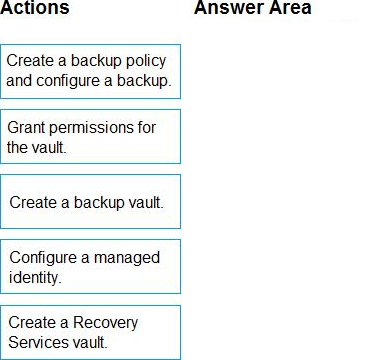
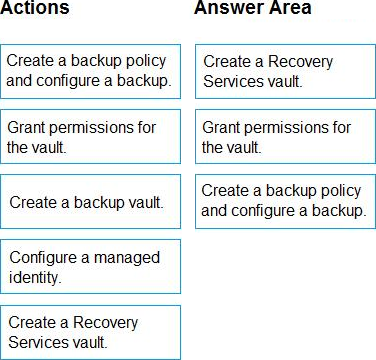
After you answer a question in this section, you will NOT be able to return to it. As a result, these questions will not appear in the review screen.
You have an Azure Virtual Desktop host pool that runs Windows 10 Enterprise multi-session.
User sessions are load-balanced between the session hosts. Idle session timeout is 30 minutes.
You plan to shut down a session host named Host1 to perform routine maintenance.
You need to prevent new user sessions to Host1 without disconnecting active user sessions.
Solution: From the properties of the virtual machine of Host1, you configure the Auto-shutdown settings.
Does this meet the goal?
- A . Yes
- B . No
B
Explanation:
Reference: https://docs.microsoft.com/en-us/azure/virtual-desktop/drain-mode
DRAG DROP
You have an Azure Virtual Desktop host pool named Pool1.
You need to ensure that you can create an Azure NetApp Files volume that will host user profiles for Pool1.
Which four actions should you perform in sequence? To answer, move the appropriate actions from the list of actions to the answer area and arrange them in the correct order. NOTE: More than one order of answer choices is correct. You will receive credit for any of the correct orders you select.
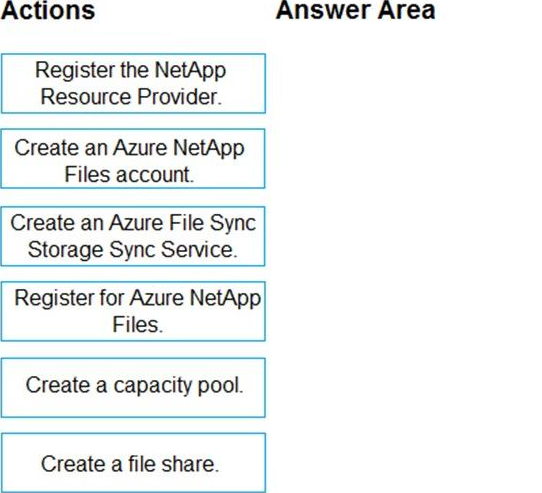
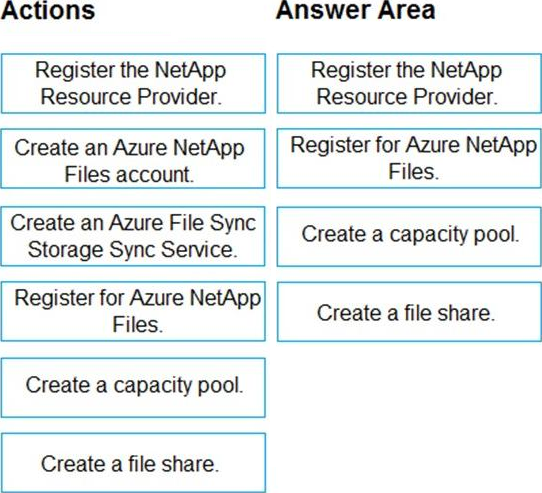
Explanation:
To create an Azure NetApp Files volume that will host user profiles for an Azure Virtual Desktop host pool, follow these steps in sequence:
Register the NetApp Resource Provider – You must first ensure that the NetApp Resource Provider is registered with your Azure subscription to use the Azure NetApp Files service.
Create an Azure NetApp Files account – An account is required to manage and contain your NetApp volumes.
Create a capacity pool – Before creating a volume, you need a capacity pool, which is a collection of space within the Azure NetApp Files service that volumes can be allocated from.
Create a file share – Finally, within the NetApp account and the capacity pool, you create a file share, which will be the volume that hosts the user profiles.
The action "Create an Azure File Sync Storage Sync Service" is not relevant to the process of setting up Azure NetApp Files volumes. Azure File Sync is a separate service that enables syncing of on-premises file servers with Azure Files.
So, the correct sequence is:
Register the NetApp Resource Provider.
Create an Azure NetApp Files account.
Create a capacity pool.
Create a file share (volume).
HOTSPOT
Your network contains an on-premises Active Directory domain named contoso.com that syncs to an Azure Active Directory (Azure AD) tenant.
You have an Azure subscription that contains an Azure Virtual Desktop host pool.
You create an Azure Storage account named storage1.
You need to use FSLogix profile containers in storage1 to store user profiles for a group named
Group1. The solution must use the principle of least privilege.
What should you include in the solution? To answer, select the appropriate options in the answer area.
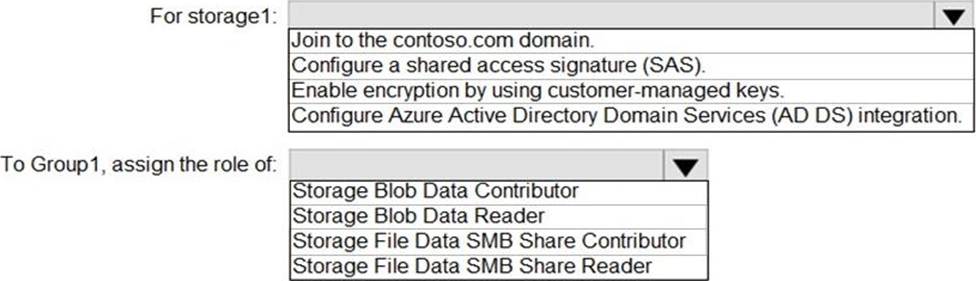
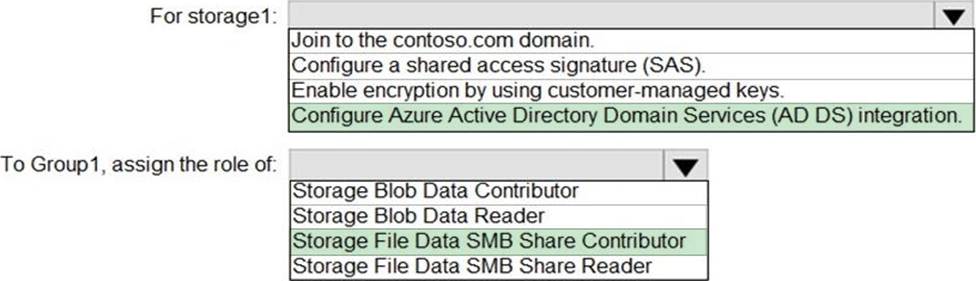
Explanation:
Configure Azure Active Directory Domain Services (AD DS) integration./To use FSLogix profile containers in an Azure Storage account to store user profiles, you need to configure the storage account for Azure Active Directory Domain Services (AD DS) authentication. FSLogix uses SMB shares, which require proper permissions for the users to read, write, and create profiles within the file share.
Here’s what should be included in the solution:
For storage1:
Join to the contoso.com domain: This is not applicable for Azure Storage as Azure Storage accounts do not join traditional Active Directory domains.
Configure a shared access signature (SAS): This is typically used for granting limited access to objects in your storage account to other clients, without exposing your account key. This is not typically used for FSLogix profiles.
Enable encryption by using customer-managed keys: This is an optional security enhancement that allows you to manage your own encryption keys, but it is not specifically required for FSLogix.
Configure Azure Active Directory Domain Services (AD DS) integration: This is required for FSLogix because it allows you to use Azure AD credentials with SMB access, which FSLogix requires to connect to the file share.
To Group1, assign the role of:
Storage Blob Data Contributor: This role is for blob data in the storage account and is not relevant for FSLogix, which uses file shares.
Storage Blob Data Reader: Similar to the above, this role is for blob storage and not relevant for FSLogix file shares.
Storage File Data SMB Share Contributor: This role allows for reading, writing, and managing SMB file shares, which is what FSLogix requires.
Storage File Data SMB Share Reader: This role only allows for reading SMB file shares, which would not be sufficient for FSLogix profiles that need to write and manage data on the file share.
The correct answers based on the principle of least privilege are:
For storage1: Configure Azure Active Directory Domain Services (AD DS) integration.
To Group1, assign the role of: Storage File Data SMB Share Contributor.
Storage File Data SMB Share Contributor.
You have an Azure Virtual Desktop deployment.
You deploy and configure Azure Virtual Desktop in a secondary location.
You plan to perform a test failover to the secondary location, but discover existing user sessions to the primary location.
You need to sign out users from the session hosts in the primary location.
Which PowerShell cmdlet should you run?
- A . Invoke-RdsUserSessionLogoff
- B . Remove-AzWvdUserSession
- C . Invoke-RestMethod
- D . Remove-Alias
A
Explanation:
To sign out users from the session hosts in an Azure Virtual Desktop environment, you would use the cmdlet that is designed to log off user sessions from the session hosts.
The cmdlet that fits this description is:
DRAG DROP
You have an Azure Virtual Desktop deployment that contains the resources shown in the following table.
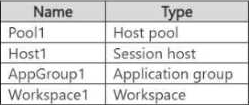
Which resource supports the connection target sub-resource, feed target sub-resource, and global target sub-resource of each private endpoint? To answer, drag the appropriate resources to the correct target sub-resources. Each resource may be used once, more than once, or not at all. You may need to drag the split bar between panes or scroll to view content.
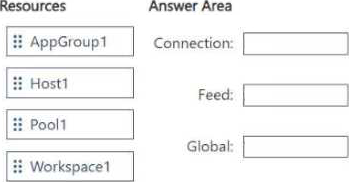
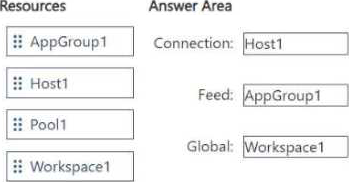
You plan to deploy Windows Virtual Desktop session host virtual machines based on a preconfigured master image. The master image will be stored in a shared image.
You create a virtual machine named Image1 to use as the master image. You install applications and apply configuration changes to Image1.
You need to ensure that the new session host virtual machines created based on Image1 have unique names and security identifiers.
What should you do on Image1 before you add the image to the shared image gallery?
- A . At a command prompt, run the set computername command.
- B . At a command prompt, run the sysprep command.
- C . From PowerShell, run the rename-computer cmdlet.
- D . From the lock screen of the Windows device, perform a Windows Autopilot Reset.
B
Explanation:
Reference: https://docs.microsoft.com/en-us/azure/virtual-machines/windows/prepare-for-upload-vhd-image#determinewhen-to-use-sysprep
You need to deploy the session hosts to meet the deployment requirements.
Which PowerShell cmdlel should you run first?
- A . New-AzwvdRegistratrationinfo
- B . Get-AzApiManagementSsoToken
- C . Set-AzWMADDomainExtension
- D . Update-AZwvdSessionHost
A
Explanation:
This cmdlet generates a registration token that you use when deploying new session hosts to ensure they register with the correct host pool in AVD.
You have an Azure subscription that contains the resources shown in the following table.

You need to ensure that users can restore files saved to their FSLogix profile.
What should you do?
- A . From the CPool1 blade in the Azure portal, create a new volume.
- B . From the Azure portal, create an Azure Backup vault and a backup policy.
- C . From the Volume1 blade in the Azure portal, create a snapshot policy.
- D . From the Azure portal, create a Recovery Services vault and a backup policy.
C
Explanation:
To ensure that users can restore files saved to their FSLogix profile, you need to implement a backup solution that allows for file-level recovery. FSLogix profiles are stored in VHD(x) files, which are essentially disk images. You would typically want to use snapshots or a backup service that can handle these types of files.
In this case, Azure NetApp Files is being used to store the FSLogix user profiles, and Azure NetApp Files supports snapshots, which can be used to restore files to a point in time.
Therefore, the correct action to take would be:
C. From the Volume1 blade in the Azure portal, create a snapshot policy.
Creating a snapshot policy will allow you to take point-in-time snapshots of the volume that stores the FSLogix profiles, which can then be used to restore user data if necessary.
The other options provided are not directly related to taking snapshots or backups of Azure NetApp Files volumes:
