Practice Free PEGACPRSA22V1 Exam Online Questions
In commercial scenarios, compared with 8T8R cells, 64T64R cells effectively reduce cell edge interference by more than 6dB.
- A . True
- B . False
During application discovery of a Clarify application, you determine that the user accesses more than one customer case concurrently within the application, which creates multiple windows of the same type. This requires you to enable the UseKeys property on an application’s object.
Based on the image that shows the application and the matched controls in the Object Explorer, which control’s UseKeys property must be set to True?
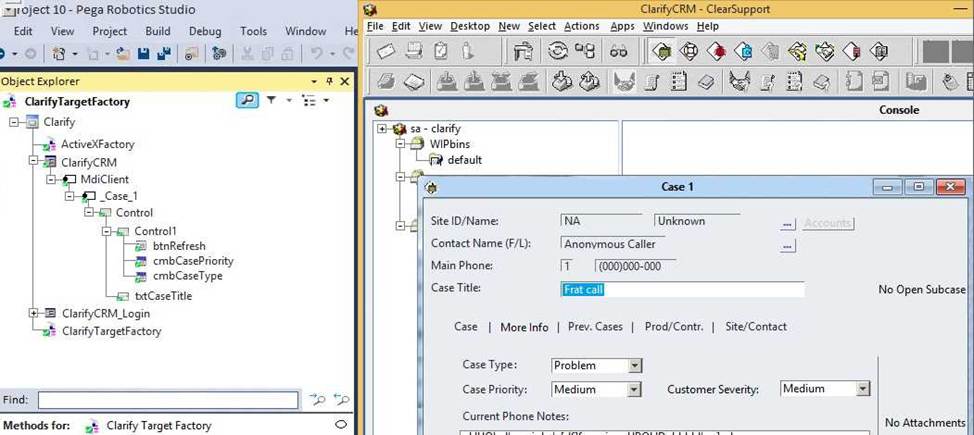
- A . ClarifyCRM
- B . MdiClient
- C . _Case_1
- D . Control
The following Context variables are defined in the Interaction.xml of the solution.
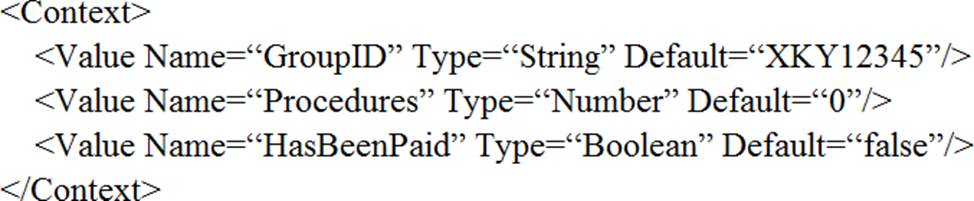
An automation creates an interaction and later sets the following values for Procedures and HasBeenPaid.
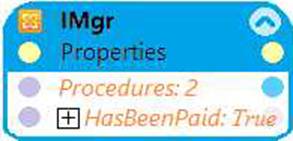
When the agent finishes the call, an automation clears the context variables using ClearContext.
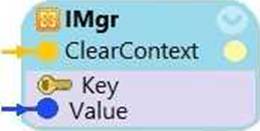
What is the state of the HasBeenPaid variable at this point?
- A . The value of HasBeenPaid is now True.
- B . The value of HasBeenPaid is now False.
- C . The value of HasBeenPaid is now null.
In which two ways do the two publishers, Log4Net and File Publisher, differ? (Choose two.)
- A . Log4Net can provide a minimum number of log files to retain.
- B . Log4Net can append new data to the log file.
- C . Log4Net can set the log file size.
- D . Log4Net can change the directory location of the log file.
DRAG DROP
When interrogating a Windows control, the drag and drop Default interrogation method does not work. You decide to use the Create Control option to interrogate the control.
From the Interrogation Steps list, move all of the options to the Ordered Interrogation Steps column and place them in the correct order.
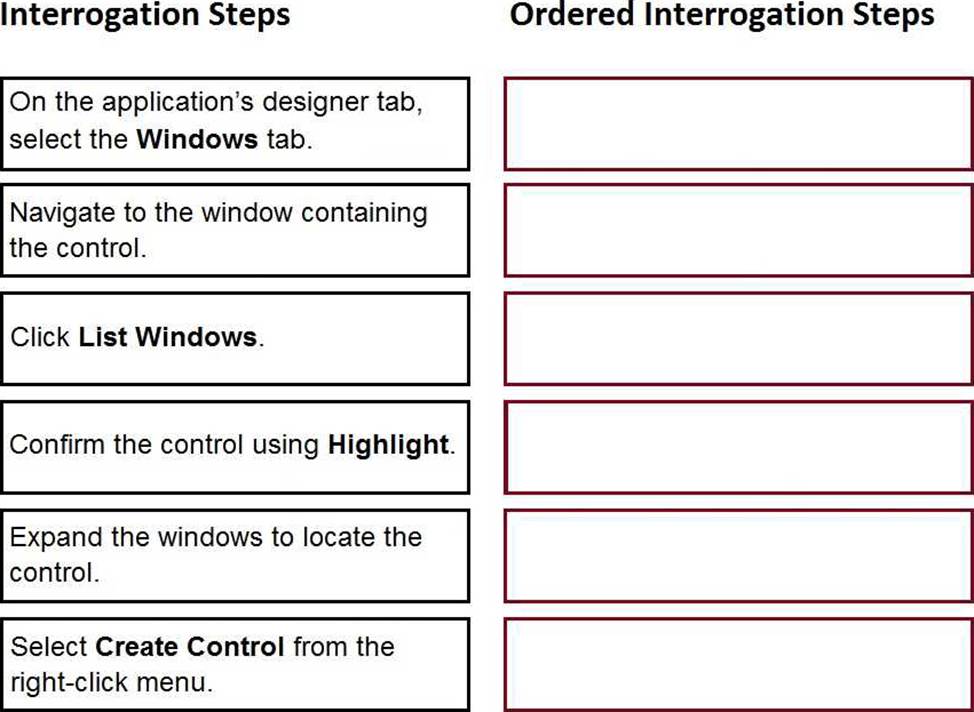
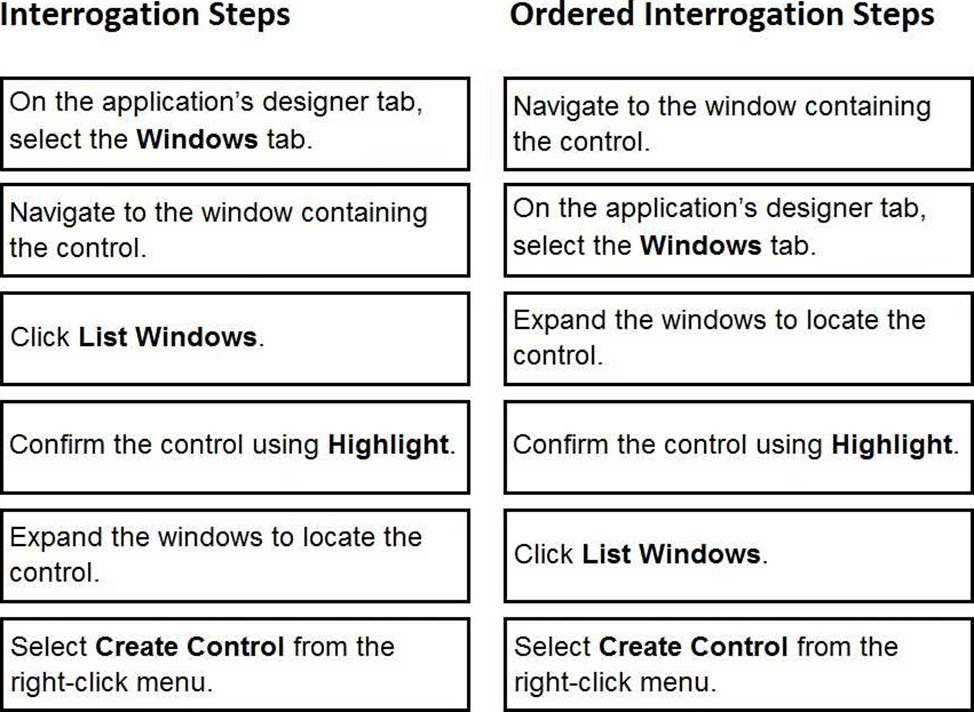
The business requirement states the solution should update and save the address to all applicable applications in the solution. The interaction configuration file is already configured with the Save Address activity. You are now ready to add an Activity component to a project using standard naming conventions.
Which option meets the requirement for configuring the Activity component?
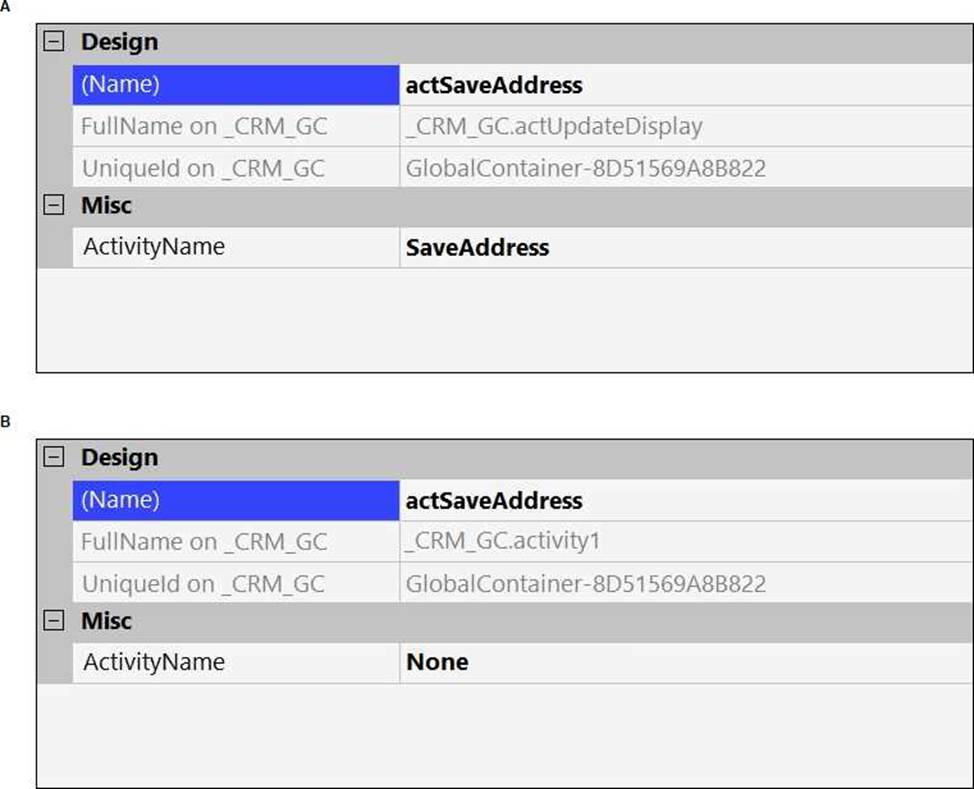
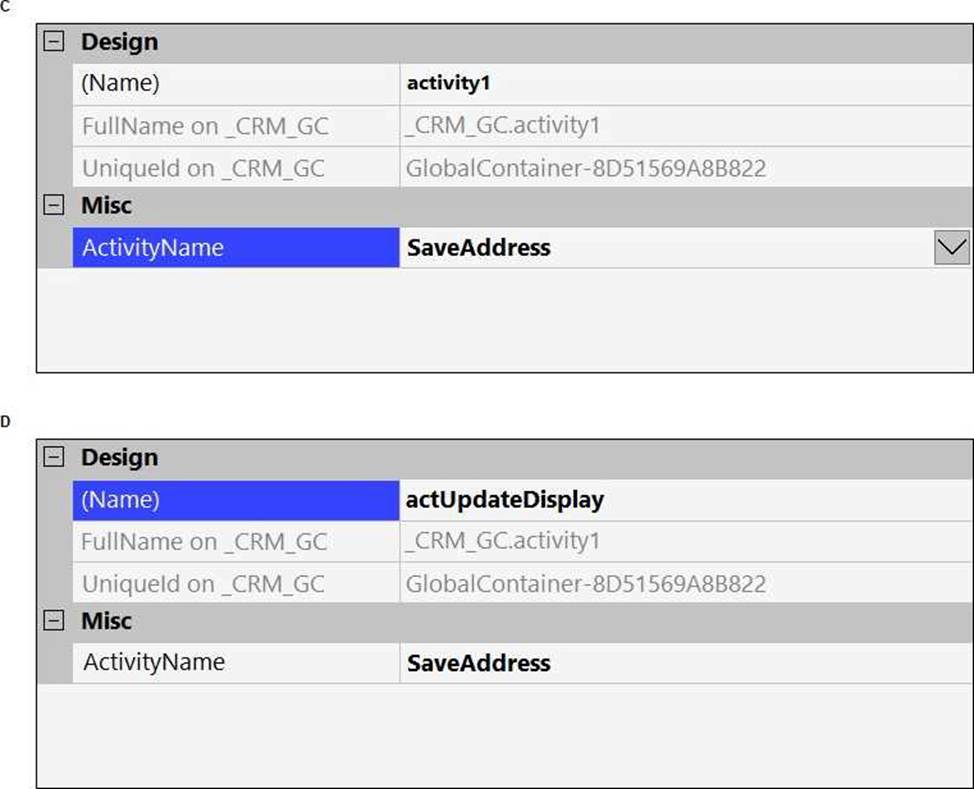
- A . Exhibit A
- B . Exhibit B
- C . Exhibit C
- D . Exhibit D
DRAG DROP
When interrogating a single-page web application, you need to create a container for the logical page view. You decide to use the Select Element in the Interrogation Steps list, move the options to the Ordered Interrogation Steps column and place them in the correct order.
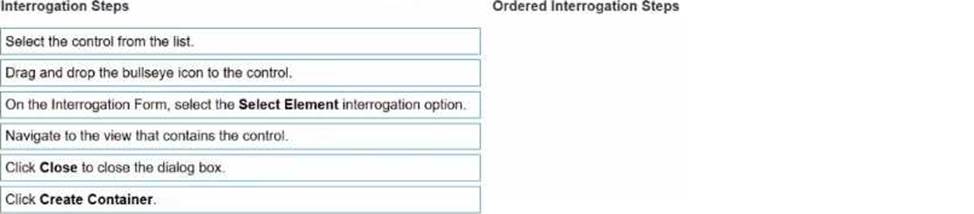
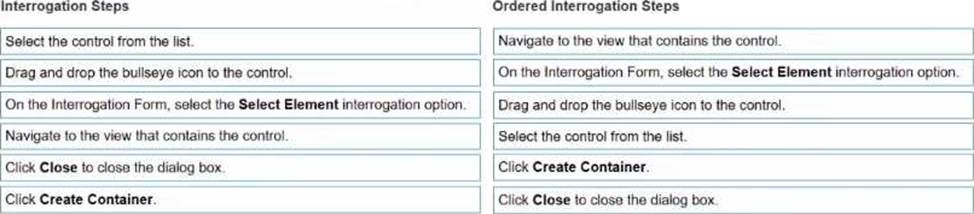
Explanation:
When interrogating a single-page web application (SPA), controls often reside within dynamic DOM regions or logical page views that reload content without changing the page URL.
To effectively interrogate such controls, developers must create containers that define a logical grouping for the dynamic content―allowing Pega Robot Studio to maintain proper context when referencing those controls.
According to the Pega Robotics System Design and Implementation Guide, section “Interrogating
Single-Page Web Applications”:
“When interrogating single-page web applications (SPA), developers must first create a container that represents the logical view within which controls exist.
Navigate to the page or view where the target control appears.
In the Interrogation Form, select Select Element to enable control selection mode.
Use the Bullseye tool to highlight and select the control or parent HTML element.
From the list of detected controls, choose the desired control to bind.
Click Create Container to define the logical page grouping for the interrogated control.
Click Close to exit the dialog once the container has been successfully created.”
Detailed Step Reasoning:
Navigate to the view that contains the control.
Ensures that the desired control is visible within the web application’s dynamic content area.
On the Interrogation Form, select the Select Element interrogation option.
Activates the Select Element mode, allowing you to interrogate web-based elements precisely.
Drag and drop the bullseye icon to the control.
Highlights the specific control in the web application that you want to interrogate.
Select the control from the list.
Confirms which element to bind from the list of detected elements in the DOM.
Click Create Container.
Creates a container object in the automation hierarchy that represents the logical view of the web application (essential for SPAs).
Click Close to close the dialog box.
Completes the interrogation process and finalizes the container creation.
Final Ordered Steps:
Order Interrogation Step
1 Navigate to the view that contains the control.
2 On the Interrogation Form, select the Select Element interrogation option.
3 Drag and drop the bullseye icon to the control.
4 Select the control from the list.
5 Click Create Container.
6 Click Close to close the dialog box.
Reference: Extracted and verified from Pega Robotics System Design and Implementation Guide, Interrogating Single-Page Applications and Creating Logical Containers section (Pega Robotics 19.1 and later).
You are testing an automation that retrieves customer data from an application based on a customer number.
The automation falls and displays the following error:
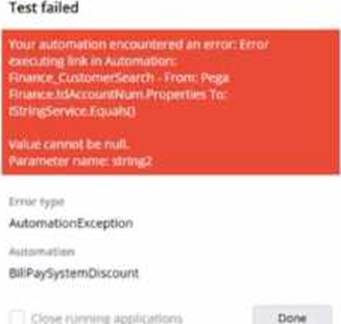
Which two automations show valid breakpoint placement for debugging this automation error? (Choose Two)
A)
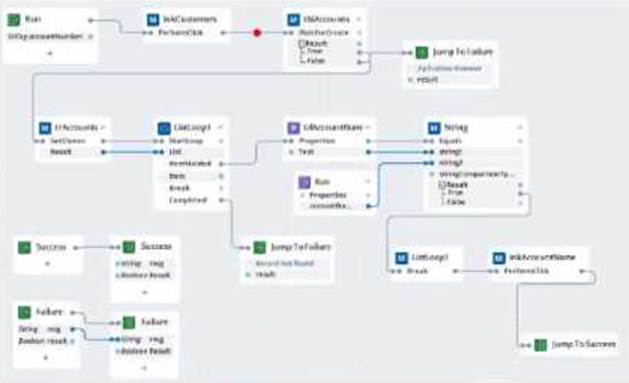
B)
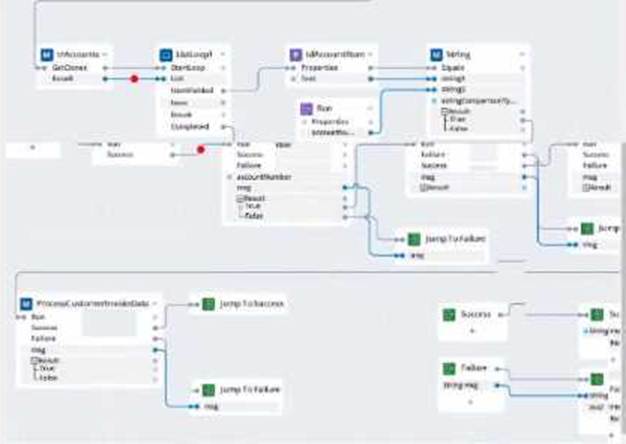
C)
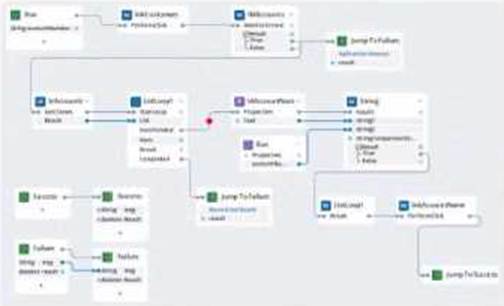
D)

E)
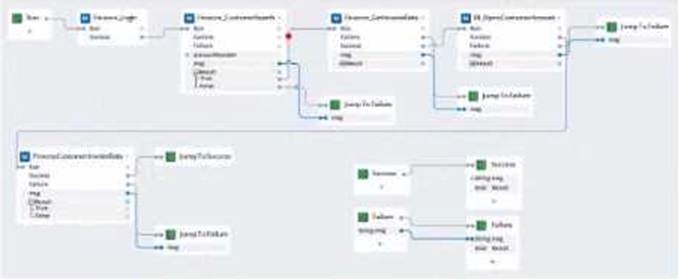
- A . Option A
- B . Option B
- C . Option C
- D . Option D
- E . Option E
AC
Explanation:
To diagnose a failure occurring on a link from a control’s Properties call to a String service’s Equals(), you must place breakpoints on the event links immediately before the failing link so you can inspect the values being passed (for example, the account number) and confirm whether a null is being propagated.
Pega Robot Studio debugging guidance:
“Breakpoints can be set on event links to pause execution at specific steps in an automation. During a paused state, developers can inspect the values on connected data ports to determine whether null or unexpected values are being passed to the next step.”
“Place breakpoints upstream of the failing event to verify the value retrieved from a control (for example, via a Properties call) before it is sent into a service method (such as Equals).”
Option A shows a breakpoint on the event path feeding the Properties block and another just before the segment that calls Equals(). This allows you to stop exactly where the input to Equals(string2) would be evaluated and verify whether it is null.
Option C also places a breakpoint directly on the event link leading into the Properties/Equals segment, which is the correct spot to pause and inspect the data value before the comparison occurs.
Options B, D, and E place breakpoints either too early (not reaching the Properties/Equals path yet) or on unrelated branches, which won’t reliably expose the null value being passed into IStringService.Equals().
Reference: Pega Robotics System Design and Implementation Guide ― Debugging Automations: placing breakpoints on event links; inspecting data values at paused breakpoints; tracing null values upstream from failing links.
The business requirements states that the login automation creates a Success or Failed response when attempting to log in to the finance application. If a failure occurs, the automation should pass a message code with the Message Manifest before exiting the automation.
Which image represents the exit logic?
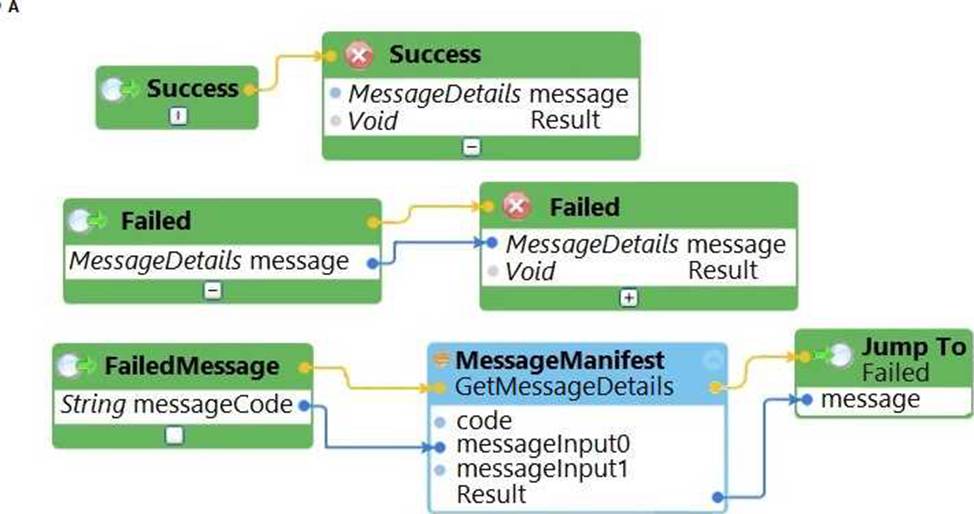
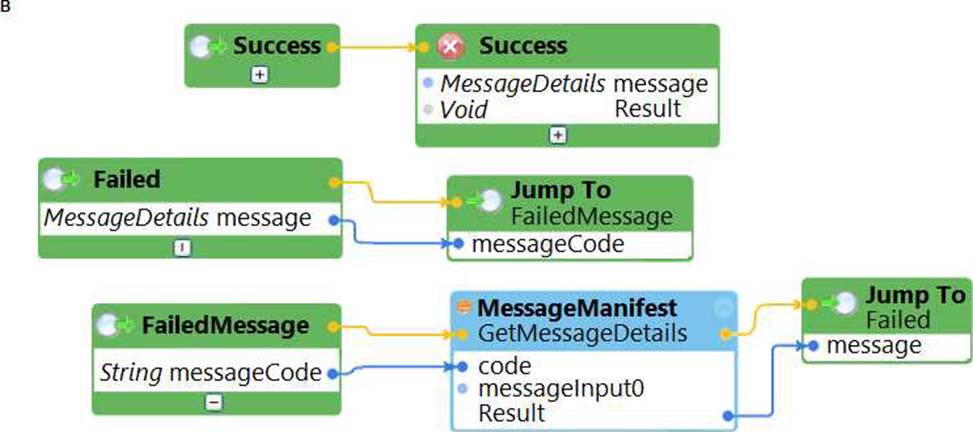
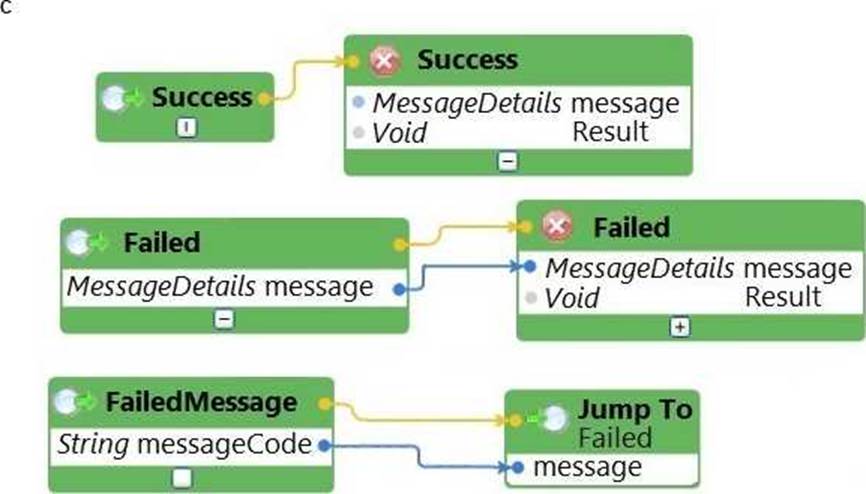
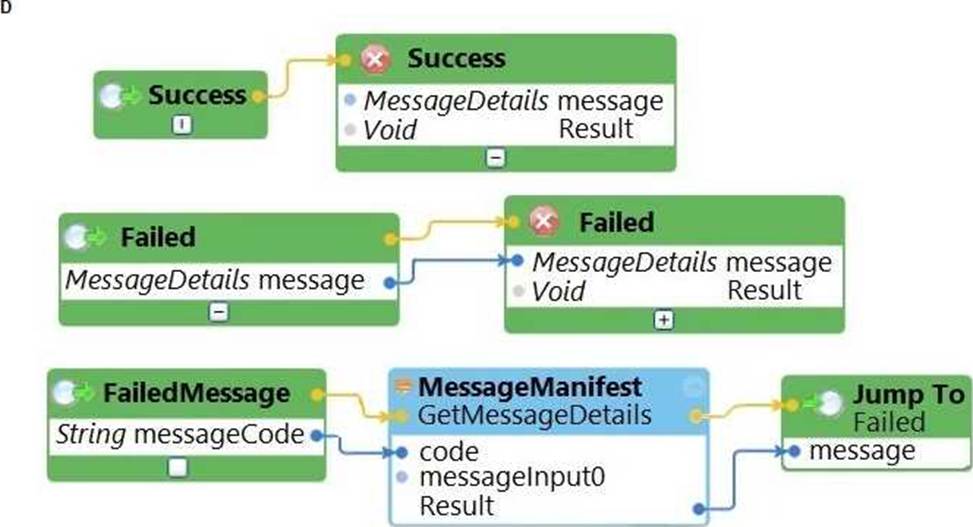
- A . Exhibit A
- B . Exhibit B
- C . Exhibit C
- D . Exhibit D
When developing automations and robotic projects for use with Pega applications, there are recommended design specifics and considerations for the developer.
Of the options below, which three are recommended developer considerations? (Choose Three)
- A . Set valid completion status.
- B . Design an automation to complete multiple tasks.
- C . Use an unlimited number of transferable data items.
- D . Ensure data formats agree between the automation and the Pega application.
- E . Match the Pega automation identifier with the robot activity component name.
- F . Run automations synchronously.
A, D, E
Explanation:
Comprehensive and Detailed Explanation From Pega Robotics System Exact Extract:
When building robotic automations intended for integration with Pega Platform (through Robotic Desktop Automation (RDA) or Robotic Process Automation (RPA)), Pega Systems outlines a set of best practices to ensure reliable execution, data consistency, and seamless communication between the automation and Pega case workflows.
According to the Pega Robotics System Design and Implementation Guide, in the section “Developing Robot Activities for Pega Integration”, the following recommendations are provided:
“When developing automations intended for execution by Pega applications, adhere to the following guidelines:
Always return a valid completion status from the automation to indicate success or failure to the calling Pega activity.
Ensure that the data exchanged between Pega Platform and the automation matches in both type and format to prevent runtime errors or data transformation issues.
The activity name in Pega Platform (as specified in the robotic automation name field) must exactly match the name defined in the Robot Activity component in Robot Studio to establish a valid invocation link.”
Detailed Reasoning:
