Practice Free MB-280 Exam Online Questions
You are creating a pricing list in Dynamics 365 Sales. All prices must end in You need to select the function that establishes this pricing requirement.
What should you use?
- A . Rounding Policy
- B . Percentage
- C . Rounding Amount
- D . Pricing Method
A
Explanation:
In Dynamics 365 Sales, the Rounding Policy feature allows you to control how pricing values are rounded, such as ensuring prices end in specific digits (e.g., nearest whole number or a specified decimal value).
The Rounding Policy can be configured to automatically adjust prices to the nearest whole value or any other desired rounding amount, ensuring consistency with pricing requirements.
This feature is especially useful for scenarios where pricing must conform to specific formats, such as all prices ending in “0” or “5.”
Reference: Microsoft Documentation – Configure Rounding Policies for Price Lists
Your company wants to enable Al features in their systems and use Copilot for Sales to connect to Dynamics 365 Sales data. You need to ensure that all eligible users have access.
Which three actions should you perform? Each correct answer presents part of the solution. NOTE: Each correct selection is worth one point. Choose three.
- A . Create a policy in Teams to install and pin Copilot for Sales and enable meeting transcripts.
- B . Enable Copilot for Sales in Dynamics 365.
- C . Install Copilot for Sales in Microsoft Outlook.
- D . Verify server-side synchronization is enabled and users have the correct security roles in Dynamics 365.
- E . Assign users the correct privileges to use Copilot for Sales in Teams.
B, D, E
Explanation:
Enable Copilot for Sales in Dynamics 365:
To make Copilot features available, you must enable Copilot for Sales within Dynamics 365. This involves setting up the environment so that Copilot can access and utilize the sales data effectively.
Verify Server-Side Synchronization and Security Roles:
Copilot for Sales relies on server-side synchronization to ensure data flow between Dynamics 365 and other services, such as Teams. Ensure that server-side synchronization is enabled and that users have the necessary security roles in Dynamics 365 to access and use Copilot. Assign Privileges for Copilot in Teams:
Ensure that users have the correct privileges within Teams to access Copilot. This might involve configuring access policies and permissions so that eligible users can utilize Copilot features during their interactions within Teams.
Reference: Microsoft Documentation – Configure and Use Copilot for Sales
You use business process flows for all Dynamics 365 opportunities. Some opportunities are closed before business process flow durations are calculated. You need to ensure that business process flow duration values are calculated.
Solution: Change the opportunity to an inactive state.
Does this meet the goal?
- A . Yes
- B . No
A
Explanation:
Changing the opportunity to an inactive state allows for the calculation of business process flow duration values, as this state transition prompts the system to finalize any duration metrics associated with the process flow.
Business process flows calculate duration upon completion or transition of the process, so marking the opportunity as inactive triggers the system to calculate these durations.
You use business process flows for all Dynamics 365 opportunities. Some opportunities are closed before business process flow durations are calculated. You need to ensure that business process flow duration values are calculated.
Solution: Change the opportunity to an inactive state.
Does this meet the goal?
- A . Yes
- B . No
A
Explanation:
Changing the opportunity to an inactive state allows for the calculation of business process flow duration values, as this state transition prompts the system to finalize any duration metrics associated with the process flow.
Business process flows calculate duration upon completion or transition of the process, so marking the opportunity as inactive triggers the system to calculate these durations.
A company has two departments. Each department uses only custom forms and views designed for each department. Currently, all users can view all forms and views. The company wants to improve usability for its users.
You need to limit users to only individual department forms and views.
What should you do?
- A . Create a model-driven app for each department.
- B . Use a hierarchy security model.
- C . Use security roles.
- D . Add an area for each department within the site map
C
Explanation:
In Dynamics 365 Sales, security roles control access to different forms, views, and records. To ensure that each department can only access their respective custom forms and views, you should assign security roles to the forms and views. This allows you to restrict users based on their department so they only see the forms and views relevant to them.
How it works:
Edit the form properties → Assign the form to specific security roles.
Edit the view properties → Restrict views based on security roles.
Ensure users have the correct security roles → Users in Department A will only see their assigned forms and views, and the same applies to Department B.
HOTSPOT
You are a Dynamics 365 Sales consultant for a food service company. The company caters meals for client companies.
The company wants to set up a product bundle so that the sales staff does not forget items when they create an opportunity.
The lunch bundle is created at $200.00. It will include the following.

You need to explain how the sales staff should manage the product bundle in the opportunity.
What should they do for each scenario? To answer, select the appropriate options in the answer area. NOTE: Each correct selection is worth one point.
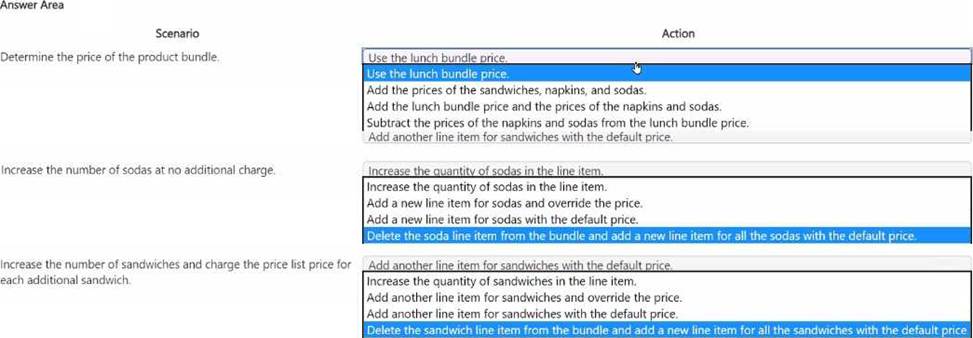
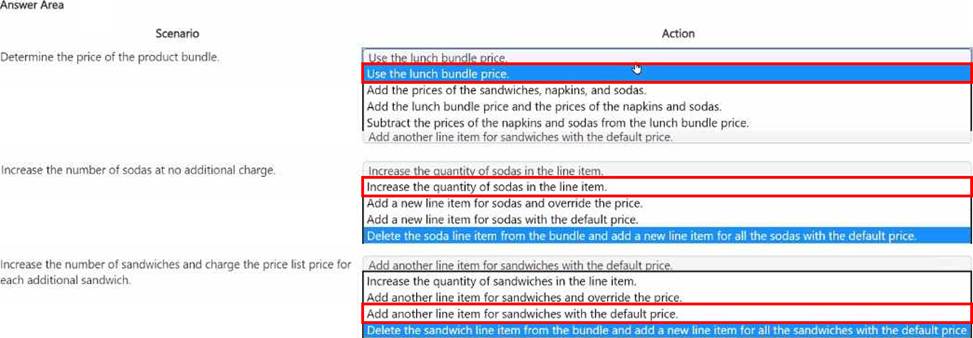
Explanation:
Determine the Price of the Product Bundle: Use the lunch bundle price
Since the lunch bundle is predefined at $200.00, the price for the bundle should be set using the lunch bundle price. This ensures that any associated products (Sandwich, Napkins, and Soda) are automatically included in this price, simplifying the process for the sales staff.
Reference: Microsoft Documentation – Product Bundles and Pricing
Increase the Number of Sodas at No Additional Charge: Increase the quantity of sodas in the line item
To add sodas without impacting the price, sales staff can simply increase the quantity of sodas in the line item. This approach allows flexibility within the bundle without altering the overall bundle cost, which remains fixed.
Reference: Microsoft Documentation – Manage Product Bundle Components
Increase the Number of Sandwiches and Charge the Price List Price for Each Additional Sandwich:
Add another line item for sandwiches with the default price
To charge extra for additional sandwiches, the staff should add another line item for sandwiches. This line item would use the default price from the price list, ensuring that any additional sandwiches beyond the initial bundle are charged accordingly.
This allows the base bundle to remain consistent while additional items are billed separately based on the standard price list.
Reference: Microsoft Documentation – Working with Product Prices in Opportunities
By following these guidelines, the sales staff can effectively manage the product bundle within opportunities, maintaining pricing consistency while allowing flexibility for additional items as required by the client.
HOTSPOT
You are a Dynamics 365 Sales consultant for a food service company. The company caters meals for client companies.
The company wants to set up a product bundle so that the sales staff does not forget items when they create an opportunity.
The lunch bundle is created at $200.00. It will include the following.

You need to explain how the sales staff should manage the product bundle in the opportunity.
What should they do for each scenario? To answer, select the appropriate options in the answer area. NOTE: Each correct selection is worth one point.
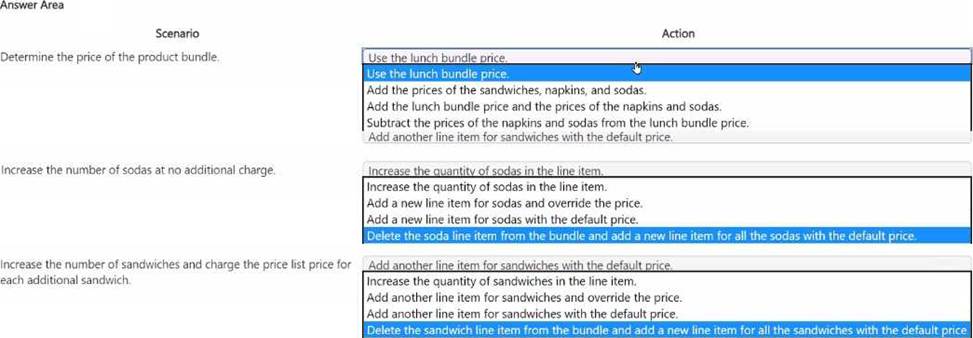
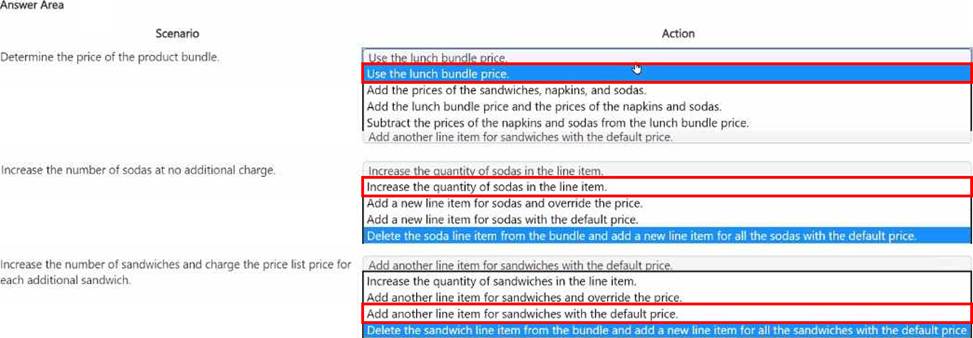
Explanation:
Determine the Price of the Product Bundle: Use the lunch bundle price
Since the lunch bundle is predefined at $200.00, the price for the bundle should be set using the lunch bundle price. This ensures that any associated products (Sandwich, Napkins, and Soda) are automatically included in this price, simplifying the process for the sales staff.
Reference: Microsoft Documentation – Product Bundles and Pricing
Increase the Number of Sodas at No Additional Charge: Increase the quantity of sodas in the line item
To add sodas without impacting the price, sales staff can simply increase the quantity of sodas in the line item. This approach allows flexibility within the bundle without altering the overall bundle cost, which remains fixed.
Reference: Microsoft Documentation – Manage Product Bundle Components
Increase the Number of Sandwiches and Charge the Price List Price for Each Additional Sandwich:
Add another line item for sandwiches with the default price
To charge extra for additional sandwiches, the staff should add another line item for sandwiches. This line item would use the default price from the price list, ensuring that any additional sandwiches beyond the initial bundle are charged accordingly.
This allows the base bundle to remain consistent while additional items are billed separately based on the standard price list.
Reference: Microsoft Documentation – Working with Product Prices in Opportunities
By following these guidelines, the sales staff can effectively manage the product bundle within opportunities, maintaining pricing consistency while allowing flexibility for additional items as required by the client.
HOTSPOT
You are a Dynamics 365 Sales consultant for a food service company. The company caters meals for client companies.
The company wants to set up a product bundle so that the sales staff does not forget items when they create an opportunity.
The lunch bundle is created at $200.00. It will include the following.

You need to explain how the sales staff should manage the product bundle in the opportunity.
What should they do for each scenario? To answer, select the appropriate options in the answer area. NOTE: Each correct selection is worth one point.
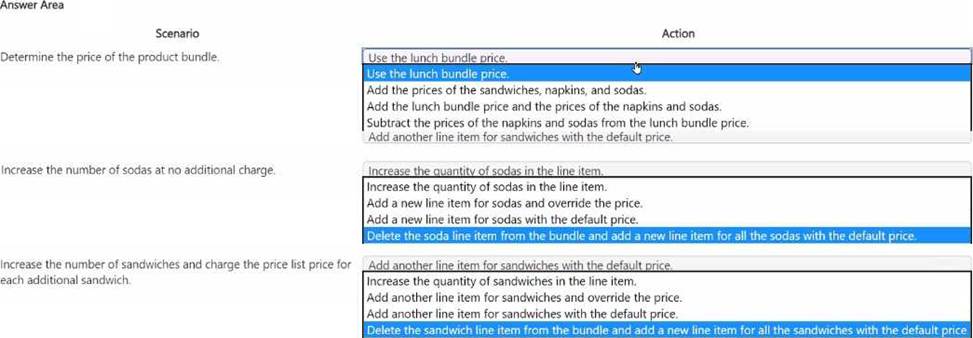
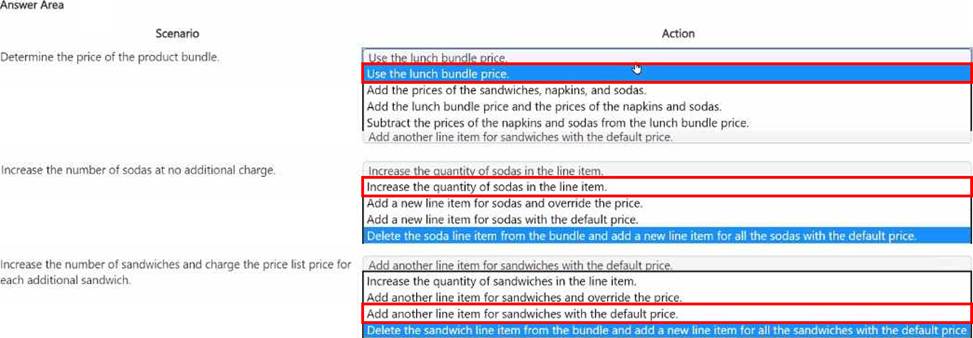
Explanation:
Determine the Price of the Product Bundle: Use the lunch bundle price
Since the lunch bundle is predefined at $200.00, the price for the bundle should be set using the lunch bundle price. This ensures that any associated products (Sandwich, Napkins, and Soda) are automatically included in this price, simplifying the process for the sales staff.
Reference: Microsoft Documentation – Product Bundles and Pricing
Increase the Number of Sodas at No Additional Charge: Increase the quantity of sodas in the line item
To add sodas without impacting the price, sales staff can simply increase the quantity of sodas in the line item. This approach allows flexibility within the bundle without altering the overall bundle cost, which remains fixed.
Reference: Microsoft Documentation – Manage Product Bundle Components
Increase the Number of Sandwiches and Charge the Price List Price for Each Additional Sandwich:
Add another line item for sandwiches with the default price
To charge extra for additional sandwiches, the staff should add another line item for sandwiches. This line item would use the default price from the price list, ensuring that any additional sandwiches beyond the initial bundle are charged accordingly.
This allows the base bundle to remain consistent while additional items are billed separately based on the standard price list.
Reference: Microsoft Documentation – Working with Product Prices in Opportunities
By following these guidelines, the sales staff can effectively manage the product bundle within opportunities, maintaining pricing consistency while allowing flexibility for additional items as required by the client.
You need to create a Trend chart.
Which two types of columns can you add to the Trend chart? Each correct answer presents a complete solution. NOTE: Each correct selection is worth one point. (Choose two.)
- A . Calculated
- B . Simple
- C . Hierarchy related
- D . Rollup
A, D
Explanation:
Only Roll up and Calculated type columns have the checkbox option for “Show in Trend Chart”, for other types of columns (e.g. Quota column which has Simple type) this checkbox option is hidden as shown below:
Note:
Enhanced configuration is available for the Trend chart and Flow chart within Microsoft Dynamics 365 Sales Insights.
Enable Trend chart using the “Show in Trend Chart” checkbox setting:
The Trend chart is now available as a part of the Predictive forecasting feature.
You need to select/deselect the “Show in Trend Chart” checkbox at the time of configuring the specific column inside the forecast configuration.
Navigate to App settings > under Forecast configurations > Open the appropriate “Forecast configuration” record > navigate to the “Layout” step > under the appropriate column (e.g. Won column) > click on the setting icon as highlighted below:
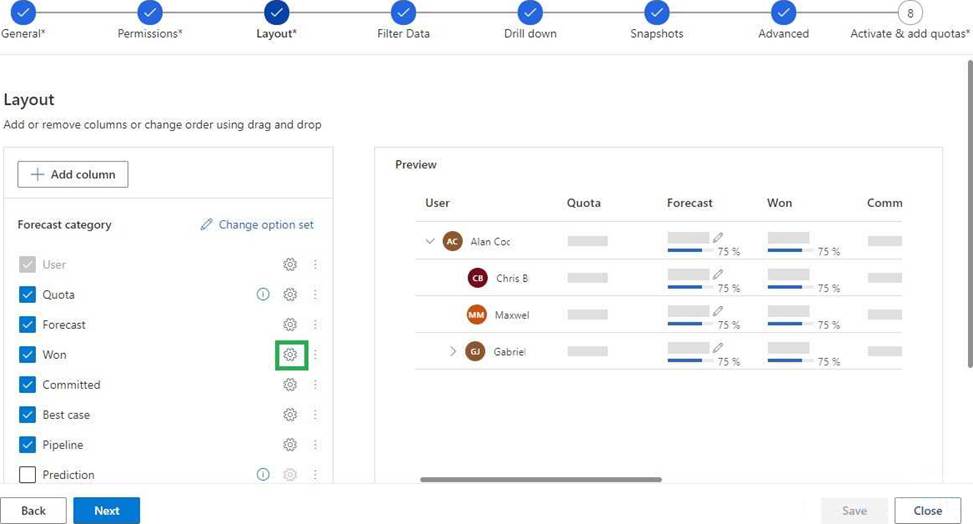
Only Roll up and Calculated type columns have the checkbox option for “Show in Trend Chart”, for other types of columns (e.g. Quota column which has Simple type) this checkbox option is hidden as shown below:
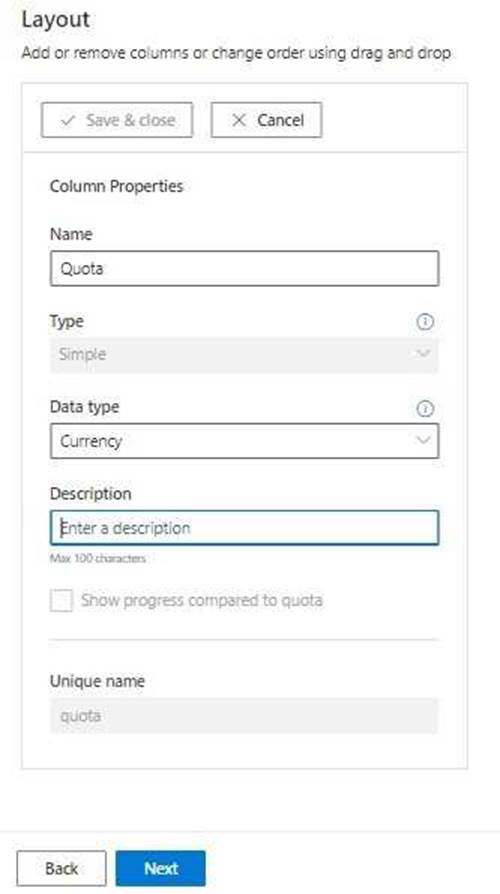
Reference: https://www.inogic.com/blog/2022/10/enhanced-trend-and-flow-chart-in-sales-forecasting-within-dynamics-365-crm/
You need to create a Trend chart.
Which two types of columns can you add to the Trend chart? Each correct answer presents a complete solution. NOTE: Each correct selection is worth one point. (Choose two.)
- A . Calculated
- B . Simple
- C . Hierarchy related
- D . Rollup
A, D
Explanation:
Only Roll up and Calculated type columns have the checkbox option for “Show in Trend Chart”, for other types of columns (e.g. Quota column which has Simple type) this checkbox option is hidden as shown below:
Note:
Enhanced configuration is available for the Trend chart and Flow chart within Microsoft Dynamics 365 Sales Insights.
Enable Trend chart using the “Show in Trend Chart” checkbox setting:
The Trend chart is now available as a part of the Predictive forecasting feature.
You need to select/deselect the “Show in Trend Chart” checkbox at the time of configuring the specific column inside the forecast configuration.
Navigate to App settings > under Forecast configurations > Open the appropriate “Forecast configuration” record > navigate to the “Layout” step > under the appropriate column (e.g. Won column) > click on the setting icon as highlighted below:
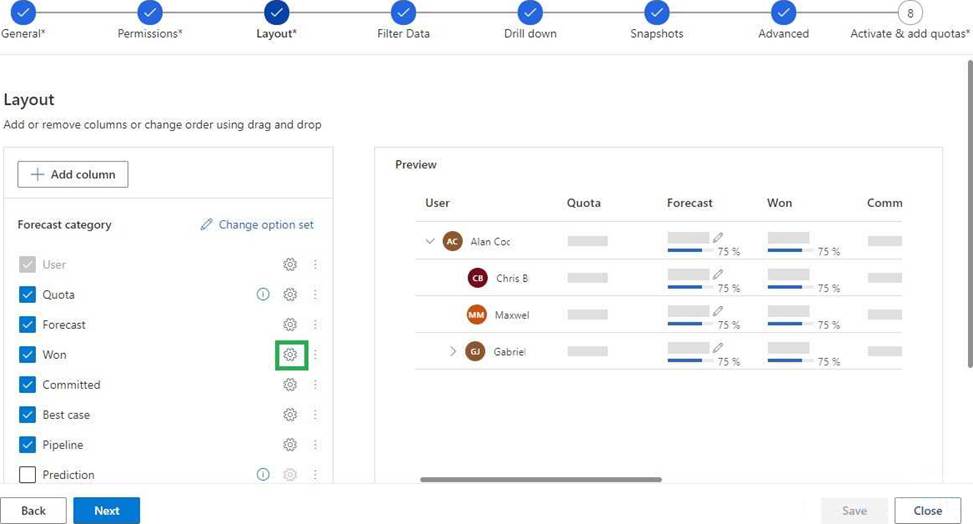
Only Roll up and Calculated type columns have the checkbox option for “Show in Trend Chart”, for other types of columns (e.g. Quota column which has Simple type) this checkbox option is hidden as shown below:
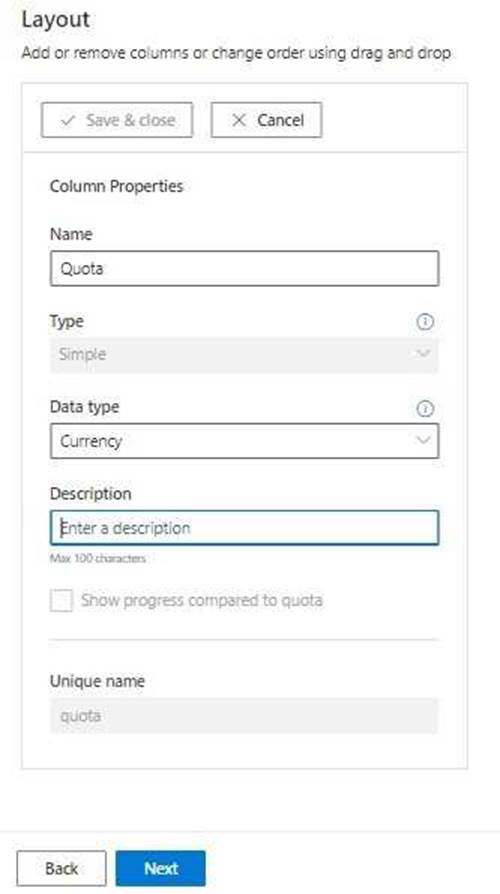
Reference: https://www.inogic.com/blog/2022/10/enhanced-trend-and-flow-chart-in-sales-forecasting-within-dynamics-365-crm/
